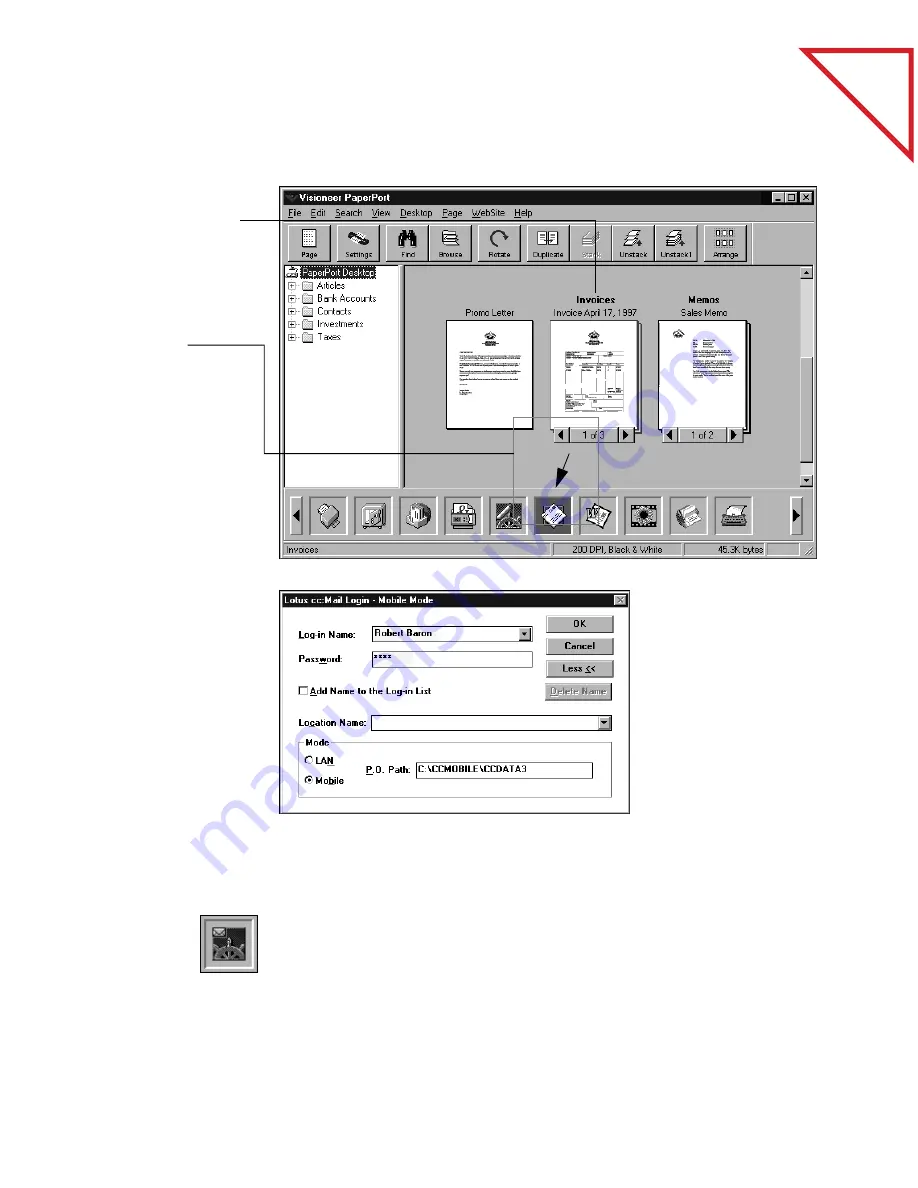
Table
of Contents
S
ENDING
A
S
CANNED
I
TEM
WITH
AN
E-M
AIL
M
ESSAGE
39
To send a scanned item as an e-mail attachment from Desktop View:
This sample shows the login window for Lotus cc:Mail. The login
window that appears on your computer will be for your e-mail software.
To send the scanned item over the Internet, drag it onto your Internet
e-mail link icon, such as Netscape Navigator e-mail icon (as shown to
the left).
1.
Select the item to
send.
2.
Drag the item
onto the e-mail
link icon on the
Link Bar.
You can also click
the e-mail link
icon.
3.
When the e-mail
link icon is
highlighted,
release the mouse
button.
4.
The e-mail
software opens.
Log in and send
the scanned item
as an attachment
to an e-mail
message.






























