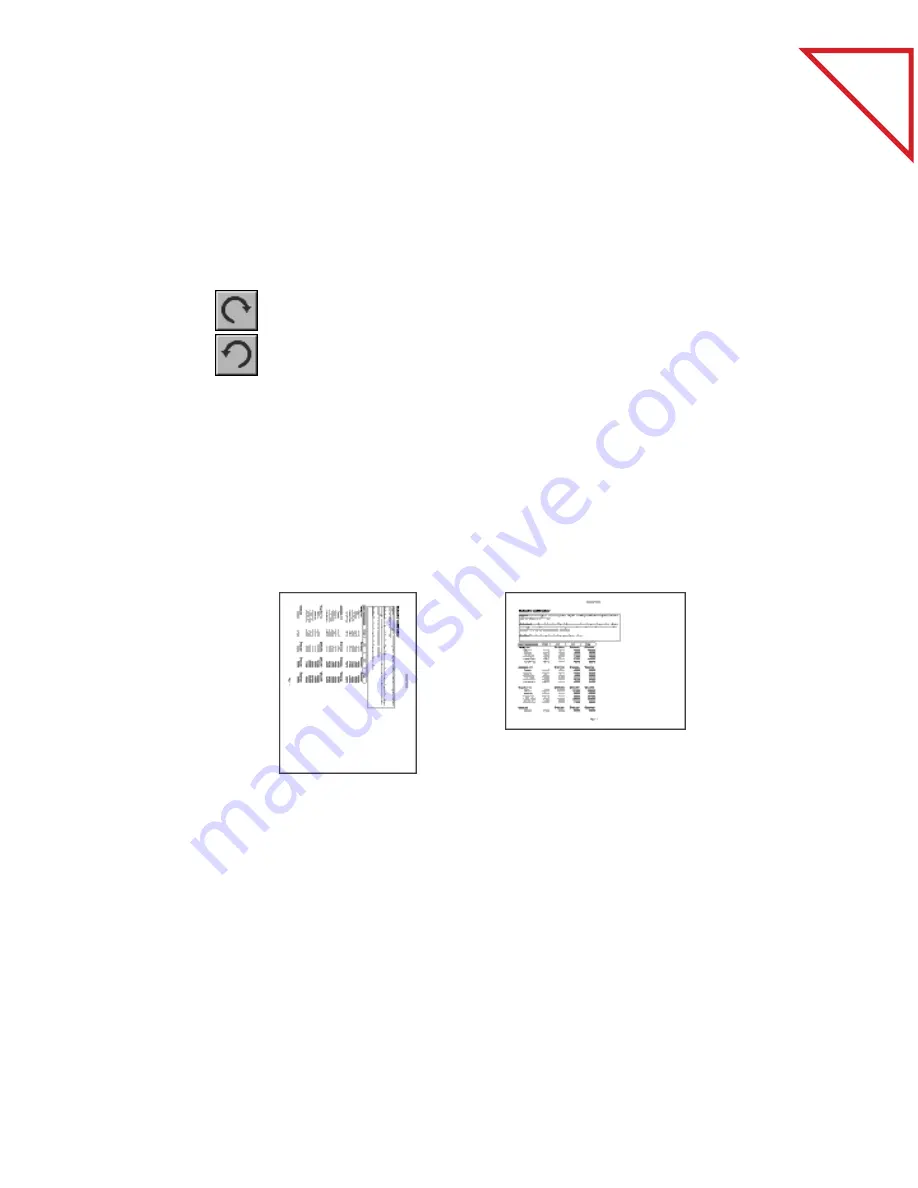
70
C
HAPTER
10: E
DITING
I
MAGES
Table
of Contents
U
SING
THE
I
MAGE
E
DITING
T
OOLS
The image editing tools are designed to improve images scanned in
color, black-and-white, and grayscale. The tools available in Page View
depend on the type of image.
R
OTATE
R
IGHT
OR
L
EFT
Use the Rotate tools to rotate an entire pages 90 degrees to the left or
right. Pages with annotations cannot be rotated.
Rotating a page is particularly useful for spreadsheets, graphs, charts,
and other pages normally displayed horizontally. After scanning a page
vertically, rotate it to produce a horizontal page like the original.
You can rotate multiple pages or a stack. For example, after scanning in
several spreadsheets, you can select them all or stack them and click the
Rotate button. All of the spreadsheets will be rotated together.
To rotate images using the Rotate Image tools:
▼
NOTE: All tools on the Image Tool Bar have equivalent commands
available from the menus. For example, you can also rotate items
using the Rotate command from the Page menu.
■
Click one of the
Rotate tools.
The image rotates
90 degrees to the
left or right
depending on the
tool you select.
To rotate the
object more than
90 degrees, click
the tool again.






























