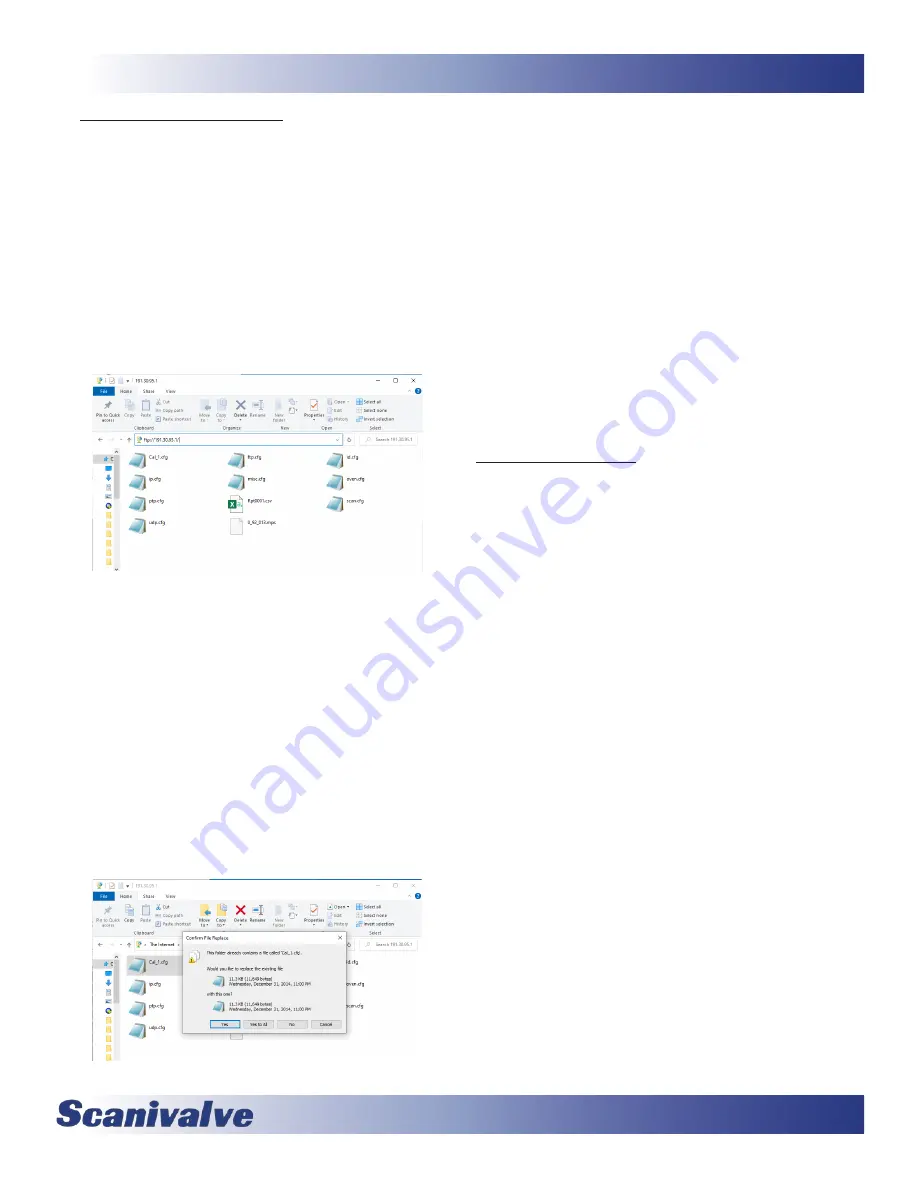
79
MPS4232
Section 6: Maintenance
Coefficient Installation via FTP
1.
Connect a host computer to the Ethernet port and
ensure the MPS is powered on.
2. Open Windows FIle Explorer.
3. In the Address Bar, type:
ftp://<IPAddress><Enter>
Where: <IPAddress> is the IP Address of the MPS.
4. The host computer should connect to the FTP file
server. If the connection is successful, the contents
of the MPS flash storage will be displayed in a folder
format.
Figure 6-13: Flash File Contents
5. Open Windows Explorer in another window and
navigate to the directory where the calibration coef
-
ficients are stored. MPS4232 calibration coefficients
are a text file called “Cal_<sn>.cfg” where <sn> is
the serial number of the module.
Highlight the file to be copied to the MPS, right click
and click “Copy.”
6. Select the MPS4232 window, right click in the file
area and click “Paste.”
As long as the filename matches, the MPS will prompt if
you would like to overwrite the file. Click yes to over
-
write the old file.
Figure 6-14: Flash File Contents
The file will be copied to the MPS4232. A progress
window will provide progress information.
Alternately, the file can be “drag-and-dropped” and
overwritten.
7. When the copy function is complete, the MPS4232
window will show the new files. The time and date of
the new file can be used to confirm that the new files
were uploaded successfully.
8. The new file must be loaded into RAM by one of the
following methods:
- Power cycle the MPS
- Execute a
REBOOT
command
- Execute a
LOAD <cal filename>
command
where <cal filename> is the name of the Cal_ file
Changing the IP Address
The following procedure will change the IP address of the
MPS4200 using a terminal emulator (ScanTel, HyperTer
-
minal, puTTY, etc). The webserver terminal can be used as
an alternative if an Ethernet connection is available.
1. Establish a connection to the MPS4200 using a serial
or Ethernet connection and appropriate software. For
initial connection information, please see Section 3:
2. Issue the command:
<ENTER>
The IP address variable and value will be displayed.
3. Issue the command:
ENTER>
(
where
xxx.xxx.xxx.xxx
is the IP address desired)
4. Issue the command:
<ENTER>
Confirm that the IP address set is correct.
5. [Optional] If the Subnet or Gateway must be changed,
please do so in the same steps as 2 - 4 using the
variables.
5. Issue the command:
Wait for the return prompt “>”.
The IP address has now been saved.
Issue the command:
or cycle the MPS power.
The MPS will now boot with the new IP address.
Содержание MPS4232
Страница 1: ...MPS4232 Miniature Pressure Scanner Hardware and Software Manual Software Version 1 00...
Страница 2: ......
Страница 3: ......
Страница 6: ...INTENTIONALLY LEFT BLANK...
Страница 12: ...6 MPS4232 Section 1 Specifications INTENTIONALLY LEFT BLANK...
Страница 15: ...9 MPS4232 Section 1 Introduction Section 1 Specifications MPS4232 INTENTIONALLY LEFT BLANK...
Страница 18: ...12 MPS4232 Section 2 Introduction INTENTIONALLY LEFT BLANK...
Страница 33: ...27 MPS4232 Section 4 Hardware INTENTIONALLY LEFT BLANK...
Страница 37: ...31 MPS4232 Section 5 Software INTENTIONALLY LEFT BLANK...
Страница 51: ...45 MPS4232 Section 5 Software...
Страница 81: ...75 MPS4232 Section 6 Maintenance INTENTIONALLY LEFT BLANK...
Страница 90: ...84 MPS4232 Appendix INTENTIONALLY LEFT BLANK...
Страница 94: ...88 MPS4232 Appendix D Software Revision Log Version 1 00 Initial Release...
Страница 95: ...MPS4232 89 Appendix INTENTIONALLY LEFT BLANK...












































