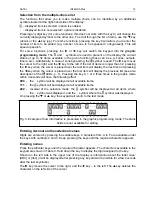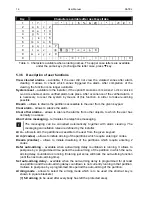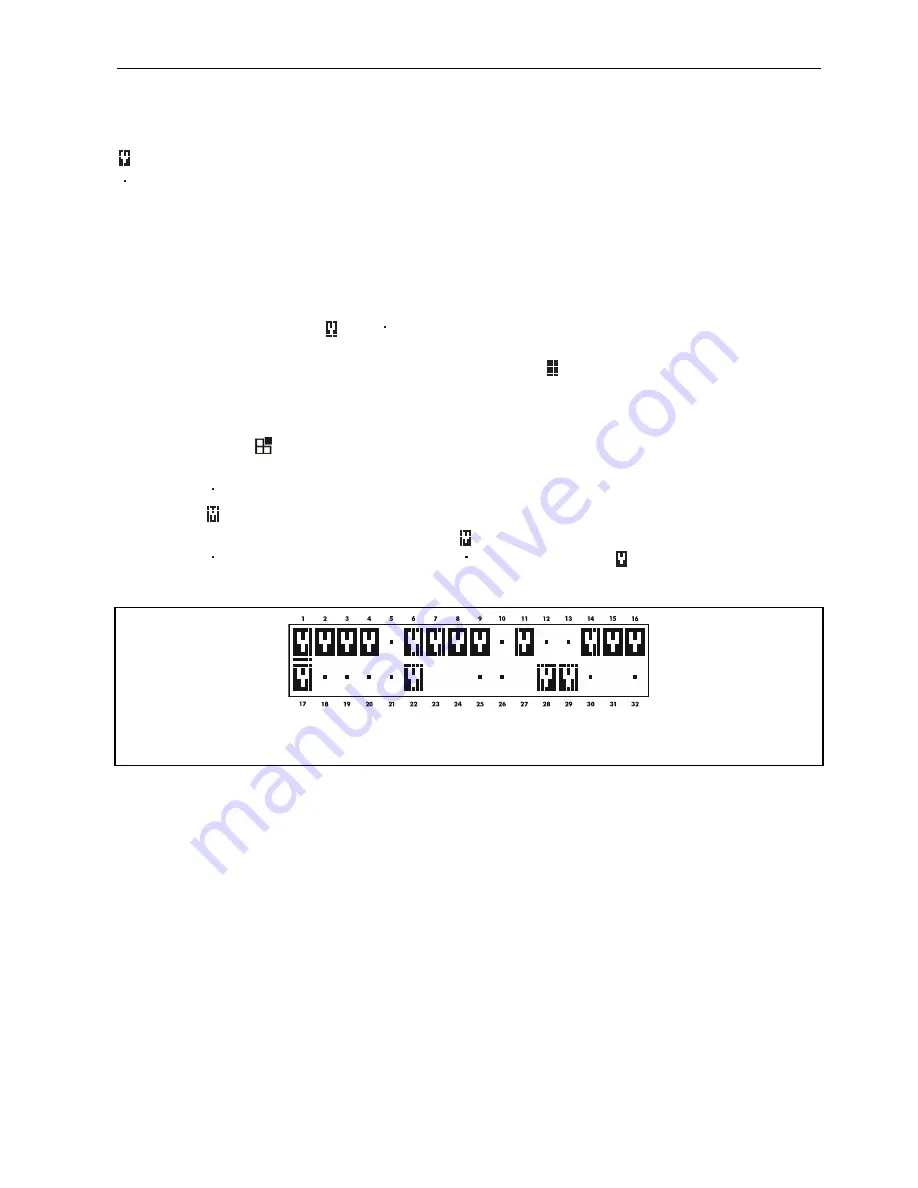
SATEL INTEGRA
Plus
15
Selection from the multiple-choice list
The functions that allow you to make multiple choice can be identified by an additional
symbol situated at the right-hand side of the display:
– displayed item is selected / option is enabled,
– displayed item is not selected / option is disabled.
Pressing any digit key (for some functions, this does not work with the key 0) will change the
currently displayed symbol to the other one. To scroll through the list of items, use the
key
(down) or the
key (up). For some functions, pressing the key 0 will allow you to enter the
number of item to be edited (e.g. number of zone to be bypassed / unbypassed). This will
speed up search.
For some functions, pressing the
or
key will switch the keypad into the
graphic
programming mode
. The and symbols are used to present on the display the current
status of up to 32 items available in the given function (these can be e.g. zones, outputs,
timers, etc.). Additionally, in case of zone bypassing, the symbol is used. The
key moves
the cursor to the right, and the
key to the left. If the list of items is longer than 32, pressing
the
key when the cursor is placed over the last item will display the next list, and pressing
the
key when the cursor is placed over the first item will display the previous list (see also
description of the LEDs, p. 7). Pressing the key 0, 1 or 2 three times in the graphic mode
within 3 seconds will have the following effect:
000
- the symbol will be displayed at all available items,
111
- the symbol will be displayed at all available items,
222
- reversal of the selection made: the symbol will be displayed at all items where
the symbol was displayed, and the symbol where the symbol was displayed.
On pressing the
or
key, the keypad will return to the text mode.
Fig. 3. Example of how information is presented in the graphic programming mode. The blank
fields are not available for editing.
Entering decimal and hexadecimal values
Digits are entered by pressing the suitable keys. Characters from A to F are available under
the keys with numbers 2 and 3. Keep pressing the keys until the required character appears.
Entering names
Press the particular keys until the required character appears. The characters available in the
keypad are shown in Table 3. Hold down the key to display the digit assigned to the key.
Shown on the left side in the upper line of the display is information about the letter case:
[ABC] or [abc] (it will be displayed after pressing any key and will be visible for a few seconds
after the last keystroke).
The
key moves the cursor to the right, and the
key – to the left. The
key deletes the
character on the left side of the cursor.