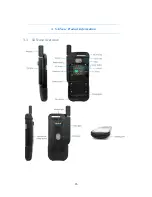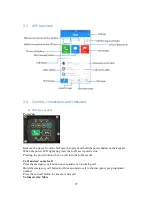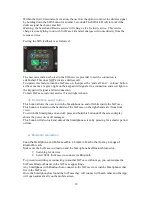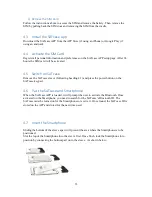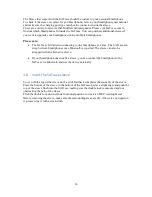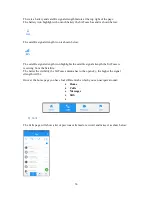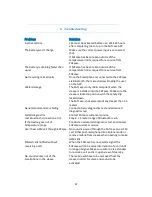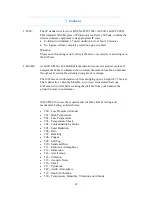40
The SOS page shows an SOS button, which alerts Search and Rescue of the users’ danger.
This SOS activates the same alert as the SOS button on the back of the SATcase (read
heading 3.3c to find out more).
To activate the SOS via the APP, the user must hold the SOS icon for 3 seconds.
To confirm the SOS is active, the APP will show a constant SOS notification on the status bar
and the SATcase SOS LED on the keypad will also blink repetitively and vibrate the
SATcase for 15 seconds.
Within the first 20 seconds of activation, the user has the option to cancel the distress signal
by holding down the SOS icon for another 3 seconds.
When the SOS is deactivated, the notification will be removed from the status bar and the
SATcase SOS LED on the keypad will turn off.
Torch LEDs
The SOS page also has the controls for the torch LED’s located on the back of the SATcase.
There are three torch LEDs: White, green and infrared.
Turning on the ‘Flash’ toggle icon will result in the colours selected to flash. To stop the
LED’s from flashing, turn off the ‘Flash’ toggle icon.
Turning on the ‘Torch’ toggle icon will result in the colours selected to shine constantly. To
stop the LED’s from shining constantly, turn off the ‘Torch’ toggle icon.
5.2 How to use the SATcase without a Smartphone
The SATcase can be used without a Smartphone connected.
To access the SATcase keypad, the sleeve needs to be removed from the SATcase.
You will see the keypad on the SATcase as shown below: