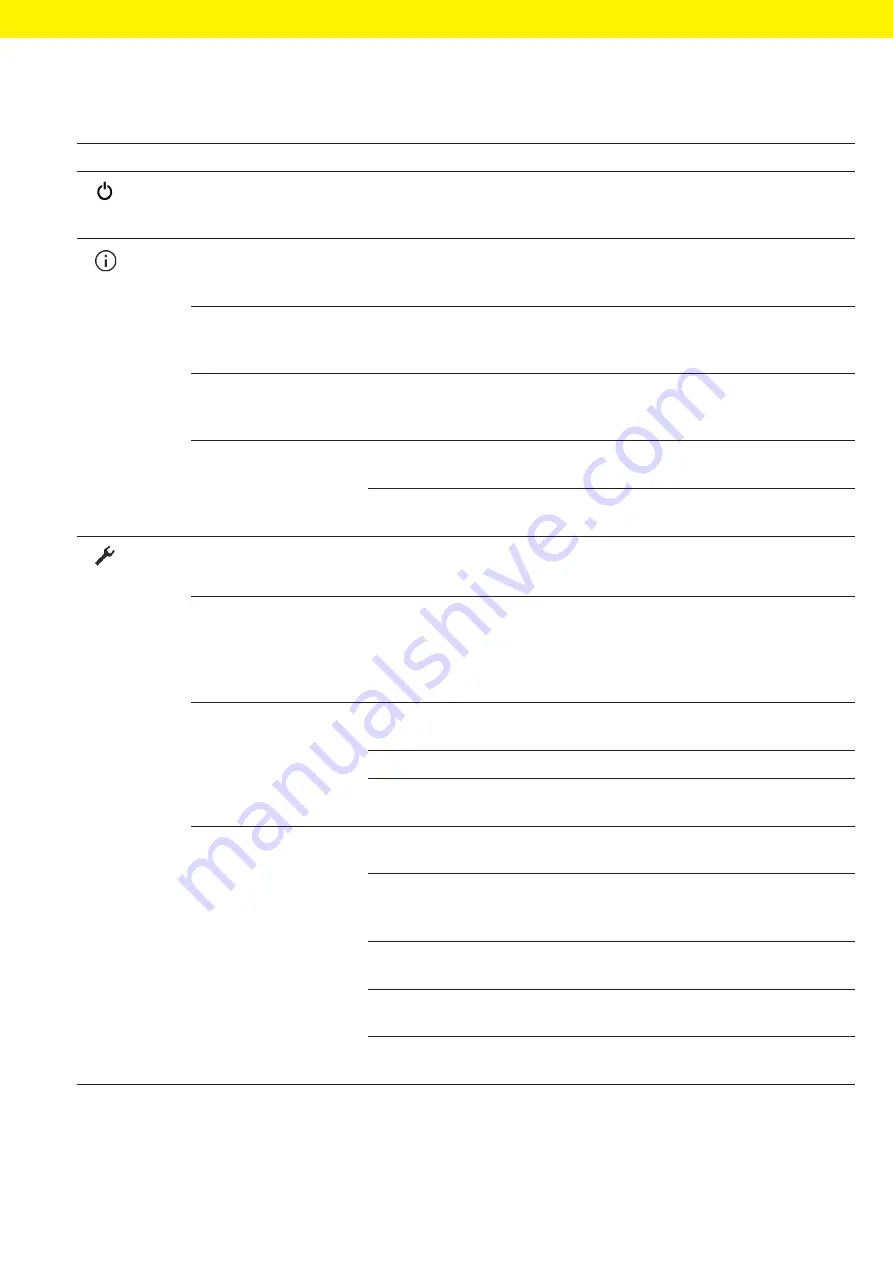
Operating Design
Arium
®
Smart Station Operating Instructions
27
4.10 Menu Structure
Level 1
Level 2
Level 3
Description
Standby
−
Starts standby mode.
−
Activates a dispensing unit from
standby mode.
Information
Device information
Arium
®
water treatment
device & Smart Station
Displays all features of the connected
Arium
®
devices, e.g., the device
description and the serial number.
Measured values
−
Displays the current water quality of
the system.
−
Displays the dispensed volume.
Reminders
Displays the data for the next required
replacement of all consumables in the
entire system.
Service information
Service contact
Displays the responsible contact at
Sartorius Service.
Next maintenance
Displays the date for the next scheduled
maintenance.
Settings
Display temperature
If the conductivity value is compensated:
Activates the water temperature display.
Final filter reminder
−
Activates or deactivates the reminder
for the next required final filter
replacement.
−
Allows for a selection of final filter
types.
Flow rate
Reset the volume of the
water dispensed
For “Pure” version only: Resets the
volume counter.
Flow sensor adjustment
Starts the adjustment of the flow sensor.
Flow speed adjustment
For “Ultrapure” version only: Starts the
adjustment of the flow speed.
Acoustic signals
Display button signals
Activates | deactivates acoustic signals
when pressing a button.
Key signals on hand-held
Activates | deactivates acoustic signals
when pressing the hand-held part keys
[Plus], [Minus] and [Volume].
Warning
Activates | deactivates acoustic signals
for warnings.
Error
Activates | deactivates acoustic signals
for error messages.
Confirmation
Activates | deactivates acoustic signals
for expired rinse times.
Содержание Arium H2O-ARST-P-B
Страница 2: ......
Страница 74: ...Conformity Documents 74 Arium Smart Station Operating Instructions...
Страница 75: ...Conformity Documents Arium Smart Station Operating Instructions 75...
















































