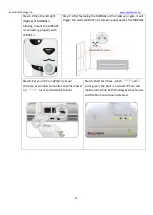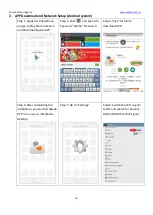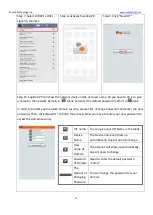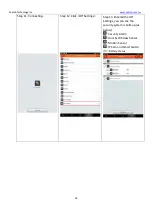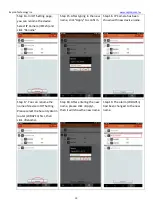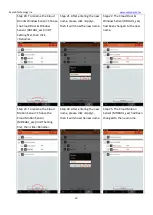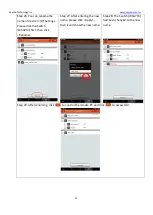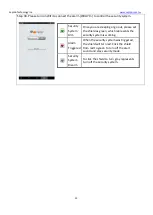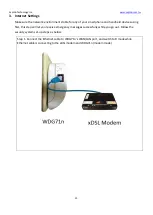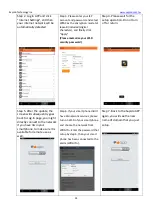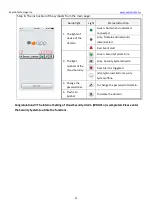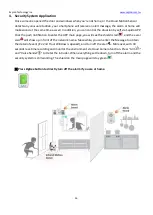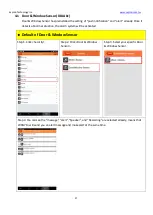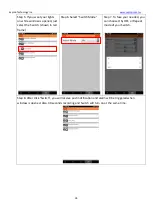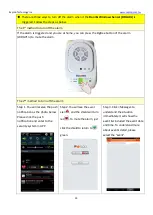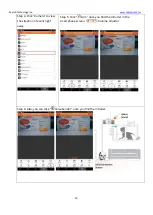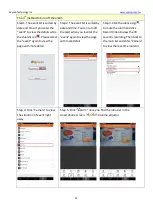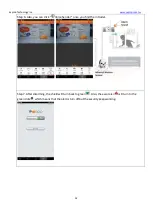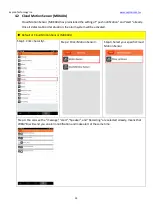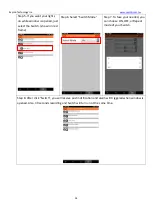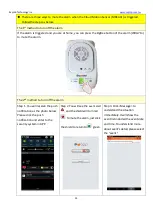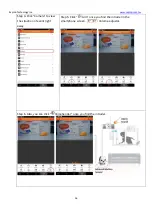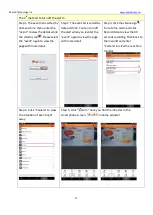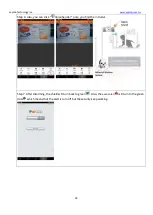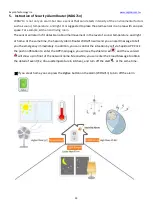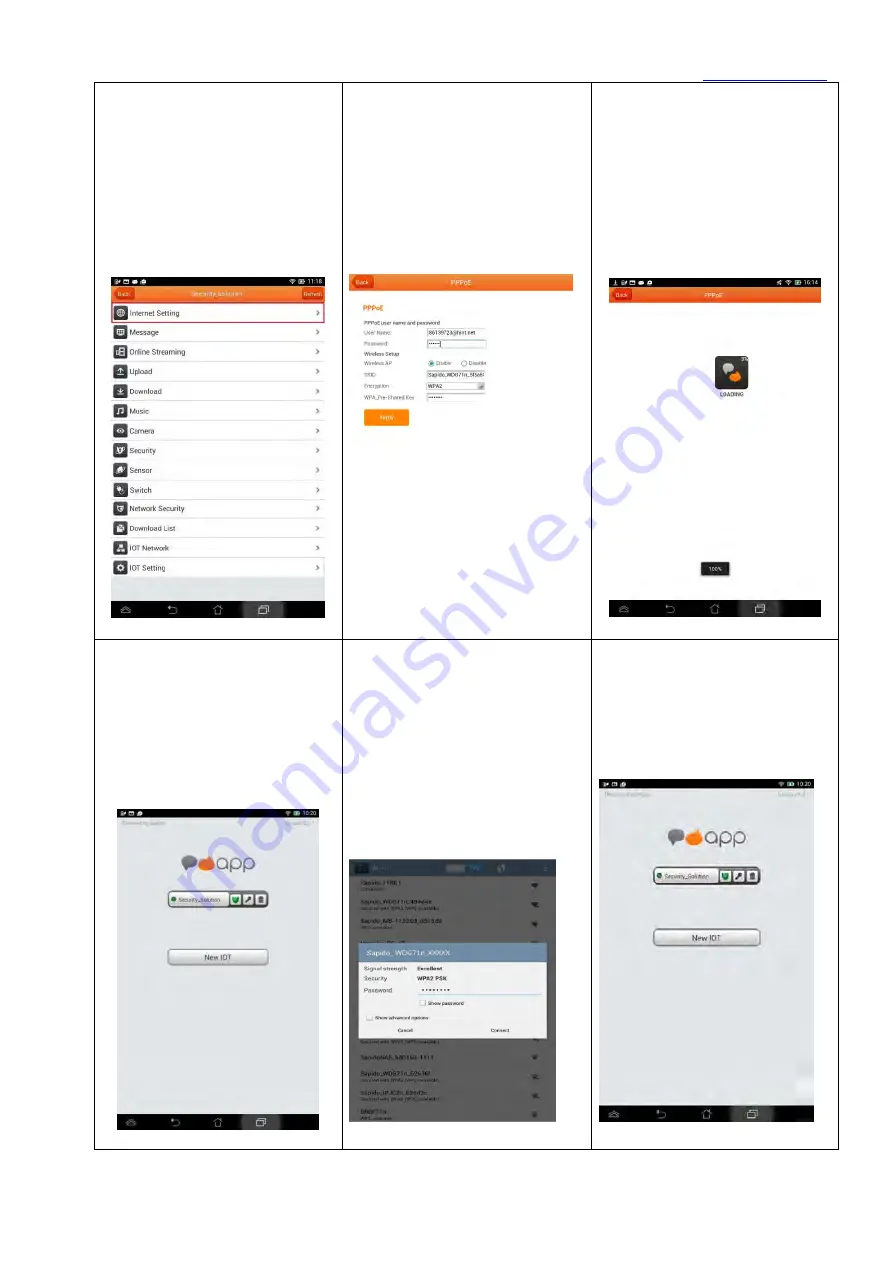
Sapido Technology Inc.
24
Step 2. Log in APP and click
“Internet Settings”, and then
your internet network will be
automatically detected
Step 3. Please enter your ISP
account and password, and select
WPA2 as the encryption mode (at
lease 8 (included) digital
characters), and finally click
“Apply”.
(Please memorize your Wi-Fi
security password)
Step 4. Please wait for the
setup operation. Do not turn
off or return.
Step 5. After the update, the
screen will subsequently goes
back to Log-In page, you might
directly connect to the network
if you have 3G in your
smartphone, to make sure it is
available for remote use as
well.
Step 6. If your smart phone didn't
have 3G network services, please
turn on Wi-Fi of your smartphone
and choose the network from
WDG71n. Enter the password that
setup by step 3, then your smart
phone has been connected to the
alarm (WDG71n).
Step 7. Back to the Sapido APP
again, you will see the new
name of domain that you just
setup.