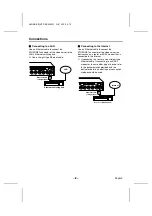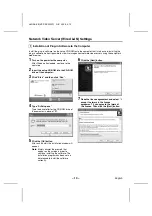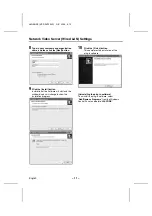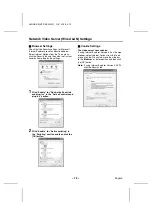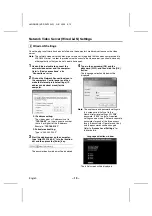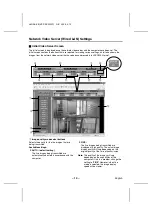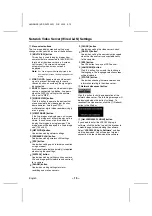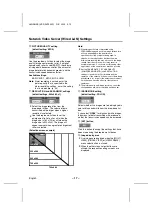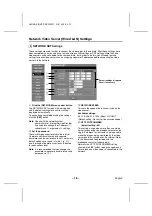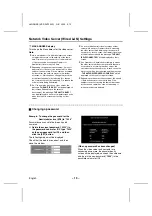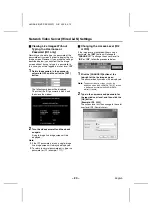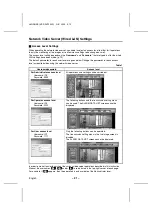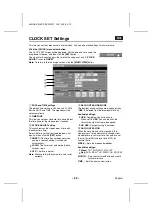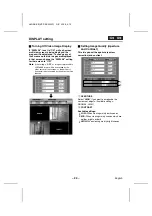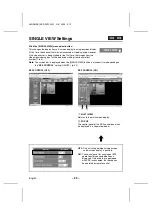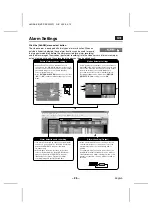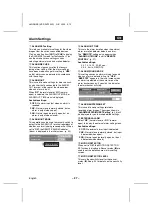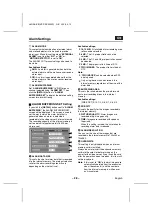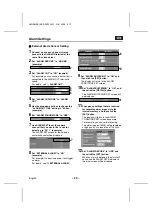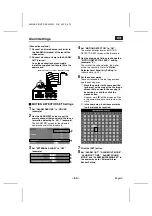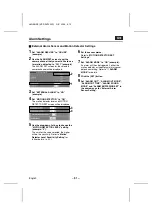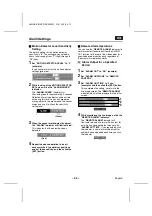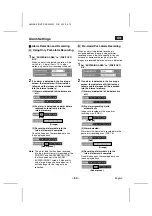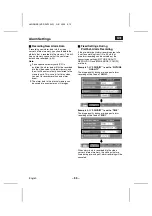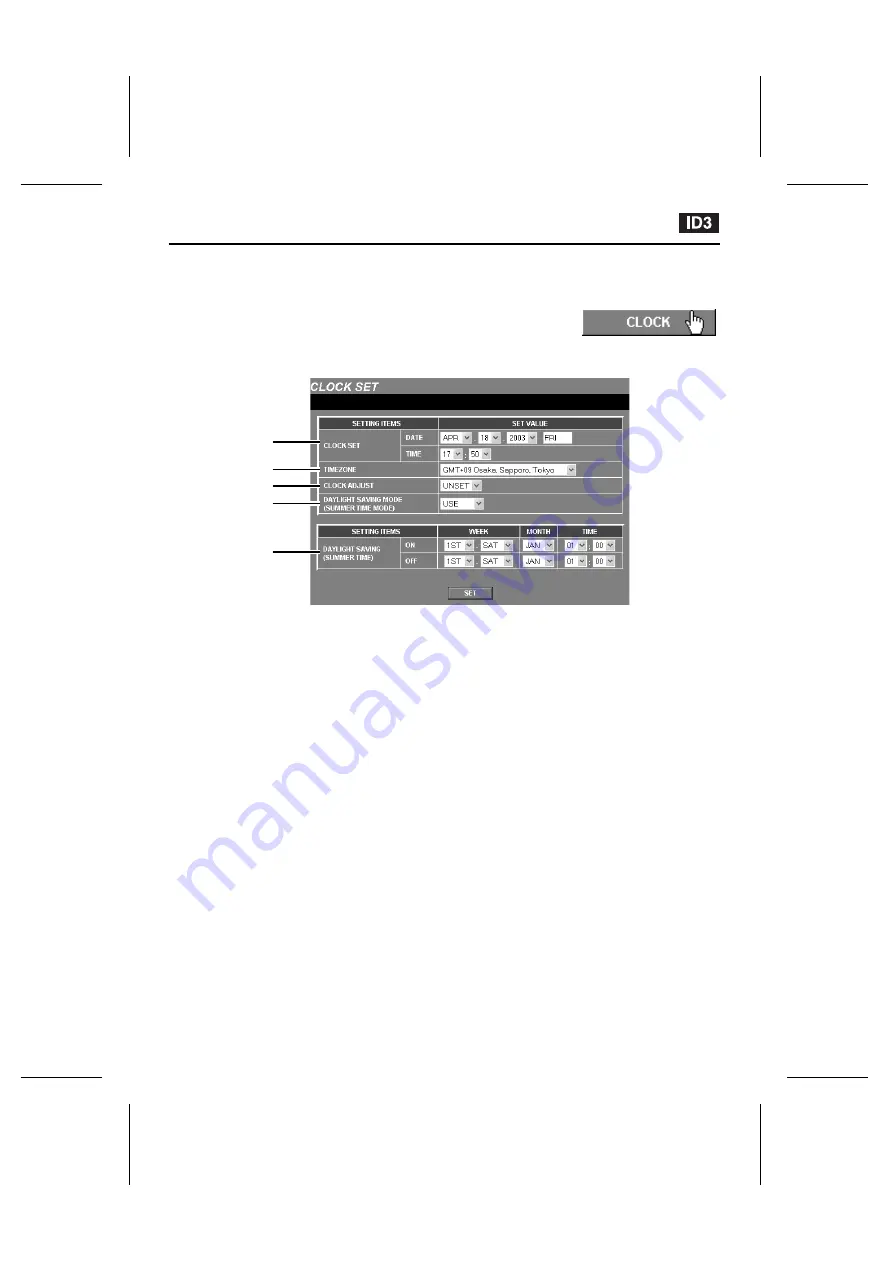
CLOCK SET Settings
This lets you set the video server’s internal clock. You can also make settings for summer time.
Click the [CLOCK] menu select button.
The CLOCK SET screen will be displayed. Set the date and time using the
drop-down list boxes, and then click the [SET] button.
The clock starts counting from the time that has been set only if “CLOCK
ADJUST” is set to “UNSET”.
Note: To return to the live image screen, click the [MULTI VIEW] button.
1
DATE and TIME settings
The default time setting is 00:00 on Jan 01 2003.
Set the DATE and TIME. The weekday will be
set automatically.
2
TIMEZONE
This lets you set your standard time zone. Select
the time zone for the video server’s location.
3
CLOCK ADJUST setting
This synchronizes the video server’s time with
the computer’s time.
Select the time setting from the drop-down list
box, and then click the [SET] button.
•
UNSET: If the time has not been set when
you log in (default setting), it will be set
automatically.
•
LOGIN: The time is set automatically each
time you log in.
•
OFF: The time is not set.
Note: Make sure that the computer’s time is set
correctly.
4
DAYLIGHT SAVING MODE
The daylight saving settings are displayed when
“USE” is selected from the drop-down list box.
Available settings:
•
USE: Daylight saving time is used.
When set to “USE”, you can then set the
times for daylight saving to be applied.
•
NO USE: Daylight saving is not used.
5
DAYLIGHT SAVING
When the set date and time is reached, the
video server’s time automatically changes from
standard time to summer time. You need to set
the start time (ON) and end time (OFF) for
summer time.
WEEK ... Sets the week and weekday.
Available settings:
•
Week: 1ST, 2ND, 3RD, 4TH, LST
•
Day: SUN, MON, TUE, WED, THU, FRI, SAT
MONTH ... Sets the start month and end month
for summer time.
TIME ... Sets the hours and minutes.
1
2
3
4
5
L8NAA/XE
(VSP-SV2000P) GB 2003,
5,
12
– 22 –
English