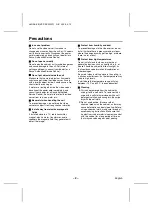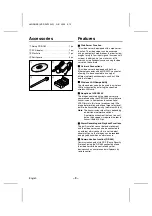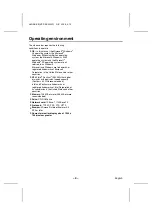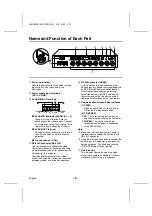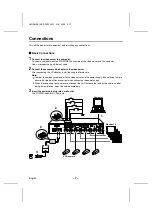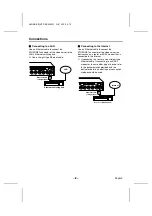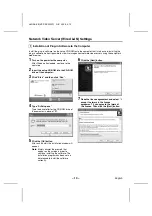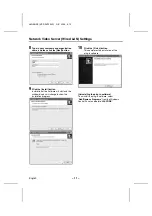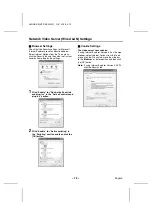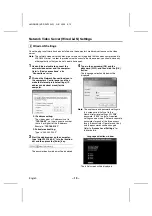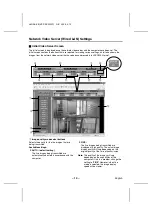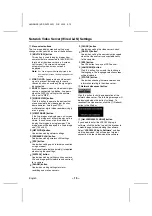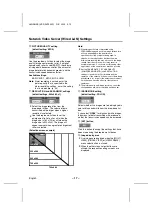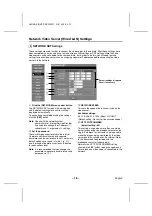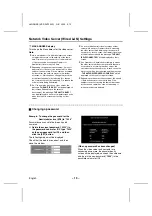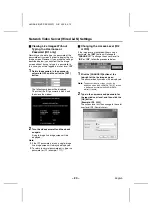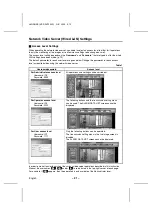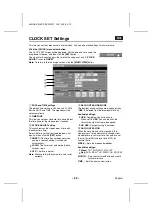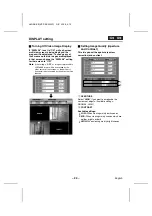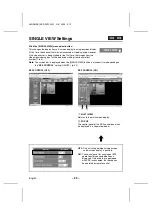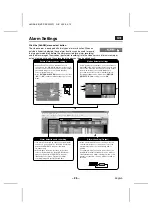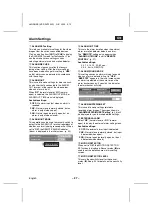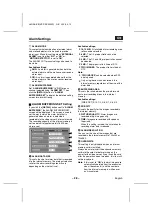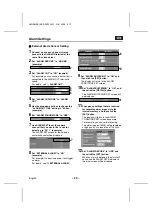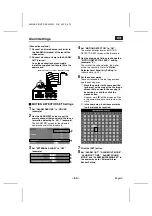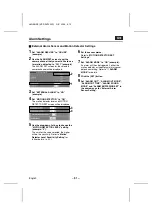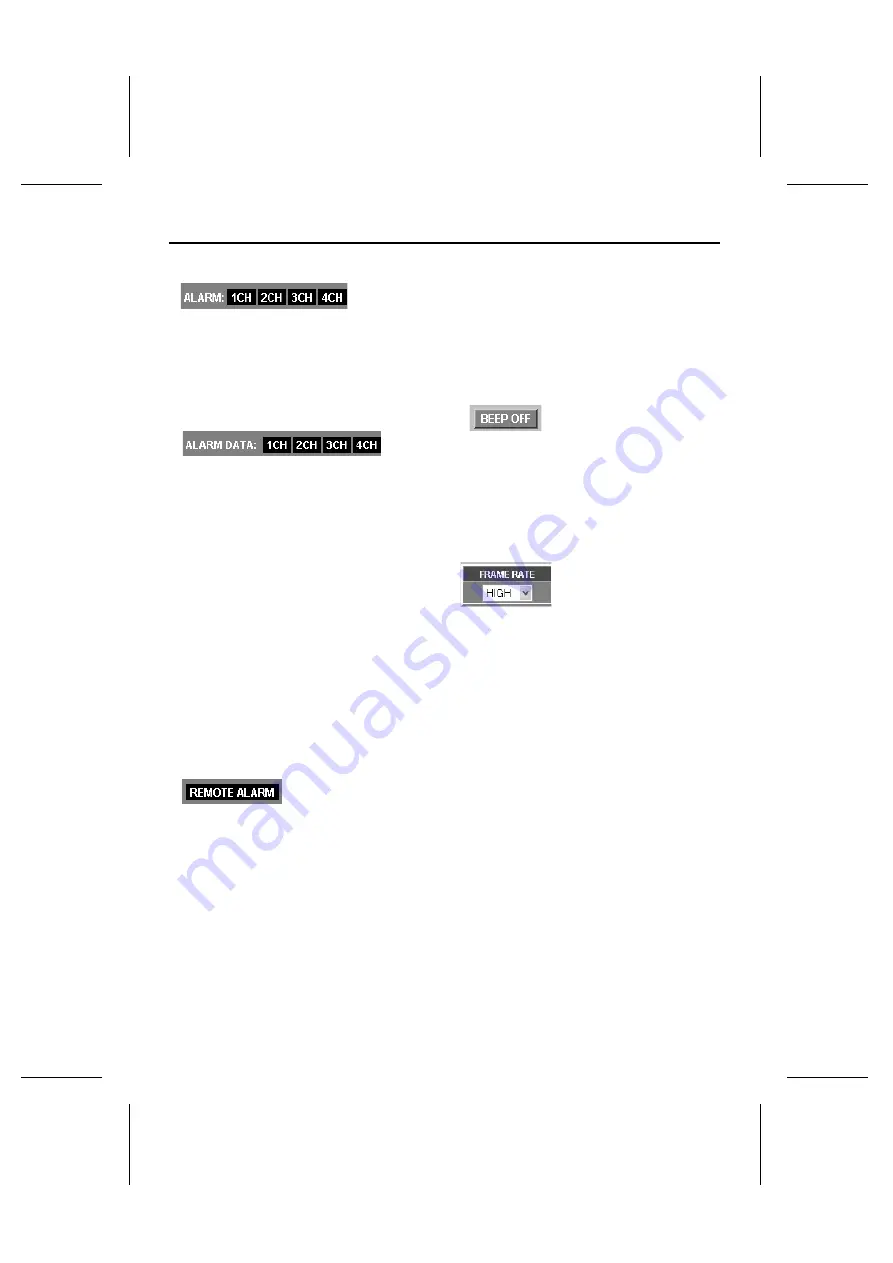
Network Video Server (Wired LAN) Settings
5
ALARM indicator
The alarm status of each video server is
indicated by these ALARM indicators.
•
Off: No alarm data, or recording of images is
complete
•
Lit red: Post-alarm recording in progress
•
Lit orange: Pre-alarm recording in progress
6
ALARM DATA indicator
The alarm recording status of each video server
is indicated by these ALARM DATA indicators.
•
Lit red: (alarm recording image playback
is possible)
Internal memory or expanded memory
(installed in the PC card slot) is filled by
alarm recording images.
•
Lit orange: (alarm recording image
playback is not possible)
Alarm recording images are currently being
transferred from internal memory to
expanded memory, alarm recording is in
progress, or and expanded memory error has
occurred.
•
Lit green: (alarm recording image
playback is possible)
Alarm data can still be recorded into the
expanded memory.
Note: Refer to “Alarm Settings” for further
details on alarm recording. (p. 26)
7
REMOTE ALARM indicator (p. 32)
If “ALARM OUT MODE” is set to “REMOTE
CONTROL” (remote alarm operation indicator
display: black), the output status from the alarm
output connector can be set to continuous output
or timed output.
•
Black indicator:
No output status when “ALARM OUT TIME”
has been set.
•
Red indicator:
Output status when “ALARM OUT TIME” has
been selected. When the set time is
exceeded, the indicator changes to black, but
if you click the indicator once more, the
specified indicator illuminates.
•
Grey indicator:
No output status when “ALARM OUT TIME”
is set to “REMOTE”.
•
Orange indicator:
Output status when “ALARM OUT TIME” is
set to “REMOTE”. The output status can be
turned on and off repeatedly by clicking the
indicator.
8
BEEP OFF indicator (p. 27)
If “ALARM SOUND MODE” is set to “USE”, this
display appears at the same time as the buzzer
sounds when an alarm is detected. Click the
indicator to stop the alarm buzzer from sounding.
The alarm buzzer will stop automatically when
alarm recording is complete.
9
FRAME RATE setting
(default setting: HIGH)
Set the image transmission speed from the
drop-down list box. Images can be transmitted at
maximum speed depending on the network
environment that the video server is connected
to.
For example, if the maximum transmission
speed for the network being connected to is 15
fps, then the images can only be transmitted at a
maximum speed of 15 fps, even if the frame rate
is set to “MID 3” or higher.
Available settings:
BASIC (5 fps), MID 1 (10), MID 2 (15), MID 3
(20), HIGH (30)
L8NAA/XE
(VSP-SV2000P) GB 2003,
5,
12
– 16 –
English