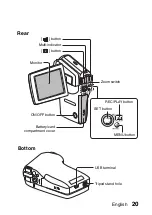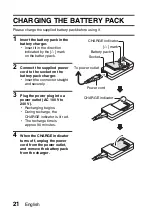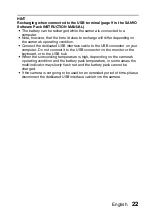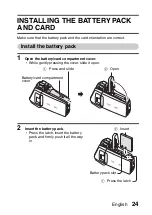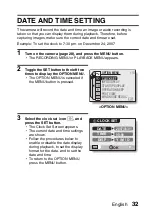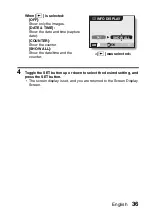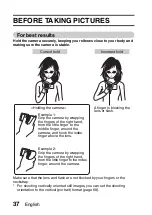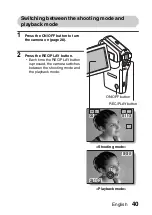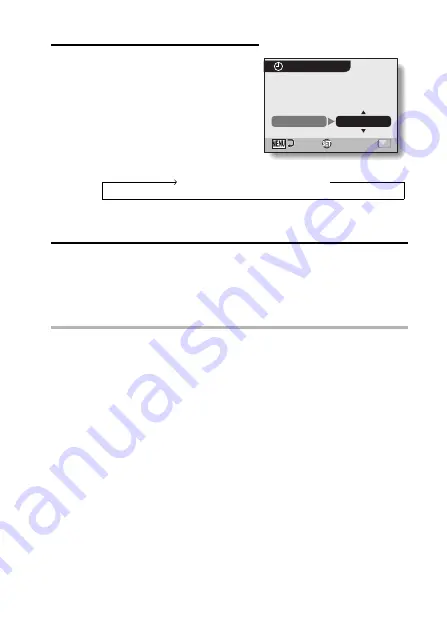
English
34
6
Set the order in which the date is
displayed during playback.
1
Select “DISP”.
2
Press the SET button.
h
The Set Date Format Screen
appears.
3
Toggle the SET button up or down.
h
Toggle the SET button up to
change the displayed date order
as follows:
Toggle the SET button down to change it in the reverse order.
4
Press the SET button.
7
Press the MENU button.
h
The date and time setting is completed, and you are returned to the
OPTION MENU.
h
To return to the Shooting Screen or Playback Screen, press the
MENU button.
HINT
About the clock backup
i
Under normal conditions, while the battery pack is being replaced, an
internal battery will maintain the date and time settings. However, there is a
small chance the settings may be lost. (The backup will last for about
7 days.) It is recommended to check that the date and time settings are still
correct after replacing the battery pack and before shooting or recording of
any type (follow steps
1
through
3
).
To change the date and time settings
i
After steps
1
through
3
, select the item that you want to change, and
change the value.
CLOCK SET
Y / M / D
DISP
OK
Y / M / D
→
M / D / Y
→
D / M / Y
Содержание VPC CG65 - Xacti Camcorder - 6.0 MP
Страница 10: ...ix English SHOOT PLAY BACK AND SAVE 2 Click on New Project h The Create Video Disc window opens ...
Страница 25: ...11 English CHECKING THE INCLUDED ACCESSORIES How to use the accessories k Neckstrap ...
Страница 26: ...English 12 k Lens cap ...
Страница 27: ...13 English CHECKING THE INCLUDED ACCESSORIES k Soft case 1 2 2 ...
Страница 33: ...19 English SETUP PARTS NAMES Front Lens Flash Stereo microphone Monitor unit AV terminal cover Speaker To open ...
Страница 79: ...65 English DISPLAYING THE RECORDING MENU PAGE 2 7 8 9 1 2 3 4 5 6 VIDEO VIEW IMAGE STABILIZER RECORDING MENU ...
Страница 206: ...SANYO Electric Co Ltd ...