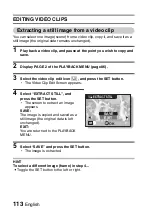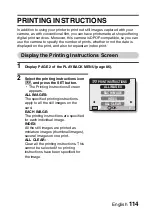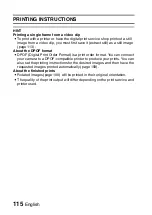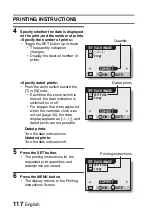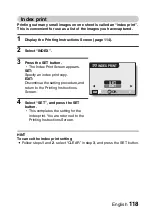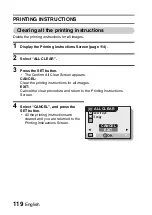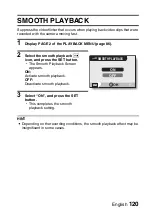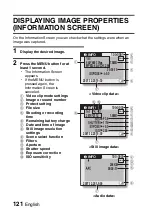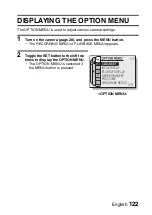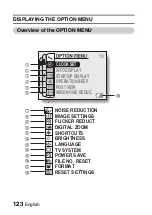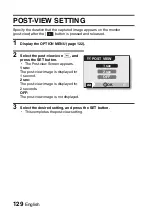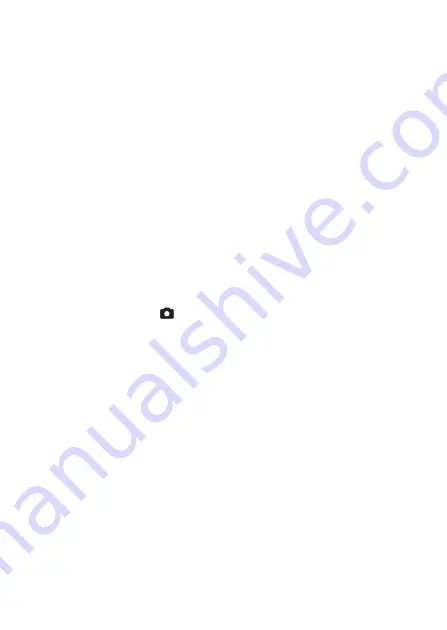
English
124
1
Date and time setting (page 32)
h
Set the camera’s internal clock.
2
Screen display (page 35)
h
Specify whether the time/date
the image was captured is
displayed.
h
Specify what information is
displayed on the Playback
Screen.
3
Startup display (page 125)
h
Select the screen display that
appears when the camera is
turned on.
4
Operation sounds setting
(page 126)
h
Select the operation sounds
that are produced when the
camera’s buttons are pressed,
and adjust the operation sound
volume.
5
Post-view (page 129)
h
Specify how long the captured
image is displayed on the
monitor after the [
] button is
pressed and released.
6
Wind noise reduction setting
(page 130)
h
Set the wind noise reduction
function on or off.
7
Noise-reduction menu
(page 131)
h
Set the noise-reduction function
on or off.
8
Image quality adjustment
(page 132)
h
Adjust the image quality during
shooting.
9
Flicker-reduction menu
(page 133)
h
Set the flicker-reduction
function on or off.
0
Digital zoom setting (page 134)
h
Enable or disable the digital
zoom.
A
Shortcuts (page 135)
h
Assign functions to the SET
button operation when the
Shooting Screen is displayed.
B
Monitor brightness (page 137)
h
Adjust the brightness of the
monitor.
C
Screen language (page 138)
h
Select the language in which
the monitor messages are
displayed.
D
TV system settings (page 139)
h
Select the type of video signal
that is output from the camera’s
AV terminal.
E
Power save function (page 140)
F
File number reset (page 142)
h
Select the file number reset
function.
G
Format (page 145)
h
Reformat the camera’s internal
memory or the card installed in
the camera.
H
Settings reset (page 147)
h
Reset the camera to the
factory-preset settings.
I
Remaining battery power
(page 149)
* Icons
7
through
H
are displayed when you toggle the SET button up or
down to scroll.
Содержание VPC CG65 - Xacti Camcorder - 6.0 MP
Страница 10: ...ix English SHOOT PLAY BACK AND SAVE 2 Click on New Project h The Create Video Disc window opens ...
Страница 25: ...11 English CHECKING THE INCLUDED ACCESSORIES How to use the accessories k Neckstrap ...
Страница 26: ...English 12 k Lens cap ...
Страница 27: ...13 English CHECKING THE INCLUDED ACCESSORIES k Soft case 1 2 2 ...
Страница 33: ...19 English SETUP PARTS NAMES Front Lens Flash Stereo microphone Monitor unit AV terminal cover Speaker To open ...
Страница 79: ...65 English DISPLAYING THE RECORDING MENU PAGE 2 7 8 9 1 2 3 4 5 6 VIDEO VIEW IMAGE STABILIZER RECORDING MENU ...
Страница 206: ...SANYO Electric Co Ltd ...