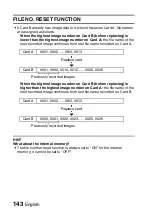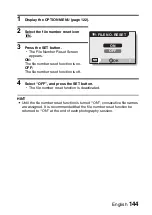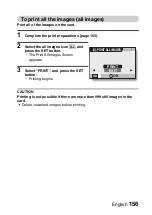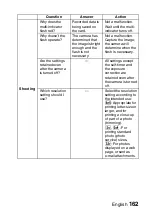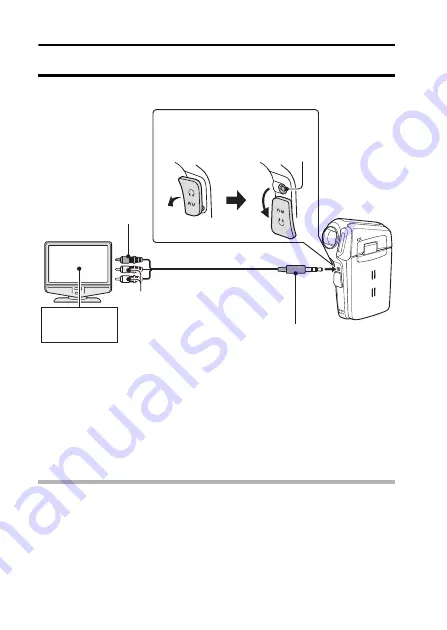
151
English
OTHER DEVICES AND CONNECTIONS
CONNECTING TO A TV
Connect the supplied AV interface cable from the AV terminal on the camera
to the AUDIO and VIDEO input terminals on the TV.
Playback
i
After connecting the camera to the television, set the TV input switch to
VIDEO input.
i
When an AV interface cable is connected, no image appears on the
camera’s monitor.
i
The playback method is the same as when viewing images on the
camera’s monitor.
i
The same playback procedure as when playing back with the camera is
used to play back audio recordings as well.
Audio playback: see page 57
CAUTION
Insert and pull out the cable carefully
i
When connecting the cables, make sure that the cable plugs are correctly
oriented and that they match the shapes of the terminal sockets on the
devices. Push the plugs in straight when connecting them. If undue force is
used to connect a cable, it may permanently damage the connector pins in
the terminal socket.
i
Do not use excessive force when connecting and disconnecting cables.
Yellow plug:
To the VIDEO input
terminal
Supplied dedicated AV
interface cable
White plug:
To the AUDIO input (L) terminal
Red plug:
To the AUDIO input (R) terminal
Switch input
to VIDEO
To the AV terminal
on the camera
To open the AV terminal cover
2
Rotate
1
Pull towards
the front of
the camera.
AV terminal
Содержание VPC CG65 - Xacti Camcorder - 6.0 MP
Страница 10: ...ix English SHOOT PLAY BACK AND SAVE 2 Click on New Project h The Create Video Disc window opens ...
Страница 25: ...11 English CHECKING THE INCLUDED ACCESSORIES How to use the accessories k Neckstrap ...
Страница 26: ...English 12 k Lens cap ...
Страница 27: ...13 English CHECKING THE INCLUDED ACCESSORIES k Soft case 1 2 2 ...
Страница 33: ...19 English SETUP PARTS NAMES Front Lens Flash Stereo microphone Monitor unit AV terminal cover Speaker To open ...
Страница 79: ...65 English DISPLAYING THE RECORDING MENU PAGE 2 7 8 9 1 2 3 4 5 6 VIDEO VIEW IMAGE STABILIZER RECORDING MENU ...
Страница 206: ...SANYO Electric Co Ltd ...