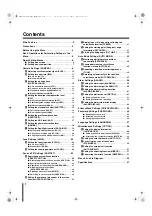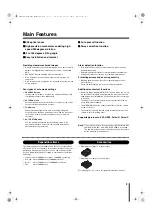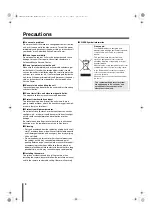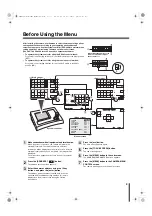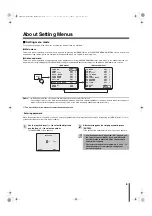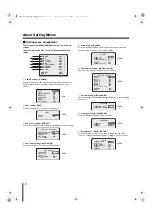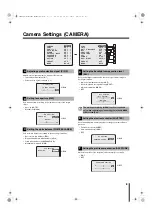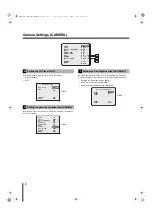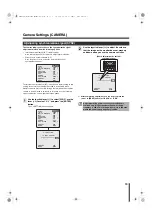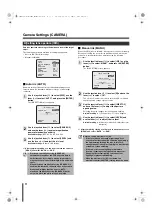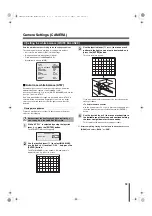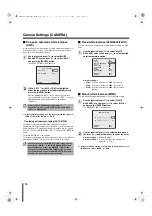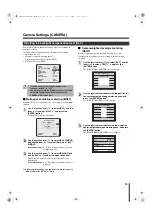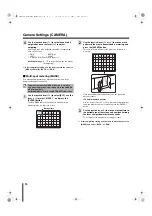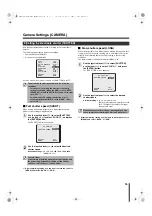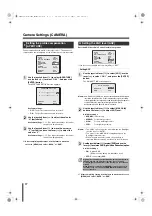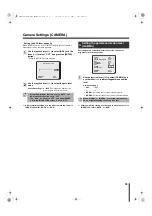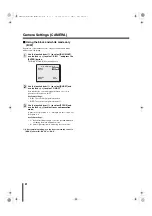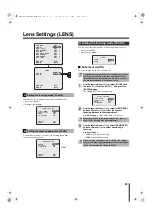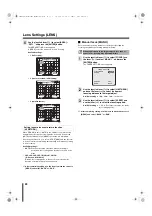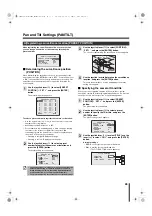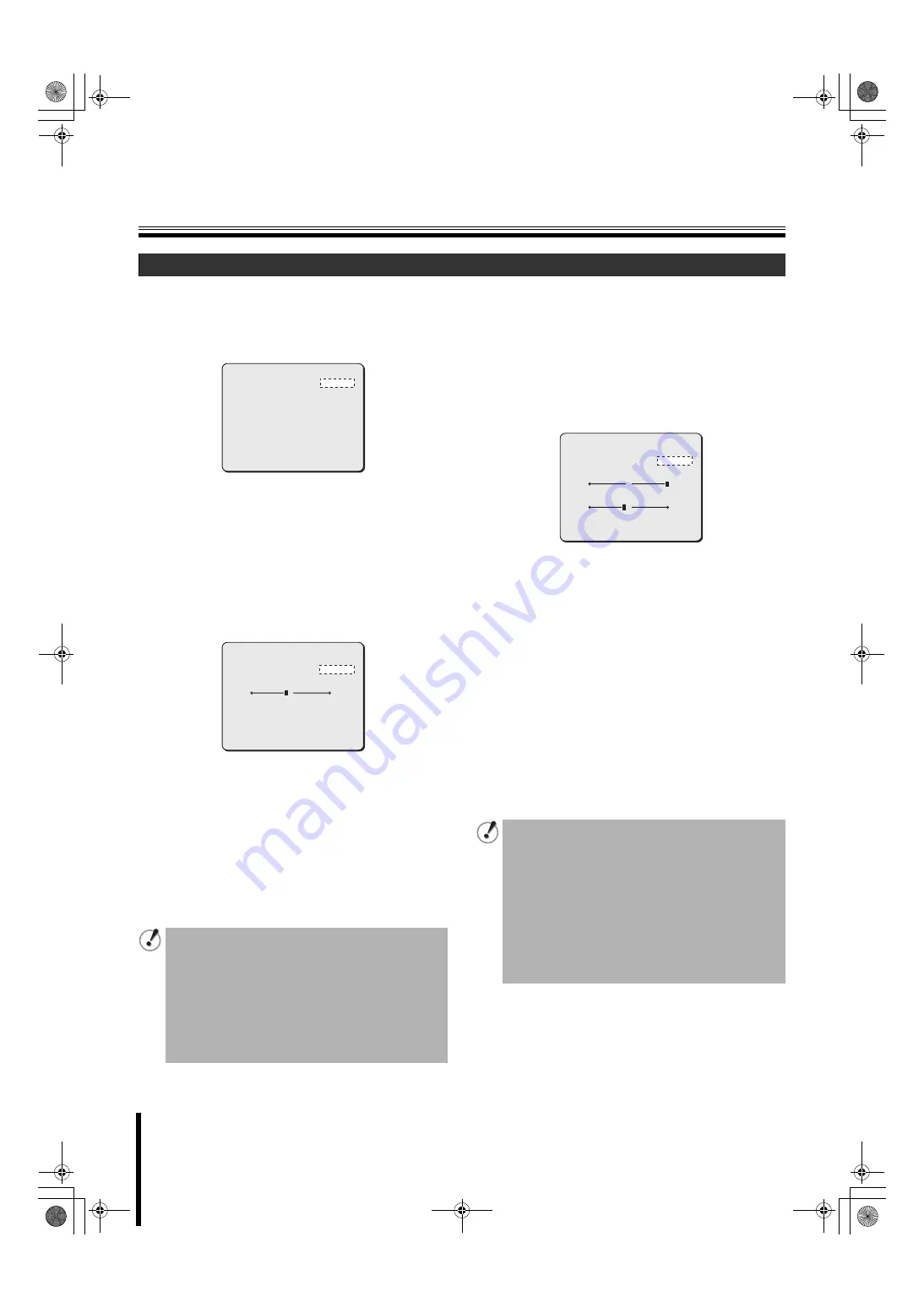
Camera Settings (CAMERA)
11
Sets lens aperture according to the luminance level of the target
object.
The following methods are available for setting lens aperture.
• Auto iris (AUTO) <Initial setting>
• Manual iris (MANU)
b
Auto iris (AUTO)
Automatic setting of lens aperture provides natural images even
outdoors where the luminance difference is large, or in backlight
conditions.
1
Use the joystick lever (
xy
) to select [IRIS], use the
lever (
vw
) to select “AUTO”, and press the [ENTER]
button.
The IRIS SETTING screen appears.
2
Use the joystick lever (
xy
) to select [SENSE UP]
and use the lever (
vw
) to select magnification
power of electronic sensitivity.
Available settings:
OFF, X2, X4, X8, X16, X32
3
Use the joystick lever (
xy
) to select [LEVEL] and
use the lever (
vw
) to adjust the iris level.
Available settings:
0 (dark) - 100 (bright)
☞
After completing setting, use the lever to move the cursor to
[MENU] and select “BACK” or “END”.
b
Manual iris (MANU)
When the [IRIS] is set to “MANU”, lens aperture can be set manually.
Because activating the electronic iris disables the auto iris function,
you need to set appropriate lens aperture using the following
procedure.
1
Use the joystick lever (
xy
) to select [IRIS], use the
lever (
vw
) to select “MANU”, and press the [ENTER]
button.
The IRIS SETTING screen appears.
2
Use the joystick lever (
xy
) to select [EI] and use the
lever (
vw
) to select “ON”.
The electronic iris function controls both the AGC circuit and
shutter speed to change exposure value.
3
Use the joystick lever (
xy
) to select [IRIS STOP]
and use the lever (
vw
) to adjust the aperture
opening value.
Selecting the value changes the lens aperture opening.
Available settings:
1 (close, darker) - 17 (open, brighter)
4
Use the joystick lever (
xy
) to select [LEVEL] and
use the lever (
vw
) to adjust the iris level.
Available settings:
0 (video level is darker) - 100 (video level
is brighter)
☞
After completing setting, use the lever to move the cursor to
[MENU] and select “BACK” or “END”.
B Setting lens aperture (IRIS)
• Electronic sensitivity boosting (SENSE UP)
automatically lengthens the CCD exposure time in
dark situations. Accordingly, moving target objects
may cause conspicuous afterimages, blurs and white
spots.
• When electronic sensitivity boosting (SENSE UP) is
enabled, the electronic shutter function will not work.
• When the Day/Night function is set to “AUTO”,
electronic sensitivity boosting (SENSE UP) works
only while black and white image is displayed.
y
y
y
y
y
SYNC
IRIS
WHITE BALANCE
BLC
SHUTTER
APERTURE
AGC
GAMMA
DAY/NIGHT
PRESET
MENU
INT
AUTO
ATW
OFF
OFF
ON
ON
0.45
AUTO
OFF
BACK
SENSE UP
IRIS SETTING
[LEVEL]
40
PRESET
MENU
+
OFF
OFF
BACK
Notes on setting electronic iris (EI):
• If the iris views an unusually bright image, it can
cause a smear that cannot be corrected by adjusting
the light entering through the lens. In this case,
arrange the physical angle of lighting in a way that will
prevent on-screen smearing.
• If there is a fluorescent lighting in the camera
location, flickering of the target object may occur.
Changing fluorescent lighting to incandescent
lighting will prevent the flickering.
• When the electronic iris (EI) is activated, the
electronic shutter (SHUTTER) setting cannot be made.
EI
17
IRIS SETTING
[IRIS STOP]
[LEVEL]
40
PRESET
MENU
+
+
OFF
OFF
BACK
L5BW2_XE(VCC-MC800P_MC700P)(GB).book 11 ページ 2007年1月18日 木曜日 午前10時18分