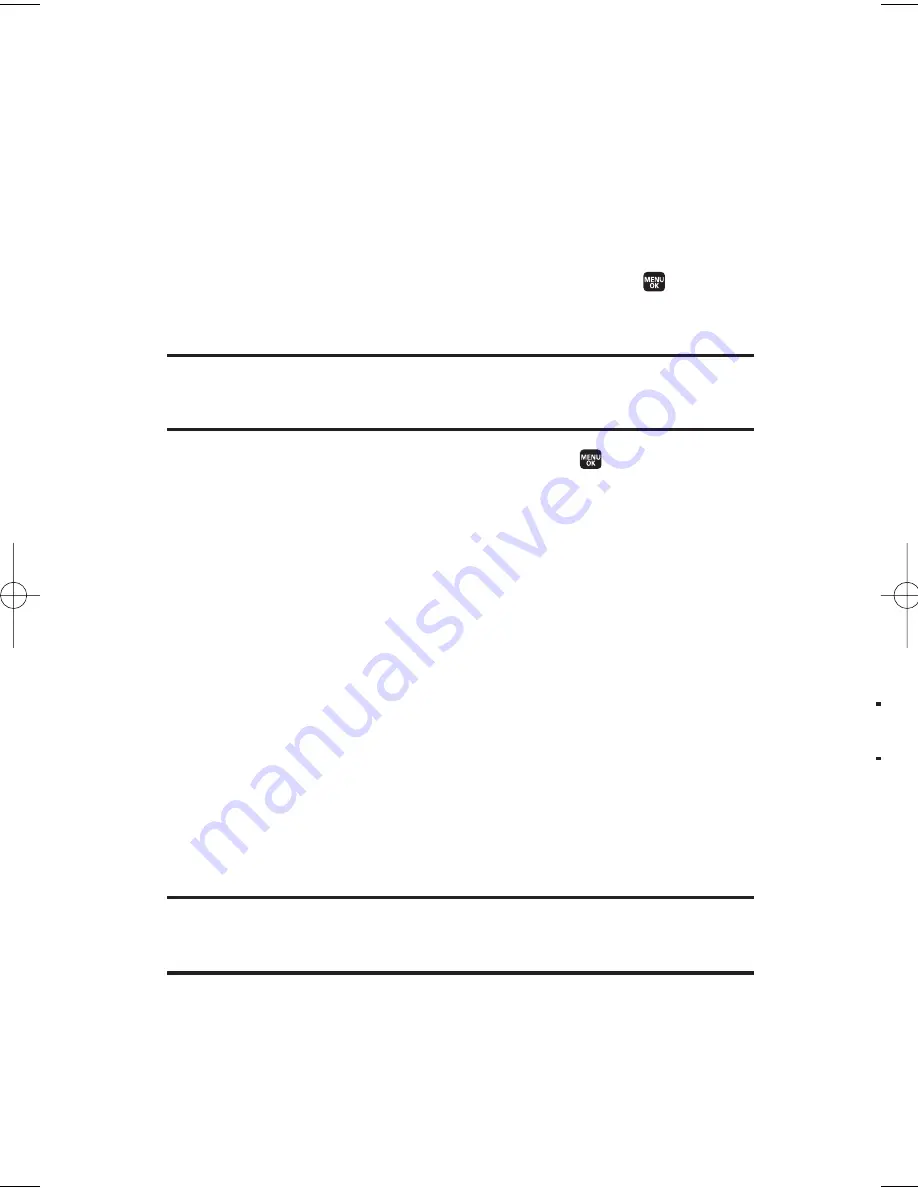
T
d
Adding an Event to the Calendar
Your Calendar helps organise your time and reminds you of
important events. You can schedule up to 200 events.
To add an event:
1.
From the calendar display (see “Displaying Your Calendar” on
page 73), highlight the day you want to add an event.
2.
Press
Options
(right softkey) >
Add Schedule
.
3.
Enter the description using your keypad and press
(or press
Mode
[right softkey] to select a description from “From To Do
List” or “Fr. Schedule List”).
Note:
The “From To Do List” or “Fr. Schedule List” options will not appear if there
is no item stored in those lists. See “Adding To Do List Items” on page 79 for
details.
4.
Select the items you want to edit and press
.
n
Description
to modify a description for the event (if
needed).
n
Category
to select an event category (
Appointment
,
Business
,
Meeting
,
Personal
,
Vacation
,
Travel
, or
Miscellaneous
).
n
Priority
to select an event priority (
None
,
High
, or
Low
).
n
Start
to schedule a start time for the event.
n
End
to schedule an end time for the event.
n
Location
to edit the location for the event.
n
Alarm
to select your desired ringer type for the alarm.
n
Alarm Time
to edit the alarm time (number of hours or
minutes before the event starts). The default alarm time is
10 minutes before an event.
n
Repeat
to select a repeating status for the event. Select
Once
,
Daily
,
Weekly
,
Monthly
, or
Yearly
.
5.
Press
Save
(left softkey) to save the event.
Tip:
In the monthly view, days with events scheduled are indicated by a small
©
just to the left of the date. In the weekly view, times for which you have scheduled
events are displayed as coloured blocks.
74
8. Personal Organiser
M1_NZ PG_E_6a_NV.qxd 07.4.7 10:21 AM Page 74






























