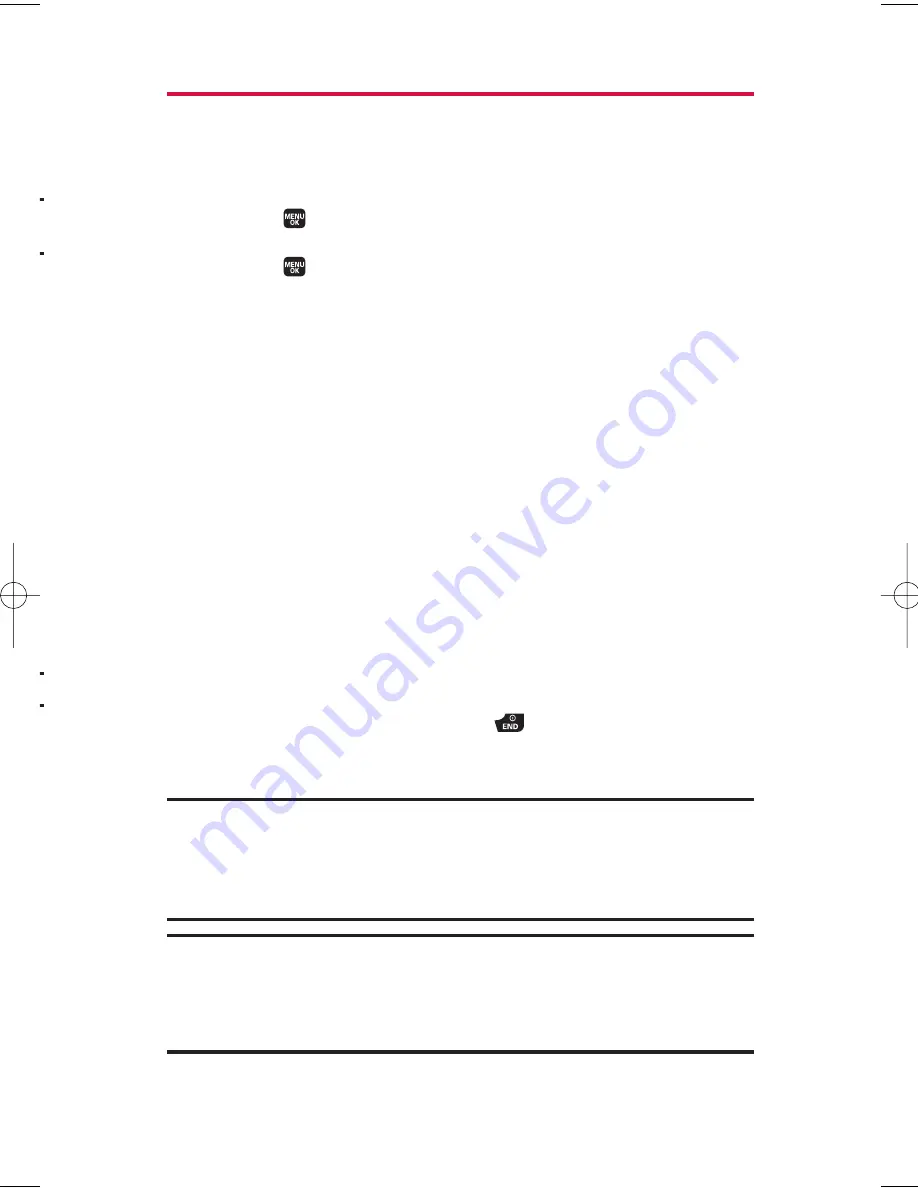
Printing Pictures Directly From Your Phone
Your phone is PictBridge compatible, allowing you to print directly from
your phone without connecting to a computer. Simply connect your
phone to a PictBridge-enabled printer and enjoy printing your photos.
To print pictures directly from your phone:
1.
Select >
Tools
>
USB Connection
>
PictBridge
.
– or –
Select >
Pictures
>
Print@Home
>
PictBridge
.
2.
Connect your phone to the PictBridge-enabled printer by using
the included USB cable. (Wait until the connection is completed.)
3.
Set the printer settings using your navigation key.
n
Picture to Print:
You can select the picture from the In Phone
folder. (You can select up to 99 pictures.)
n
Layout:
You can select the print mode from
Default Printer
,
Standard Print
, or
Index
.
n
Number of Copies:
You can set the number of copies (1-10).
(You cannot specify number of copies when Index is selected.)
n
Print Size:
You can set the print size from
Default Printer
,
4”x6”
,
5”x7”
,
8”x10”
, or
Letter
. (Print sizes may vary
according to the type of printer you have.)
n
Date Stamp:
You can imprint the date on your pictures.
Select
Yes
or
No
. (Date stamping may not be available
depending on the type of printer you have.)
4.
When you are finished selecting the printer settings, press
(left softkey).
5.
When printing is finished, press
.
6.
Select
Yes
. Follow the instructions on the display to unplug the
USB cable from the phone.
Note:
While you are connected to the printer, your phone’s screen will display
“Phone Off”. You cannot make or receive calls during this time.
Make sure your battery is fully charged before using the PictBridge.
Pictures not taken on this phone may not be printable.
PictBridge Error Messages:
From time to time you may encounter printing
problems. Any printer error messages will be displayed on your phone, informing
you of the specific problems encountered. Please refer to the user’s guide that
came with your printer for descriptions, explanations, and possible resolutions
for any error messages.
11. Built-in Camera
129
s
M1_NZ PG_E_6a_NV.qxd 07.4.7 10:21 AM Page 129






























