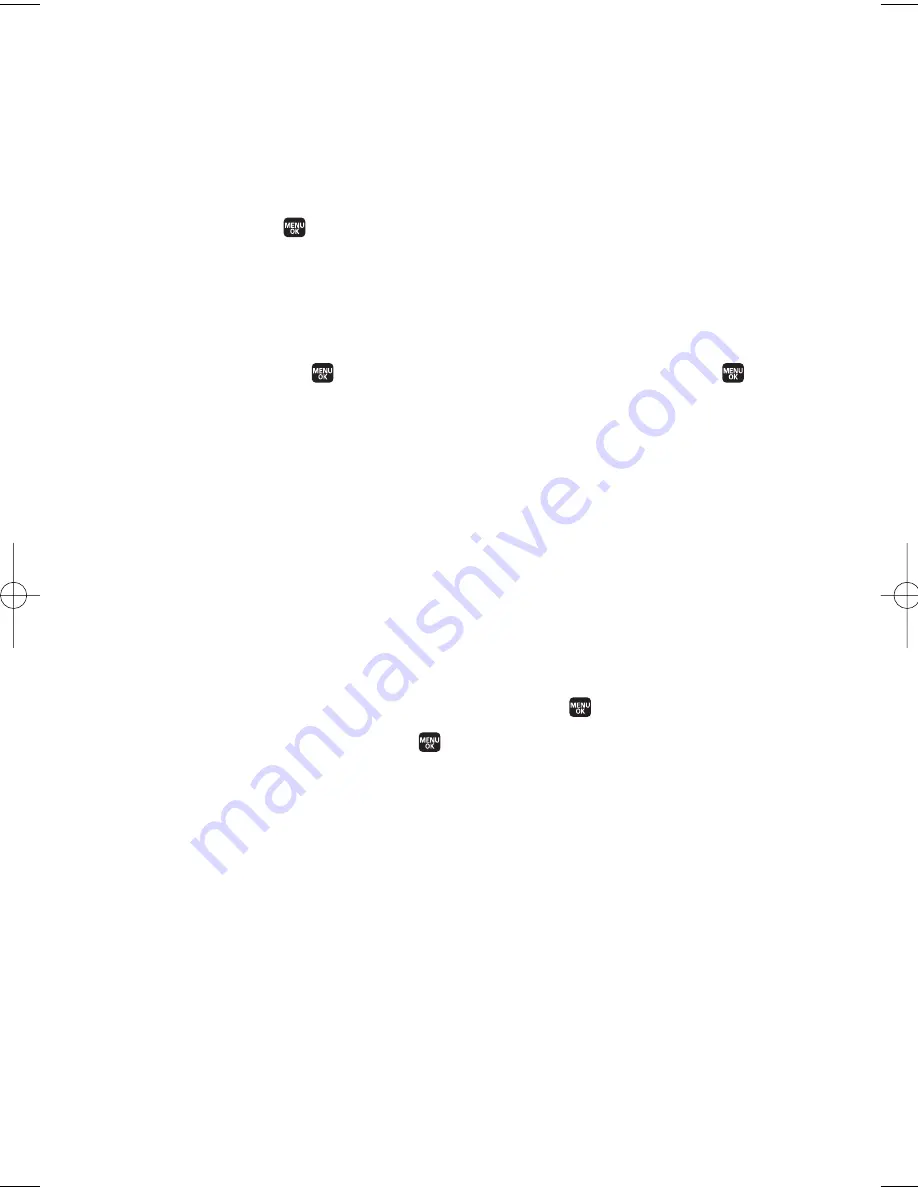
Message Folders
Incoming text messages are stored in folders in your phone’s
Messaging menu. You may add up to 10 folders or use the phone’s
default folder.
To add a new folder:
1.
Select >
Messaging
>
Text
>
Options
(right softkey) >
Create Folder
.
2.
Enter a folder name in the Folder Name field and press
OK
(left
softkey).
3.
Select from the following optional features for the added folder
and press
to save each item. Scroll to each item and press
.
n
Auto Filing
to file the incoming messages automatically into
the self-defined folder by keywords. The following options
appear when this feature is set to On.
n
Keyword
to enter a keyword for Auto Filing.
n
Notify
to set the notification display to on or off.
n
Envelope Icon
to set the envelope icon display to on or off.
4.
Press
Save
(left softkey) to save the folder.
To edit a folder:
1.
From the folder list display, highlight a defined folder.
2.
Press
Options
(right softkey) >
Edit Folder
.
3.
Select the field you wish to edit and press
.
4.
Edit the field and press
.
5.
Press
Save
(left softkey) to save the setting.
10. Messaging
109
M1_NZ PG_E_6a_NV.qxd 07.4.7 10:21 AM Page 109






























