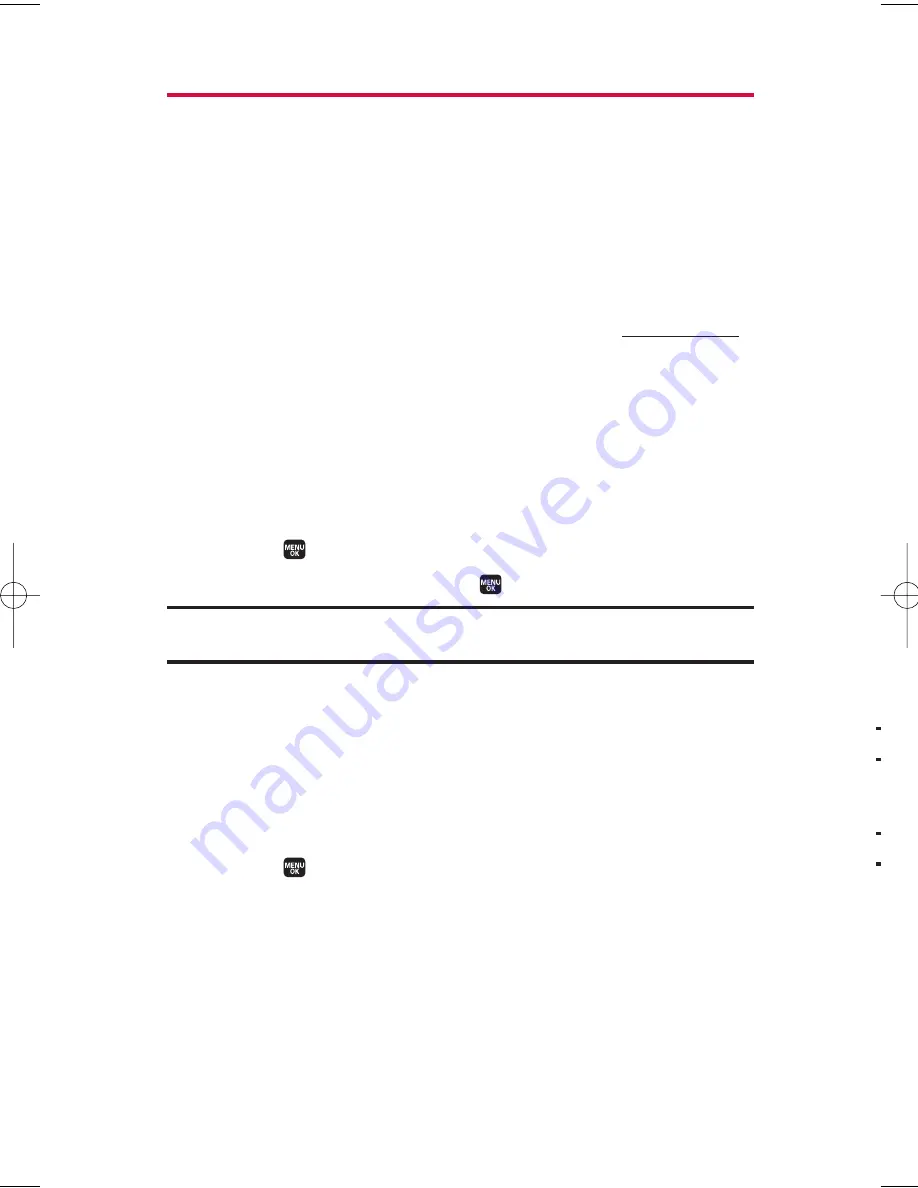
N
N
Managing Pictures/Videos
Each time you send pictures/videos from your phone, copies are
automatically uploaded into your Online Gallery if you have signed
up for Photo Messaging service. You can manage the pictures/videos
saved in your Online Gallery. You can also manage your
pictures/videos from your phone.
Using the Xtra Online Gallery
To sign up for access to the Xtra Online Gallery:
©
From any PC with an Internet connection, go to
www.xtra.co.nz
,
and select Xtra Mobile > Messaging > Photo Messaging or Video
Messaging > Personal Online Photo Gallery > Open Gallery.
Managing Your Pictures/Videos From Your Phone
You can use your phone to manage, edit, or share pictures or videos
you have uploaded to the Xtra Online Photo/Video Gallery.
To manage your online pictures/videos from your phone:
1.
Select >
Pictures
>
My Albums
>
Online Albums
.
2.
Select an album title and press
to display thumbnail images.
Tip:
To expand a selected picture from a thumbnail view, select
Expand
(left
softkey).
3.
Use your navigation key to select a picture or video.
4.
Press
Options
(right softkey) to display your online picture or
video options.
Uploading Pictures/Videos
To upload pictures/videos:
1.
Select >
Pictures
>
My Albums
>
In Phone
.
(Thumbnail pictures will be displayed.)
2.
Highlight the picture(s)/video(s) you wish to upload, and then
press
Options
(right softkey) >
Upload
.
3.
Select
This
,
Selected
, or
All
.
4.
Select
“Uploads” Area
or
Other Albums
.
126
11. Built-in Camera
M1_NZ PG_E_6a_NV.qxd 07.4.7 10:21 AM Page 126






























