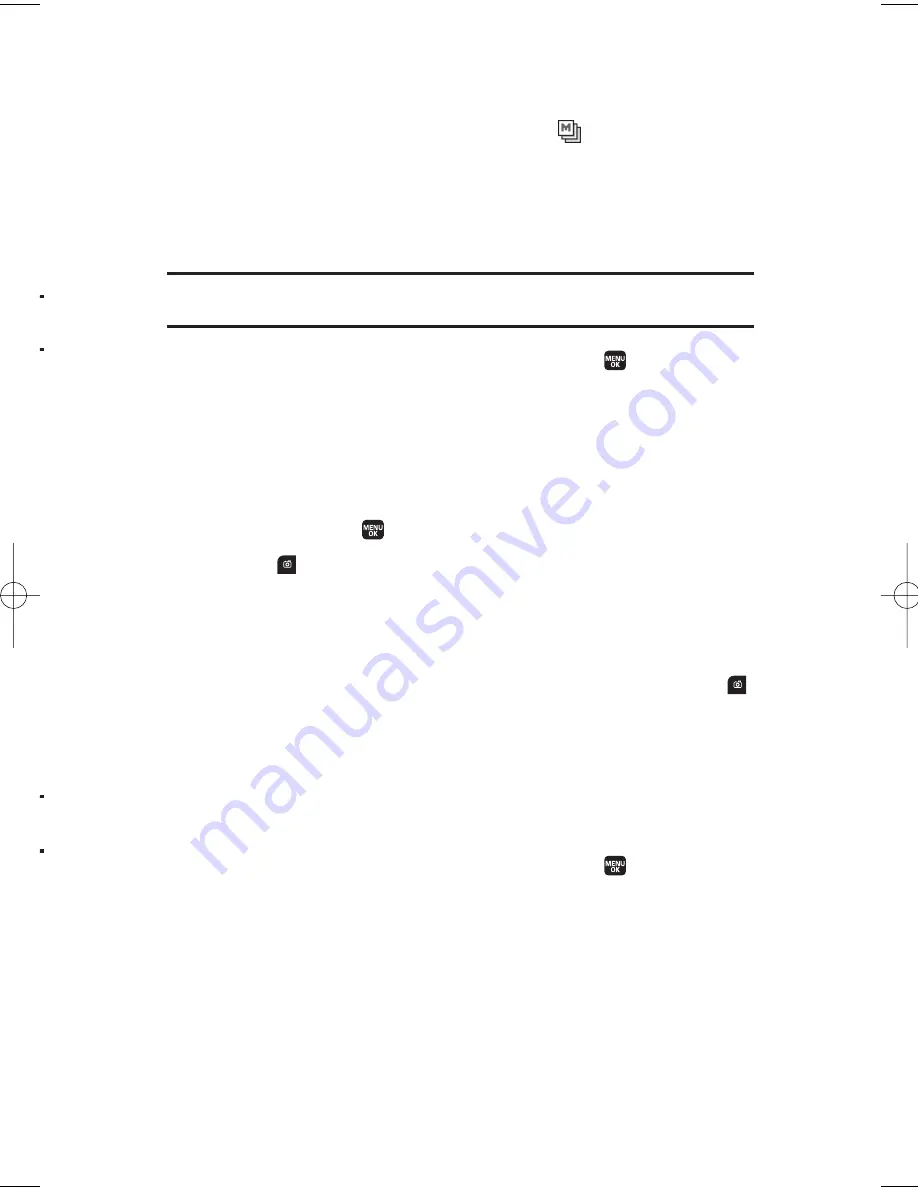
Taking Multiple Shots
This feature allows you to take up to nine continuous shots in
sequence. When you take multiple shots, the
icon will be
displayed in the viewfinder.
To take multiple shots:
1.
From camera mode, press
Options
(right softkey) >
Fun Tools
>
Multiple Shots
.
Note:
When taking multiple shots, the resolution is temporarily set to Low
(240x320).
2.
Select an option from the following and press
.
n
Off
to deactivate multiple shots.
n
3 Shots
to take a series of 3 shots.
n
6 Shots
to take a series of 6 shots.
n
9 Shots
to take a series of 9 shots.
3.
Select the duration of the interval between shots (
Normal
or
Fast
) and press
.
4.
Press
to take the pictures.
5.
Press
Save
(left softkey) to save the pictures. (The Multiple
Shots folder will be displayed, up to nine thumbnail pictures per
screen.)
6.
Press
Next
(right softkey) to display picture options, or press
to return to camera mode to take another picture.
Selecting Camera Settings
To select your camera settings:
1.
From camera mode, press
Options
(right softkey) >
Camera Settings
.
2.
Select an option from the following and press
.
n
Resolution
to select a file size (
2M-1200x1600
,
1.3M-960x1280
,
Medium-480x640
, or
Low-240x320
).
n
Quality
to select the picture quality setting (
Fine
,
Normal
, or
Economy
).
n
Shutter Sound
to select a shutter sound. (
Default
,
Say “Cheese”
,
“Ready”
, or
Off
).
n
Status Bar
to switch the status bar display on or off.
11. Built-in Camera
115
r
M1_NZ PG_E_6a_NV.qxd 07.4.7 10:21 AM Page 115






























