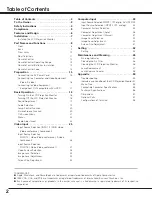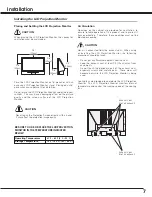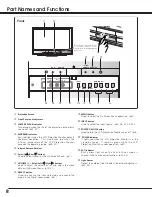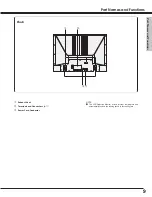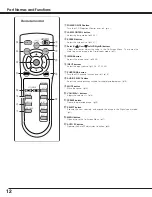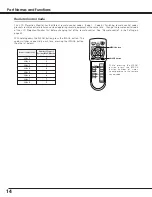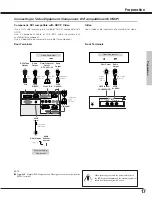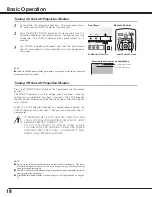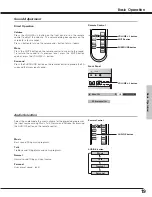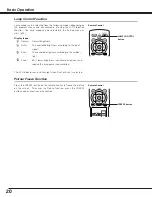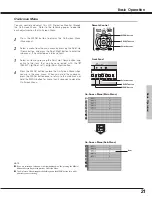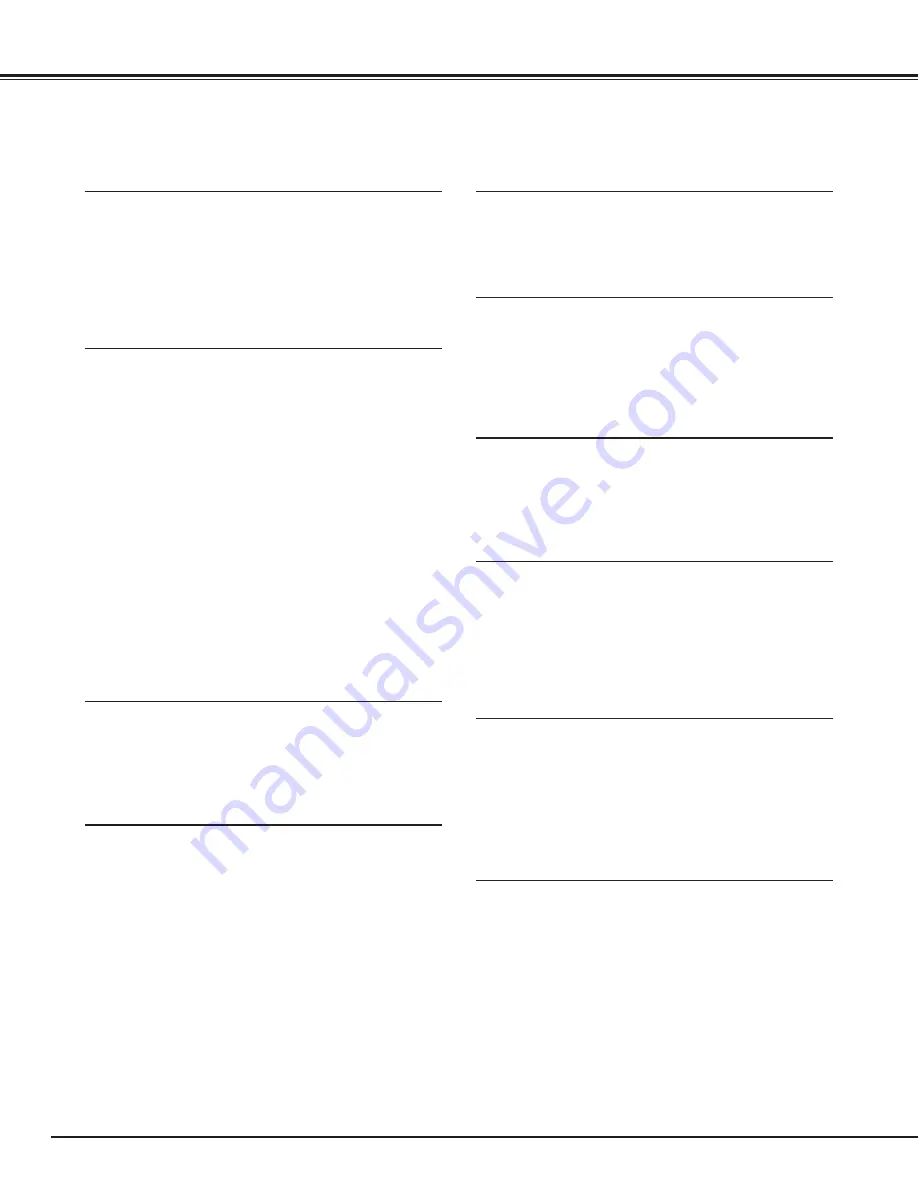
6
Features and Design
This LCD Projection Monitor is designed with the most advanced technology for various use. This LCD Projection Monitor
has a large screen and utilizes built-in multimedia features, a palette of 16.77 million colors, and matrix liquid crystal display
(LCD) technology.
◆
Compatibility
The LCD Projection Monitor widely accepts various
video and computer input signals including;
●
Computers
IBM-compatible or Macintosh computer up to
1280 x 1024 resolution.
●
4 Color Systems
NTSC, PAL, SECAM, NTSC4.43 color system can
be connected.
●
Component Video
Component video signal, such as a DVD player
output high definition TV signals including 480i,
480p, 575i, 575p, 720p, or 1080i, can be
connected.
●
S-video
S-video signal, such as a S-VHS VCR output signal,
can be connected.
◆
Simple Computer System Setting
The LCD Projection Monitor has the Multi-scan system
to conform to almost all computer output signals quickly.
(p35.)
◆
High Quality Audio System
This LCD Projection Monitor has an audio system to
produce high quality sound. There are Bass, Treble and
Balance functions on the menu of the LCD Projection
Monitor so that you can enjoy powerful sound with the
large screen. (p24)
◆
Multi-language Menu Display
Operation menu is available in English, German, French,
Italian, Spanish, Portuguese, Dutch and Swedish. (p42.)
◆
Power Management
The Power management function reduces power
consumption and maintains the lamp life. (p43.)
◆
Digital Visual Interface
The LCD Projection Monitor is equipped with the DVI 24-
pin terminal for connecting DVI output from a computer
or video equipment. You can also enjoy digital
entertainment content protected by HDCP technology.
(See page 33 for HDCP.)
◆
Lamp Control
Brightness of the projection lamp can be changed by the
setting. The LCD Projection Monitor has the function to
adjust the brightness according to the input signal for
the best suited image. (p20, 44.)
◆
16 : 9 Wide Screen
The LCD Projection Monitor employs 55" large-sized
screen and LCD panels (1280 x 720 resolution) of 16 : 9
ratio so that you can enjoy high quality image from the
computer in the full large screen.
◆
Active 3D Surround
This LCD Projection Monitor provides 3 dimentional
surround sound. (p19)
◆
No Operation Shut Off Timer
The LCD Projection Monitor can automatically be turned
off when no one operates the LCD Projection Monitor
over 3 hours. This function serves to maintain the lamp
life, save power and keep safety while you left the place
for a long time. (p42)
Содержание PLV-55WM1
Страница 1: ...LCD Projection Monitor MODEL PLV 55WM1 Owner s Manual ...
Страница 59: ...59 ...
Страница 60: ...Printed in China Part No 610 319 6848 1AA6P1P4769 M8JA SANYO Electric Co Ltd ...