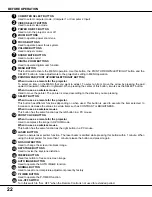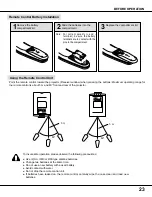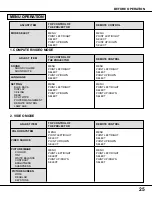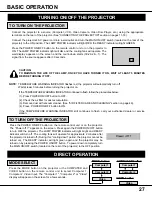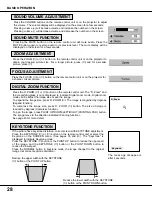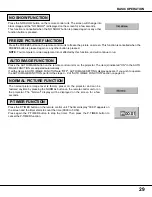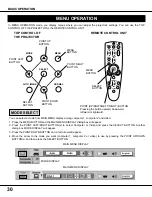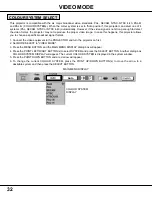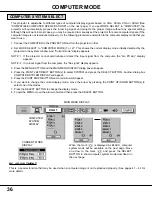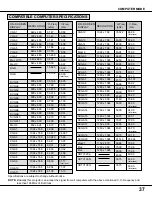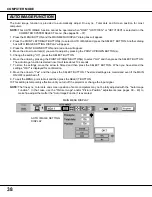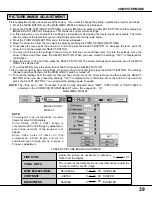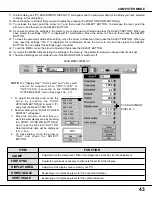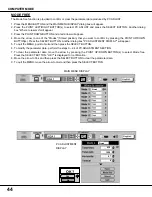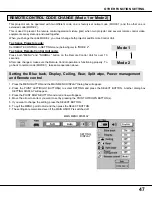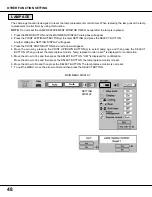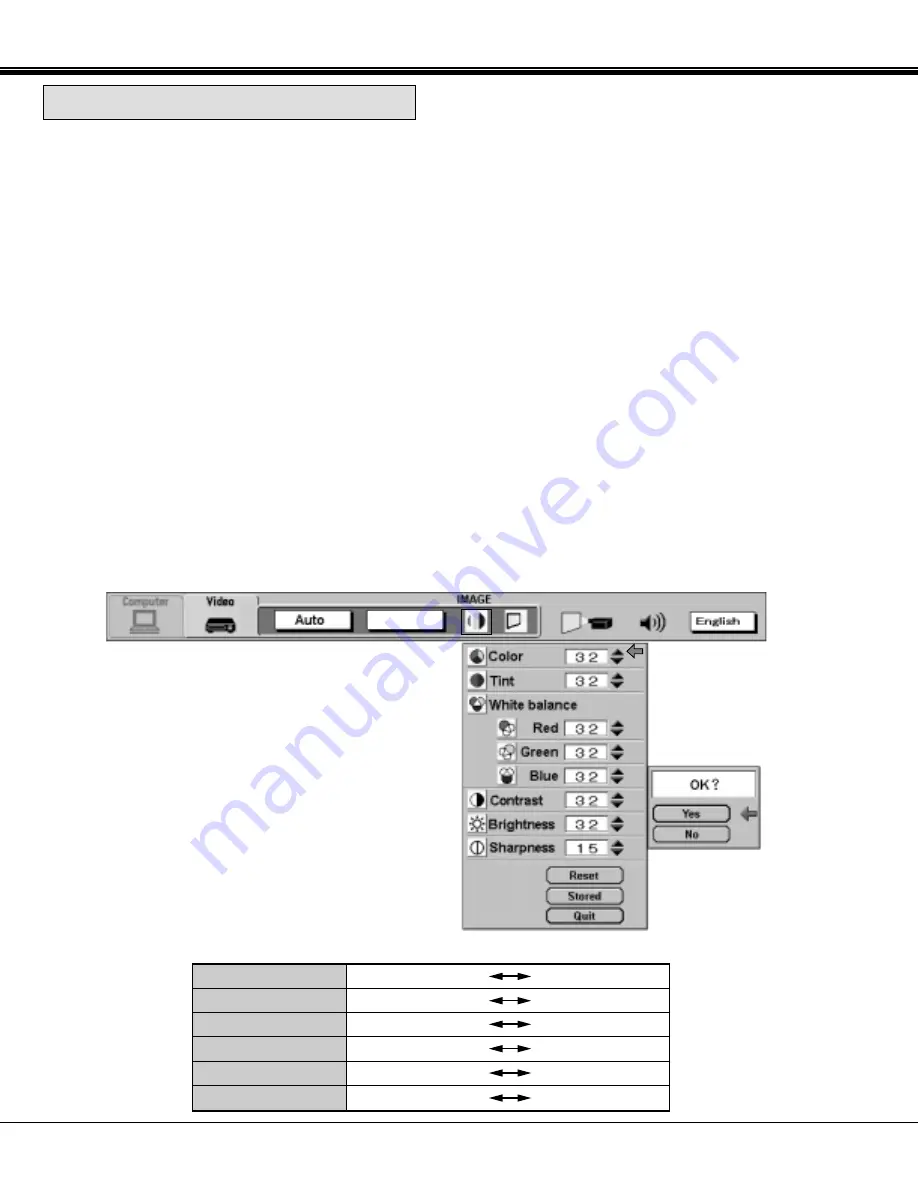
34
TABLE OF PICTURE IMAGE ADJUSTMENT
COLOUR
TINT
WHITE BALANCE (R/G/B)
CONTRAST
BRIGHTNESS
SHARPNESS
0
63
0
63
63
63
31
0
63
0
0
0
DECREASES
INCREASES
DECREASES
INCREASES
MORE PURPLE
MORE GREEN
LIGHTER
DEEPER
DARKER
BRIGHTER
SOFTER
SHARPER
Picture adjustments have been preset at the factory. If you want to change the setting, operate the projector as follows.
1. Press MENU BUTTON and the MAIN MENU DISPLAY dialog box will appear.
2. Press the POINT LEFT/RIGHT BUTTON(s) to select IMAGE and press the SELECT BUTTON. Another dialog box
IMAGE ADJUST DISPLAY will appear. This shows the current picture settings.
3. In this dialog box, you can adjust the settings by increasing or decreasing the levels shown as numbers. The items and
the range of the levels that you can adjust are summarized in the table below.
4. Press the POINT DOWN BUTTON and a red arrow will appear.
5. Move the arrow to an item that you want to adjust by pressing the POINT UP/DOWN BUTTON(s).
6. To increase the level, point the arrow to
▲
and then press the SELECT BUTTON. To decrease the level, point the
arrow to
▼
and then press the SELECT BUTTON.
7. You may want to store the settings in the memory so that you can recall them later. To store the settings, move the
arrow to Stored and then press the SELECT BUTTON. When you have stored the settings, "OK ?" is displayed for
confirmation.
8. Move the arrow to Yes and then press the SELECT BUTTON. The stored settings are memorized even if the MAIN
ON/OFF is switched off.
9. To quit the MENU, move the arrow to Quit and then press the SELECT BUTTON.
10.If you do not want to store the settings, move the arrow to Quit and then press the SELECT BUTTON. The settings
changed remains effective until the MAIN ON/OFF switch is turned off.
11.To recall the settings from the memory that you have stored, move the arrow to Reset and then press the SELECT
BUTTON. When you have reset the settings, "OK ?" is displayed for confirmation. Move the arrow to Yes and then
press the SELECT BUTTON. You can adjust the settings again if needed.
NOTE : "TINT" will be skipped in the PAL, SECAM, PAL-M and PAL-N mode.
VIDEO MODE
PICTURE IMAGE ADJUSTMENT
IMAGE
ADJUST DISPLAY
MAIN MENU DISPLAY
Auto