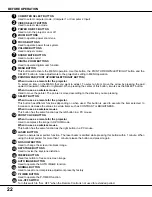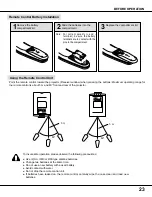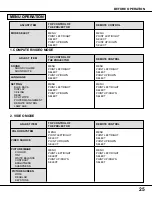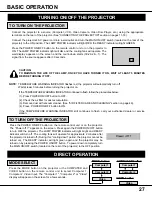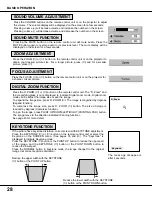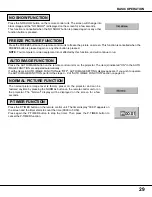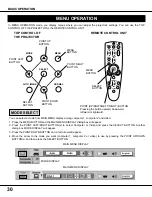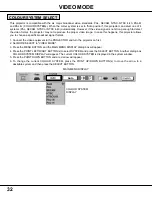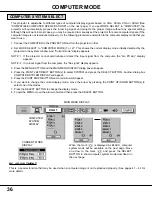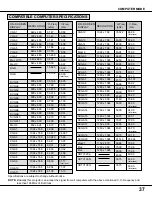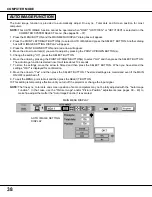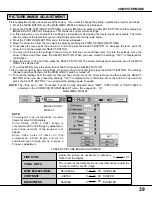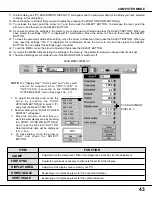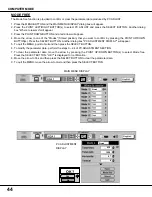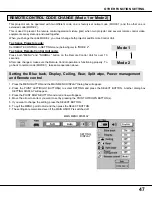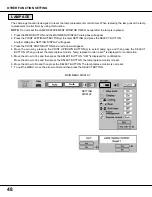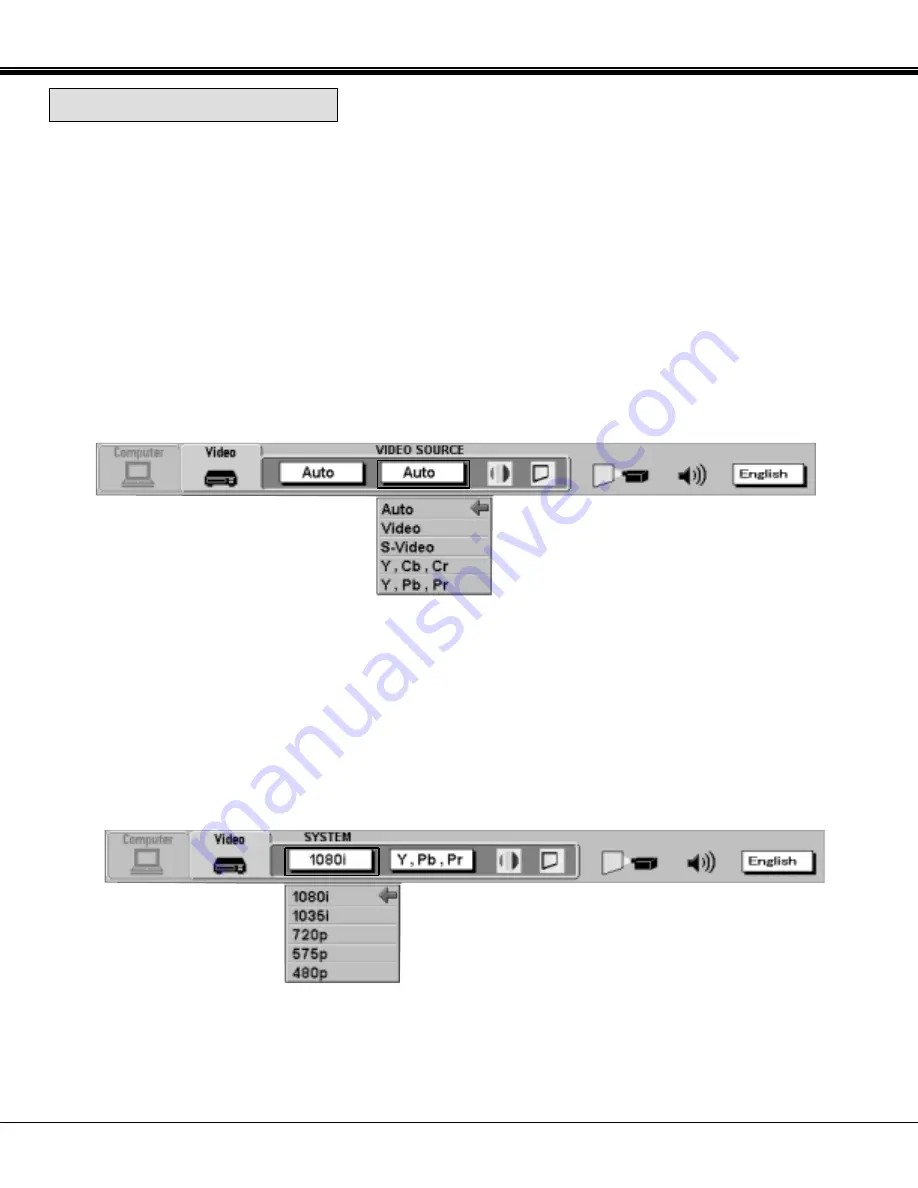
33
VIDEO MODE
VIDEO SOURCE
DISPLAY
MAIN MENU DISPLAY
1. Connect the video equipment to the PROJECTOR and turn the projector on first.
2. Set MODE SELECT to "VIDEO MODE".
3. Press the MENU BUTTON and the MAIN MENU DISPLAY dialog box will appear.
4. Press the POINT LEFT/RIGHT BUTTON(s) to select VIDEO SOURCE and press the SELECT BUTTON. Another
dialog box VIDEO SOURCE DISPLAY will appear. The current VIDEO SOURCE is displayed in the window.
5. Press the POINT DOWN BUTTON and a red arrow will appear.
6. To change the current VIDEO SOURCE, press the POINT UP/DOWN BUTTON(s) to move the arrow to a desirable
video source and then press the SELECT BUTTON.
VIDEO SOURCE SELECT
COMPONENT VIDEO
SYSTEM DISPLAY
MAIN MENU DISPLAY
When you select the "Y, Pb, Pr" by video source select. You must select the component video system (1080i, 1035i,
720p, 575p, 480p).
1. Press the POINT LEFT/RIGHT BUTTON(s) to select SYSTEM and press the SELECT BUTTON. Another dialog box
COMPONENT VIDEO SYSTEM DISPLAY will appear. The current SYSTEM is displayed in the system window.
2. Press the POINT DOWN BUTTON and a red arrow will appear.
3. To change the current SYSTEM, press the POINT UP/DOWN BUTTON(s) to move the arrow to a desirable system
and then press the SELECT BUTTON.
COMPONENT VIDEO SYSTEM SELECT
This projector is compatible with 4 types video source input: Composite Video, S-Video, Component Video (Y, Cb, Cr)
and Component Video (Y, Pb, Pr).
When the video source is set to "Auto" position this projector can detect one of 3 types Composite Video, S-Video and
Component Video (Y, Cb,Cr) automatically. However, if the input video source is Component Video (Y, Pb, Pr), the
projector may not detect the video source.