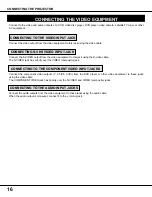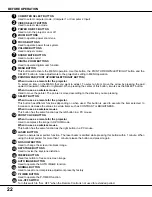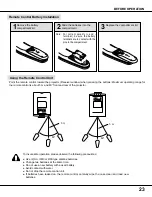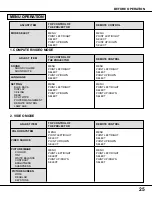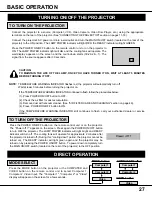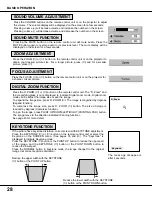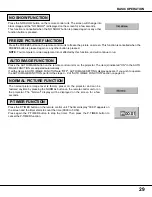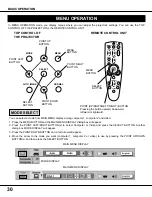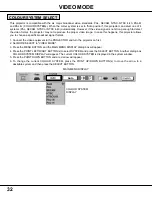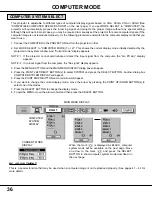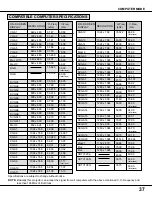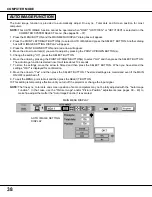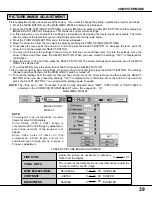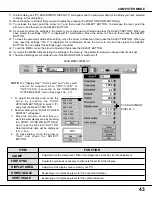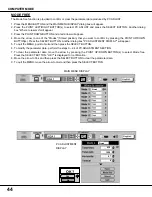30
MENU OPERATION
BASIC OPERATION
MODE
SELECT
AUTO IMAGE
NORMAL
MENU
SELECT
BUTTON
You can select a mode from MAIN MENU display among computer 1, computer 2 and video.
1. Press the MENU BUTTON and the MAIN MENU DISPLAY dialog box will appear.
2. Press the POINT LEFT/RIGHT BUTTON(s) to select Computer or Video and press the SELECT BUTTON. Another
dialog box MODE DISPLAY will appear.
3. Press the POINT DOWN BUTTON and a red arrow will appear.
4. Move the arrow to the mode you want (computer 1, computer 2 or video) to use by pressing the POINT UP/DOWN
BUTTON(s) and then press the SELECT BUTTON.
VOLUME
ON-OFF
FOCUS
ZOOM
VIDEO
COMPUTER
D.ZOOM
MENU
MUTE
LASER
KEY STONE
NO SHOW
FREEZE
AUTO IMAGE
NORMAL
P-TIMER
REMOTE CONTROL UNIT
TOP CONTROL OF
THE PROJECTOR
MENU
BUTTON
POINT UP
BUTTON
POINT RIGHT
BUTTON
MENU
BUTTON
POINT DOWN
BUTTON
MODE SELECT
POINT (UP/DOWN/LEFT/RIGHT) BUTTON
Pressing the button upward, downward,
leftward or rightward.
POINT LEFT
BUTTON
SELECT
BUTTON
MAIN MENU DISPLAY
MODE DISPLAY
MAIN MENU DISPLAY
In MENU OPERATION mode, you display menus where you can adjust the projector's settings. You can use the TOP
CONTROL OF THE PROJECTOR or the REMOTE CONTROL UNIT.
Auto