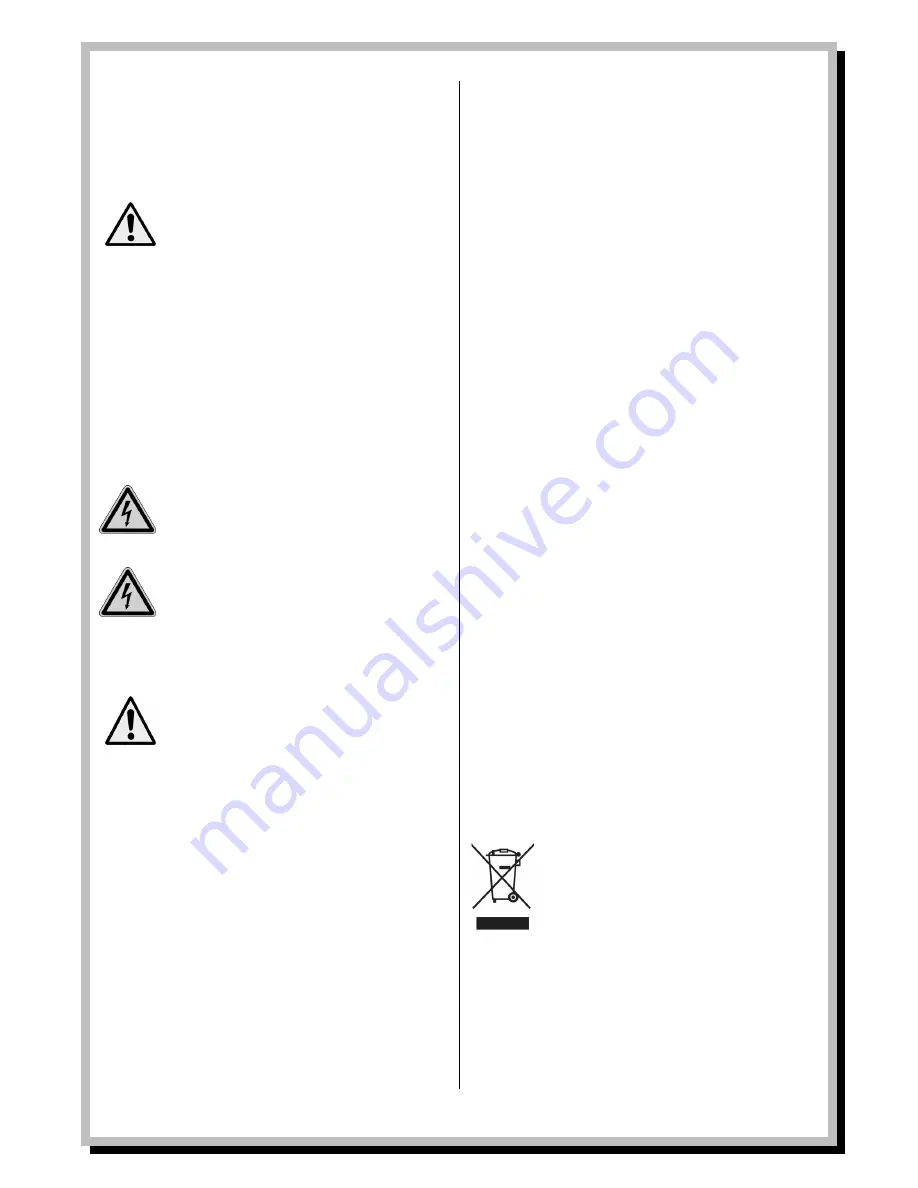
Page | 6
© Sansui UK 2012 WLD+201 IB Ver 1.0 Rev 0.0
2.
Safety Information
The following safety and hazard warnings are not only
for the protection of your device, but also serve as a
protection against potential health hazards. Please
take time to read the following instructions carefully.
We assume no liability for personal or property
damage resulting from the failure to comply
with the safety instructions
,
or from improper
operation or handling
.
Under such
circumstances
,
all claims under warranty will
become void
-
For safety and licensing (CE) reasons any
unauthorized modification and/or changes to
the device is prohibited and will void the
warranty and all warranty claims.
-
Any persons operating, installing, setting up, or
servicing this device must be trained and
qualified accordingly, and observe these
operating instructions.
-
Ensure that the device has been set up correctly
by following all the instructions found in the
instruction manual
-
This is a protection class II device. Make sure that
the voltage supply of the power outlet used
meets the required voltage specifications
230V/~50 Hz.
-
Power supply cables should be routed so that
they are not likely to be walked on, squashed or
pinched by items placed upon or against them.
Pay particular attention to cords at plugs, power
outlets, and at the point at which they exit from
the device. Avoid exposing the cable to
extreme heat or cold. Ignoring the above
mentioned instructions could result in cable
damage and present the danger of an electric
shock.
-
Should any obvious damage be seen on the
device or on the connection cables, do not
contact them in any way. Switch of the
corresponding circuit breaker in the power
distribution panel first, before carefully
unplugging the power plug from the wall outlet.
Do not operate the device further! Please
contact or take it to a qualified service
technician or specialty workshop.
-
In order to completely cut off the power supply
to the device, unplug the power plug from the
wall outlet. Merely turning the device off with the
ON/OFF button is not sufficient. Also make sure
that power outlets are easily accessible.
-
Always pull on the plug’s grips and never on the
cable to remove it from a wall outlet. Unplug the
device from the power outlet if not in use for a
longer period of time.
-
For safety reasons, always unplug the device
from the power outlet during thunder storms.
-
Eliminate potential tripping hazards by routing
cables in such a way that no one can trip or
stumble over them.
-
Never use the device, if the power cable or
device is damaged.
-
Keep packaging and protective foil away from
children at all times to avoid the danger of
suffocation.
-
The device should never come into contact with
water or moisture.
-
To prevent the risk of fire or electric shock make
sure that liquids, such as dripping or splashing
water, rain or moisture, do not come in contact
with the device and power supply plug
-
Operate this device in a moderate climate and
never expose it to extreme temperatures, such
as high humidity.
-
Condensation can build up suddenly if the
device is brought from a colder area into a
warmer area (e.g. when transporting). Should
this happen, allow the device to warm up to
room temperature first before using.
-
Care should be taken so that liquids do not
come in contact with the interior, this is why
containers containing liquids, e.g. buckets, vases
or plants should never be placed anywhere near
this product, including the power supply plug.
This could not only damage the device, but also
present a fire hazard.
-
It is imperative to avoid contact with moisture,
e.g. never operate in the bathroom.
-
Make sure the device is properly ventilated
during operation and never operate it in
constricted areas, such as for example in a
bookcase or shelf. Never block ventilation
openings with magazines, tablecloths, curtains
or similar.
-
Make sure the device is placed on a firm and
stable surface.
-
Never place any sources of fire on top of or near
the device and power supply plug (e.g. lighted
candle).
-
Please note that excessive sound pressure
created when listening to loud volume levels
with earphones or headphones can lead to
permanent hearing damage.
-
Please adhere to the additional safety
information found in the individual chapters of
this instruction manual.
-
When connecting other devices, please refer to
the safety and operating instructions found in
the literature accompanying the device.
-
Please contact our technical hotline or a service
technician for further information, should you be
in doubt about device operation, safety or when
making connections, or if any questions arise
that are not explained within this manual.
-
Contribute to a better environment by using a
designated recycling site for the disposal of
packaging material.







































