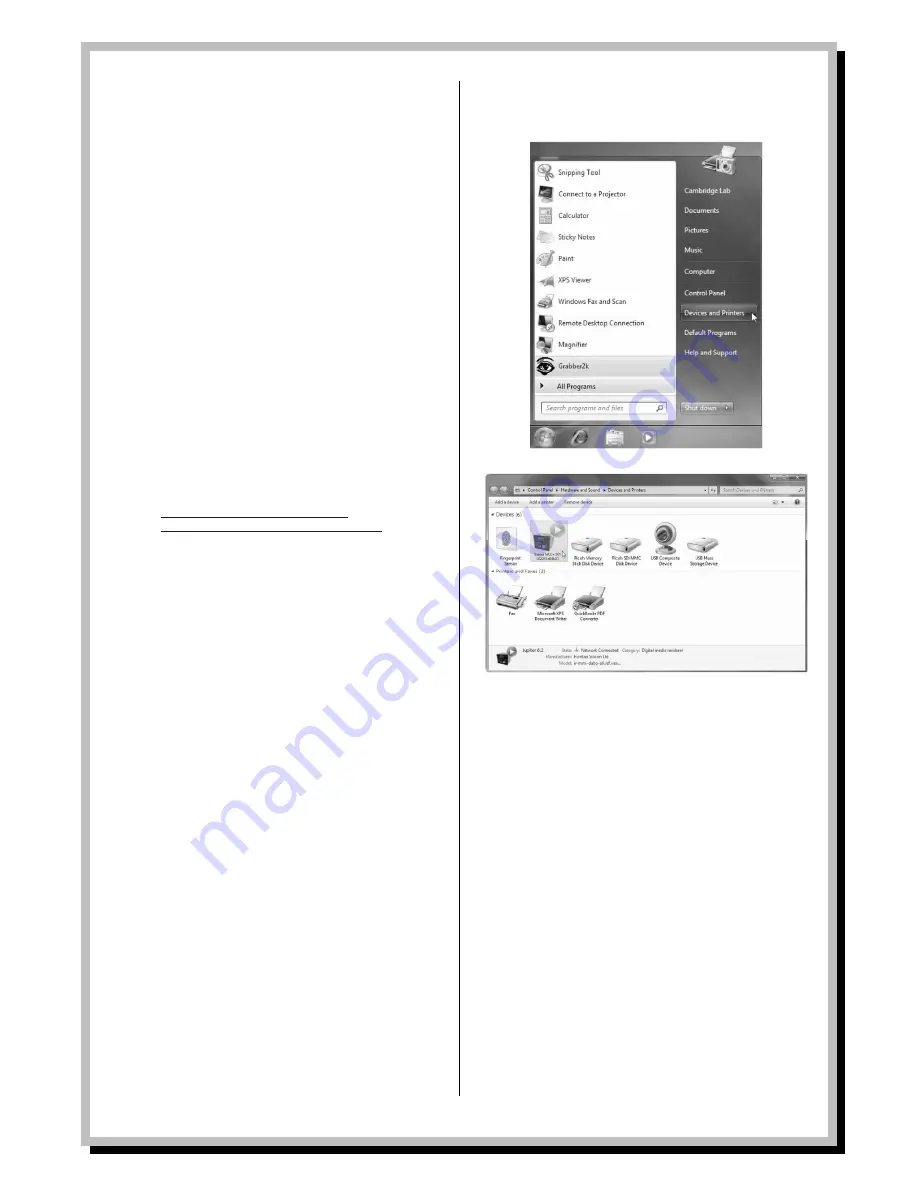
Page | 21
© Sansui UK 2012 WLD+201 IB Ver 1.0 Rev 0.0
Setting up the WLD+201 for “Play To”
Windows 7 streaming media feature.
To set-up the WLD+201 to be controlled and to stream
music via Windows Media Player 12 (Windows 7 only),
perform the following steps:
1.
Ensure that the PC is connected to the network.
2.
Ensure that the WLD+201 is powered on and
connected to the same network.
Note: the
WLD+201 must be in Internet Radio mode to be
detected.
3.
From the Windows 7 main screen, select
Start
>
Devices and Printers
.
4.
Select the
Add a device
tab in the top left of the
Devices and Printers window and follow the
instruction prompts given by the wizard.
5.
In the
Devices and Printers
window a WLD+201
icon will appear and you are now ready to
stream your Windows media music files to the
WLD+201
6.
In order to use the Windows 7 Play To feature you
will have to enable Media Sharing within
Windows 7’s network settings. For a full
explanation please visit
http://windows.microsoft.com/en-
GB/windows7/products/features/play-to






























