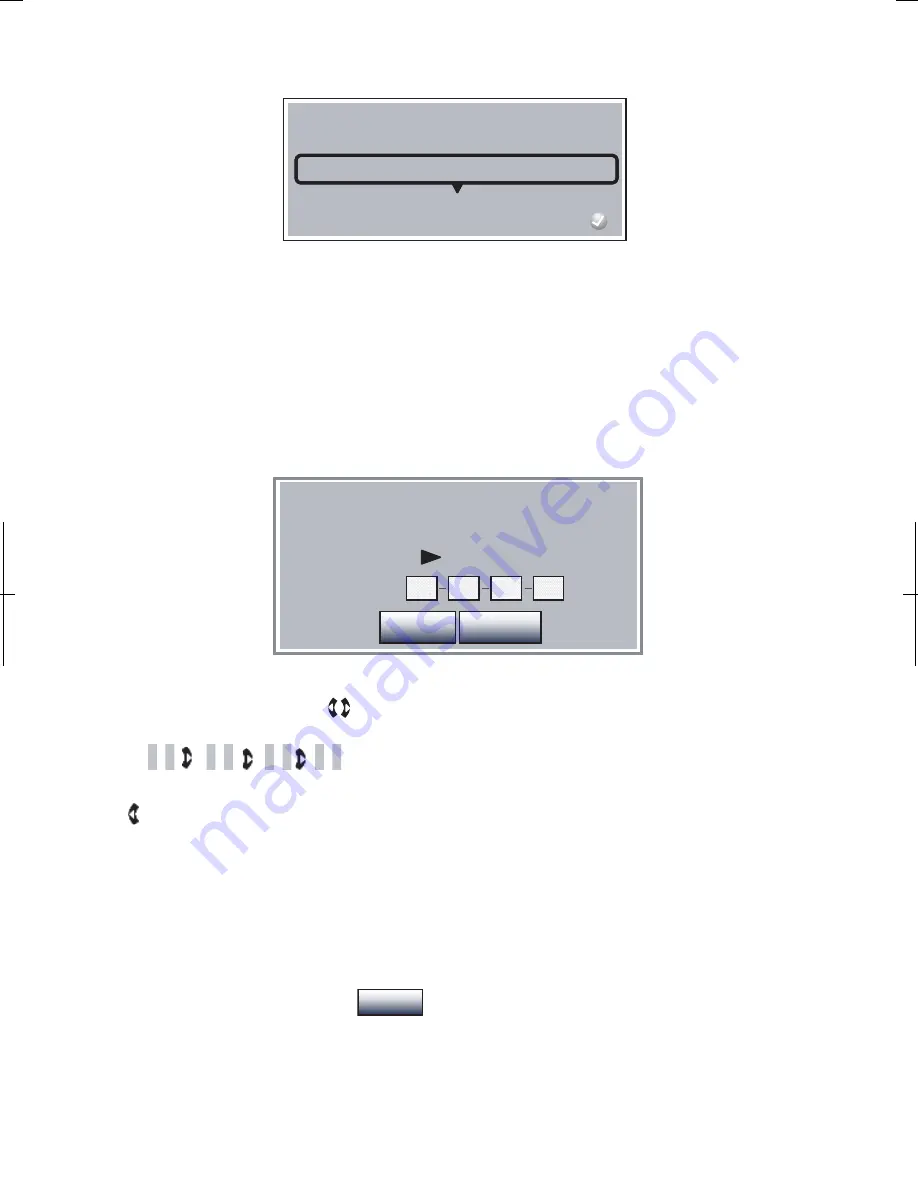
49
Please choose a new IP Mode
Off
Manual
Dynamic
Press the ENTER key. The following screen will appear:
•
Choosing
Dynamic
allows the BD player to obtain its ethernet address and other parameters from
your ISP (or router). Select this option if your ISP (or home router) uses DHCP to assign ethernet
addresses to computers and other internet devices.
•
Choosing
Off
disables the BD player’s ethernet capabilities.
•
Choosing
Manual
allows you to manually enter a specific IP address, gateway, and DNS server
information for the BD player’s ethernet port. Select this option if your ISP (or home router) cannot
assign ethernet addresses to computers and other internet devices automatically.
Selecting the ‘Manual’ option brings up the menu screen shown below. You can then manually enter
your IP address and other settings:
Please enter a new IP Address.
Valid range of each segment is 0 to 255.
Current value 0.0.0.0
New Value
Cancel
Ok
⇒
If you are not sure what values to enter, contact your ISP.
Use the number and arrow keys ( )on the remote to enter the IP address. For example, to enter
the “
10.28.65.23
”, you should press the following keys on the remote:
1 0 2 8 6 5 2 3
If you make a mistake when entering the numbers for the various addresses, you may use the left arrow
key ( ) on the remote and press CLEAR key to “CLEAR” over your mistake.
Once you have manually entered the IP address, you must repeat this procedure for the
-
Subnet Mask
,
-
Gateway
;
-
Primary DNS
; and
-
Secondary DNS
Then, use the arrow keys to highlight
Apply
and press ENTER key.
Once the BD player has obtained its ethernet settings (Dynamic mode), or you have manually entered the
ethernet settings (Manual mode), the player will attempt to contact an external website.
Содержание BDP3959
Страница 2: ...2...
Страница 3: ...3...
Страница 4: ...4 FCC Declaration of Conformity Compliance Statement Part15...
Страница 6: ...6 2 Safety INTRODUCTION PLAYABLE...
Страница 7: ...7 54 62 65 65 66 69 69 Back cover...
















































