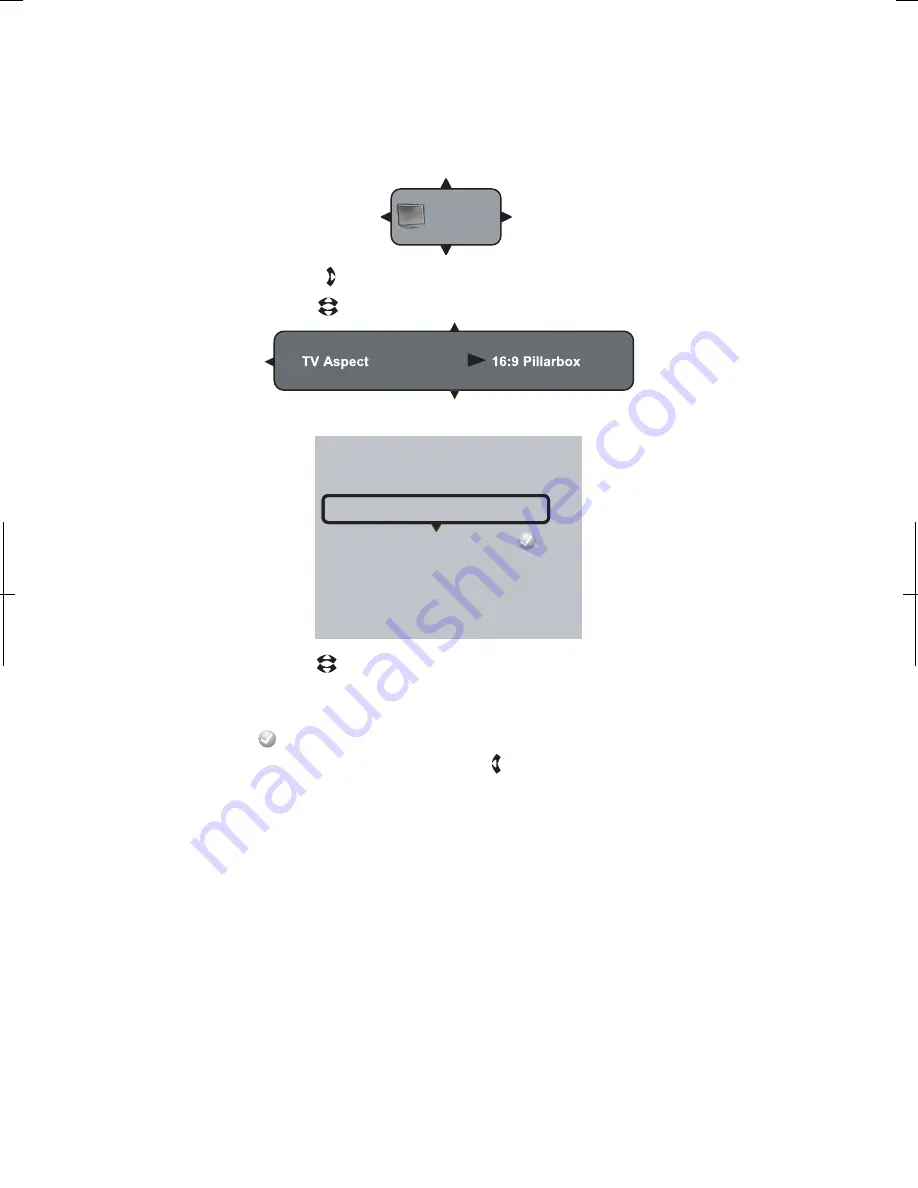
26
Display
Please choose a new TV Aspect.
16:9 Wide
16:9 Pillarbox
4:3 Pan and Scan
4:3 Letterbox
5.2.1 TV Aspect Ratio
You can use this menu item to tell the BD player whether you have a rectangular shaped 16:9-
aspect ratio television set, or a more traditional (square) 4:3 aspect ratio television set.
To tell the BD player the TV’s aspect ratio, make sure that the
Display
Setup menu item is highlighted:
Then, press the right arrow key ( ) on the remote to make the Display Options Menu appear.
Press the up/down arrow keys ( ) on the remote until the
TV Aspect
choice is highlighted:
Press the up/down arrow keys ( ) on the remote until the desired
Aspect Ratio
setting is highlighted.
Once the desired setting has been highlighted, press the
ENTER
key on the remote to set the aspect
ratio.
The circled checkmark ( ) will then briefly move to the highlighted aspect ratio. You can then move to
another Setup menu item by pressing the left arrow key ( ) on the remote until the desired portion of the
setup menu is highlighted.
5.2.1.1 Choosing the Correct Aspect Ratio
If the BD player is NOT connected to your TV through HDMI or component video outputs
, this
setting has no effect. You can move to the next section.
If your TV has a very rectangular (16:9) aspect ratio
, you will need to choose one of the 16:9 aspect
ratios (full or pillarboxed).
If your TV has a relatively square (4:3) aspect ratio
, you will need to choose one of the 4:3 aspect
ratios (letterboxed or pan/scan).
Your preference should be based on whether the disc you will be watching contains a movie in
widescreen format, or the movie has been cropped to fit a “standard” 4:3 screen, as well as your
individual preference for viewing, as shown in the following table:
Содержание BDP3959
Страница 2: ...2...
Страница 3: ...3...
Страница 4: ...4 FCC Declaration of Conformity Compliance Statement Part15...
Страница 6: ...6 2 Safety INTRODUCTION PLAYABLE...
Страница 7: ...7 54 62 65 65 66 69 69 Back cover...
















































