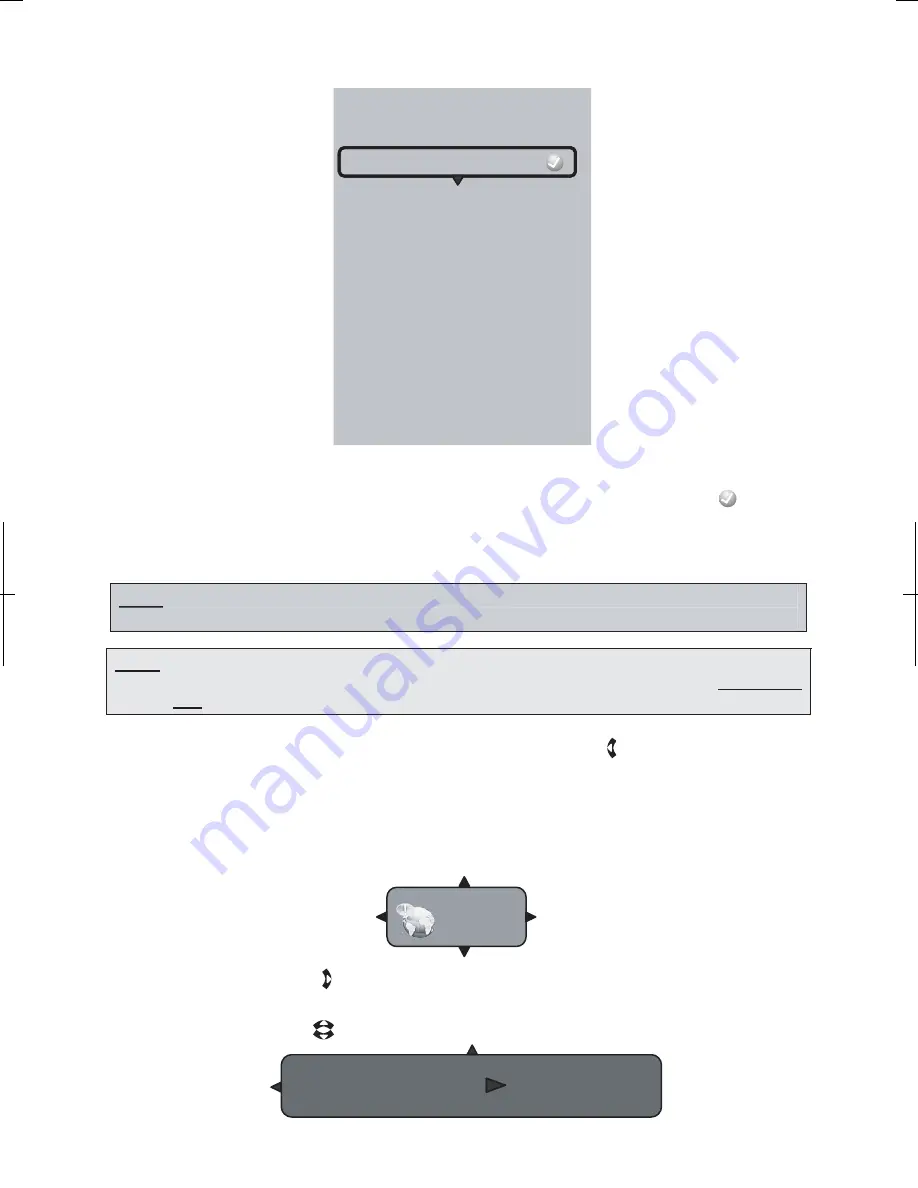
37
Please choose a new Audio.
Auto
English
French
Spanish
Italian
German
Portuguese
Russian
Once the desired disc audio language has been highlighted, press the ENTER key on the remote to
set the default language that characters in the movie will speak. The circled checkmark ( ) will then
move briefly to that language.
Selecting ‘Auto’ will result in the default language being determined from information on the BD or DVD
disc.
NOTE
: Not all languages are available on all discs. Many discs only have one or two audio
languages available.
Language
Subtitle None
NOTE
: Some discs might not allow the user to select the audio language from the BD-player
setup menu. In this case, the audio language can only be selected from the BD or DVD
disc’s setup menu. (The menu that appears after the disc has been inserted.)
You can now move to another menu item by pressing the left arrow key ( ) on the remote until the
‘Language’ icon in the setup menu is highlighted.
5.4.4 Subtitle Language
To set the default language used to display subtitles, make sure that the
Language
setup menu item is
highlighted:
Then, press the right arrow key ( ) on the remote to make the Language Options Menu
appear.
Press the up/down arrow keys ( ) on the remote until the
Subtitle
choice is highlighted:
Содержание BDP3959
Страница 2: ...2...
Страница 3: ...3...
Страница 4: ...4 FCC Declaration of Conformity Compliance Statement Part15...
Страница 6: ...6 2 Safety INTRODUCTION PLAYABLE...
Страница 7: ...7 54 62 65 65 66 69 69 Back cover...






























