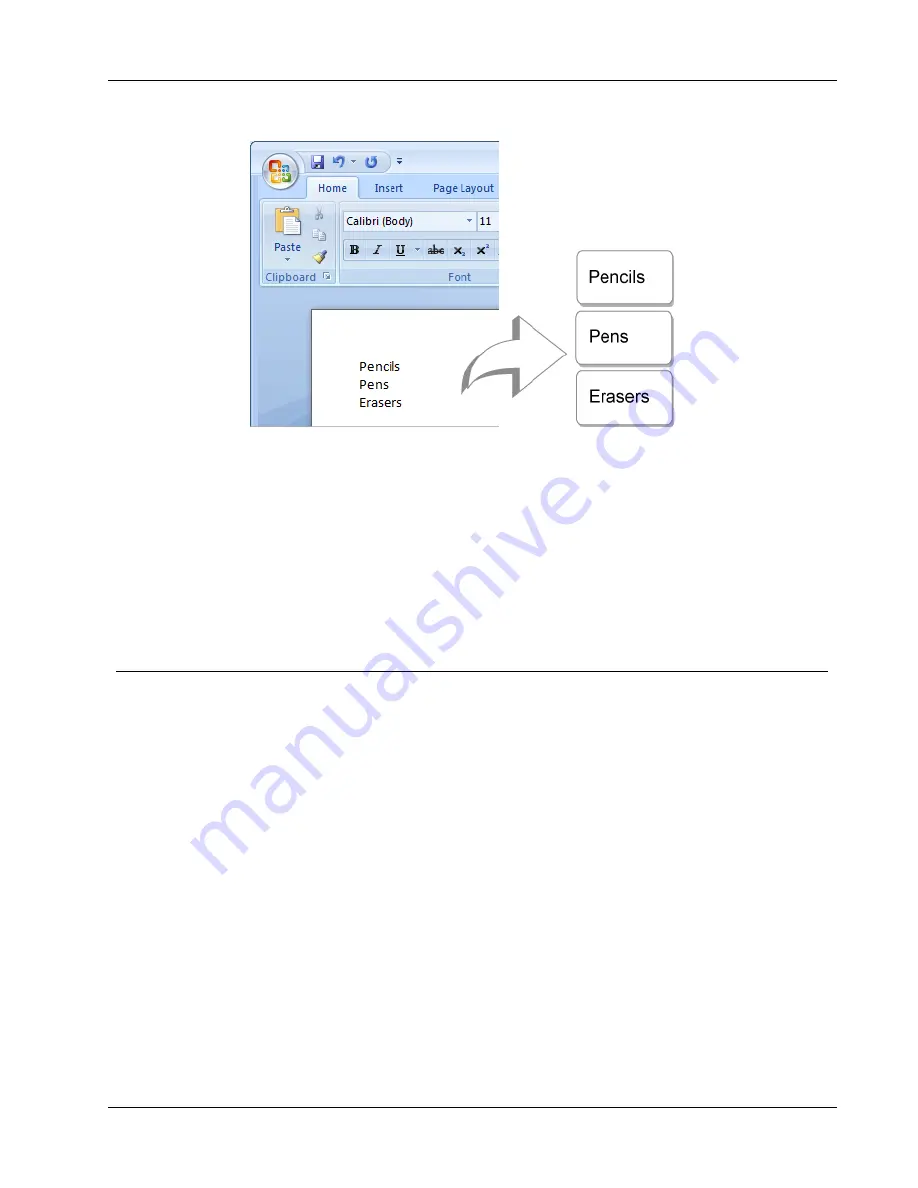
Choosing a Printer
To print data from a word processor using Smart Paste
1. From your word processing program, copy the data you want to print as labels to the
clipboard.
2. In DYMO Label software, make sure the current layout is the correct label that you
want to print.
3. Choose
Smart Paste from Clipboard
from the
Edit
menu.
A dialog box appears showing you how many labels will print.
4. Click
OK
.
The indicated number of labels are printed.
Choosing a Printer
If you have more than one label printer installed on your computer, you may need to select
the appropriate printer before printing.
All the label printers that are installed on your computer are displayed in the Print area.
39
Содержание Dymo Label v.8
Страница 1: ...User Guide DYMO Label TM v 8 ...
Страница 8: ...Internet Support 107 Contact Information 107 Glossary 109 viii ...
Страница 14: ...6 This page intentionally left blank for double sided printing ...
Страница 16: ...8 This page intentionally left blank for double sided printing ...
Страница 24: ...16 This page intentionally left blank for double sided printing ...
Страница 30: ...22 This page intentionally left blank for double sided printing ...
Страница 38: ...30 This page intentionally left blank for double sided printing ...
Страница 59: ...Adding Design Objects Circular Text Object Properties 51 ...
Страница 74: ...66 This page intentionally left blank for double sided printing ...
Страница 92: ...84 This page intentionally left blank for double sided printing ...
Страница 110: ...102 This page intentionally left blank for double sided printing ...
Страница 112: ...104 This page intentionally left blank for double sided printing ...
Страница 114: ...106 This page intentionally left blank for double sided printing ...
Страница 116: ...108 This page intentionally left blank for double sided printing ...
Страница 122: ...114 This page intentionally left blank for double sided printing ...






























