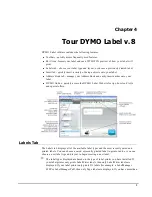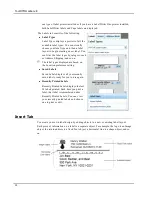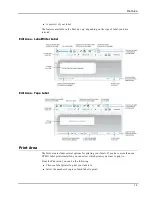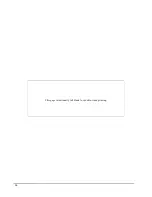Getting Started
DYMO Label software includes many options for quickly and easily designing and printing
labels. You can visually choose the label type and layout you want, select and insert your
default logo and return address, and even print directly from the desktop without opening
DYMO Label software.
Review the following topics to start using DYMO Label software.
n
Adding My Return Address
n
Adding My Logo
n
Finding Your Label Type
n
Choosing a Layout
n
Printing Your First Label
n
Correcting an Address
n
Printing from the Desktop (Windows)
n
Using the QuickPrint Widget (Mac)
Adding My Return Address
When you store a default return address, you can quickly insert this return address into an
Address or Text object when needed. You can change your default return address at any
time through the Preferences settings.
To change or add your return address
1. Do one of the following:
l
For Windows, choose
Preferences
from the
Edit
menu.
l
For Mac, choose
Preferences
from the
DYMO Label
menu.
The Preferences dialog box appears.
2. If necessary, select the
User information
tab.
3. Enter your address in the
Default return address
box, and then click
OK
.
Adding My Logo
You can store an image file to use as your default logo. Once you have stored a default
logo, you can quickly add that logo to any label you create. You can change your default
logo at any time.
You can use the following types of image files for the logo:
BMP
GIF
PNG
JPG
TIF
17
Chapter 5
Содержание Dymo Label v.8
Страница 1: ...User Guide DYMO Label TM v 8 ...
Страница 8: ...Internet Support 107 Contact Information 107 Glossary 109 viii ...
Страница 14: ...6 This page intentionally left blank for double sided printing ...
Страница 16: ...8 This page intentionally left blank for double sided printing ...
Страница 24: ...16 This page intentionally left blank for double sided printing ...
Страница 30: ...22 This page intentionally left blank for double sided printing ...
Страница 38: ...30 This page intentionally left blank for double sided printing ...
Страница 59: ...Adding Design Objects Circular Text Object Properties 51 ...
Страница 74: ...66 This page intentionally left blank for double sided printing ...
Страница 92: ...84 This page intentionally left blank for double sided printing ...
Страница 110: ...102 This page intentionally left blank for double sided printing ...
Страница 112: ...104 This page intentionally left blank for double sided printing ...
Страница 114: ...106 This page intentionally left blank for double sided printing ...
Страница 116: ...108 This page intentionally left blank for double sided printing ...
Страница 122: ...114 This page intentionally left blank for double sided printing ...