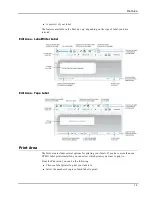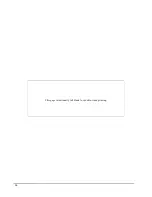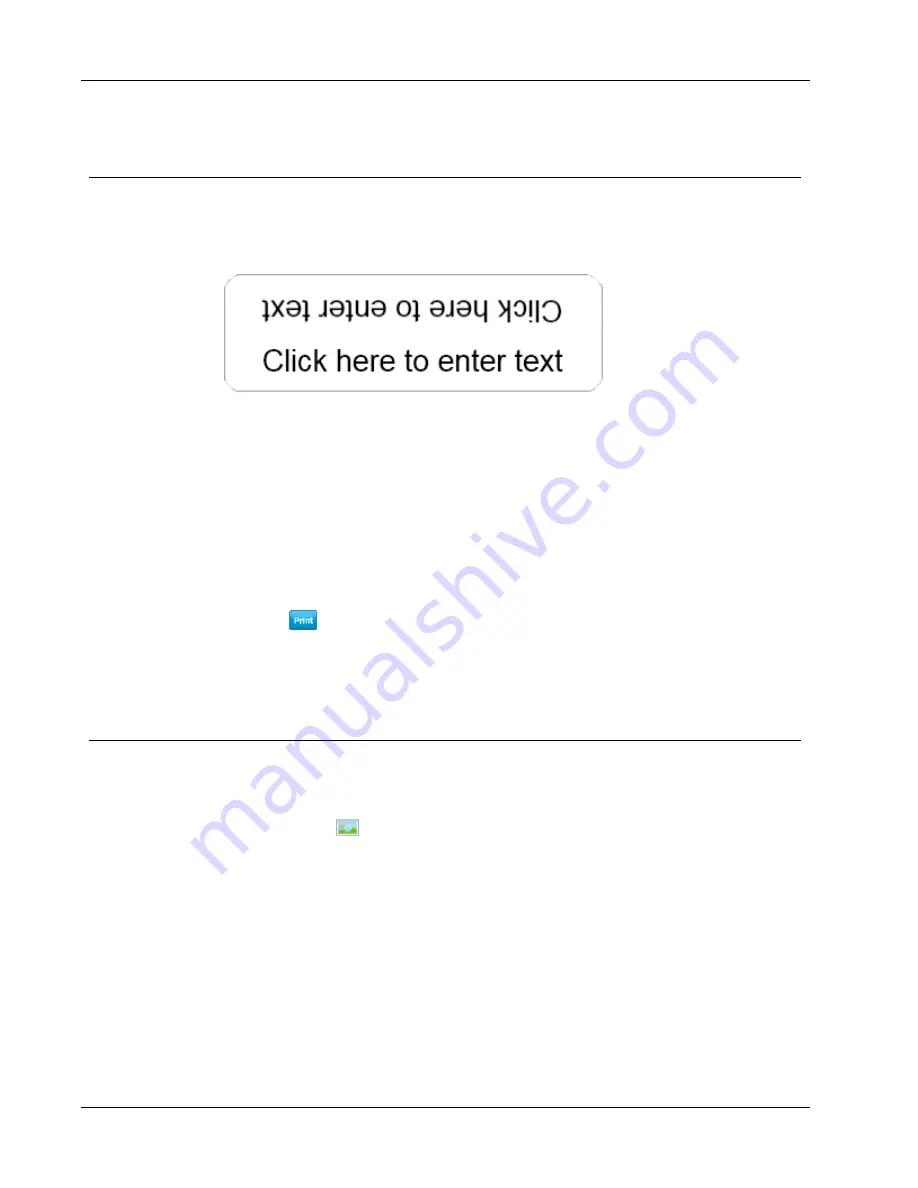
How To...
Create a Two-Sided Label
You can quickly create a two-sided label using the mirror text effect. When you apply this
effect, a mirror image of the content in the object is placed above the original content. This
feature is useful for creating two-sided file folder labels using address labels or for creating
tent-shaped cards for place cards.
The mirror effect can be applied to Address, Text, Counter, and Date and Time objects.
To create a two-sided file folder label
1. Create an address label that contains a Text object.
2. If necessary, resize the Text object so that the object fills the label.
3. Enter the text for your label in the Text object.
4. Right-click the object and choose
Properties
.
The Text Object Properties dialog box appears.
5. Under
Text effects
, select the
Mirror
check box, and then click
OK
.
A mirror image of the text is added to your label.
6. Click
.
7. Place the label on your file folder so that the center of the label folds over the top of
the file folder.
The text is visible from both sides of the folder.
Add Your Own Logo
You can save an image file to use as your default logo. Once you have set your default logo
file, you can quickly add the saved image to any label you create.
To add a logo or custom image
1. Double-click
Image
on the
Insert
tab.
The Image Object Properties dialog box appears.
2. Select
Use default logo file
under
Select image source
.
3. Select the desired alignment, scale, and border options for the image, and then click
OK
.
Your default logo is added to the label.
26
Содержание Dymo Label v.8
Страница 1: ...User Guide DYMO Label TM v 8 ...
Страница 8: ...Internet Support 107 Contact Information 107 Glossary 109 viii ...
Страница 14: ...6 This page intentionally left blank for double sided printing ...
Страница 16: ...8 This page intentionally left blank for double sided printing ...
Страница 24: ...16 This page intentionally left blank for double sided printing ...
Страница 30: ...22 This page intentionally left blank for double sided printing ...
Страница 38: ...30 This page intentionally left blank for double sided printing ...
Страница 59: ...Adding Design Objects Circular Text Object Properties 51 ...
Страница 74: ...66 This page intentionally left blank for double sided printing ...
Страница 92: ...84 This page intentionally left blank for double sided printing ...
Страница 110: ...102 This page intentionally left blank for double sided printing ...
Страница 112: ...104 This page intentionally left blank for double sided printing ...
Страница 114: ...106 This page intentionally left blank for double sided printing ...
Страница 116: ...108 This page intentionally left blank for double sided printing ...
Страница 122: ...114 This page intentionally left blank for double sided printing ...