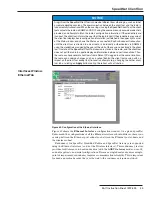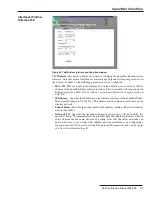S&C Instruction Sheet 1072-530
49
SpeedNet Client Tool
Adding a Static Default Gateway
Clicking the
Add Default
button will add an
Add Default Gateway
section to the
Routing
tab. See Figure 75.
Figure 75. Add Default Gateway settings.
The
Gateway
fi eld and
Add
and
Cancel
buttons are described below:
• Gateway
—Enter the IP address of the next-hop gateway that will act as the default
gateway for this SpeedNet Radio. The gateway will be the IP address of the wireless
interface of a SpeedNet Radio
• Add
—After entering the details of the default gateway, click the
Add
button to add
the default gateway to the route table
• Cancel
—Click the
Cancel
button to cancel the default gateway creation process
Persistent Routes
The
Persistent Routes
feature will establish a route to a specifi c destination before any
application traffi c is initiated. The
Persistent Routes
feature runs with
AODV
enabled
and implements a keep-alive mechanism between a source and a destination.
The
Persistent Routes
feature is useful when traffic must keep flowing to specific
paths in the network. It will also reduce delay and improve reliability between the nodes
configured with the
Persistent Routes
feature.
It is important to note that entries for persistent routes only need to be configured
in each end-point radio. No intermediate hops need to be entered. The AODV Mesh will
automatically determine the route.
The following options are available:
• Add
—The
Add
button is used to add persistent routes to the route table. Click the
Add
button, enter the Endpoint’s IP address, and click the
OK
button to add a persistent route
• Delete
—To delete a route from the route table, select the route, then click the
Delete
button to remove the route from the route table
IP Routing Window,
ARP Tab
Figure 76. The Address Resolution Protocol IP routing configuration window.
The Address Resolution Protocol (ARP) is used to associate an IP address to a device’s
corresponding MAC address. The
ARP
tab, shown in Figure 76, is used to view existing
ARP table entries and to add or delete ARP table entries. The following parameters can
be confi gured:
• Address Resolution Protocol Table
—
The
Address Resolution Protocol
table
provides a list of current ARP entries. An ARP entry consists of two pieces of informa-
tion: an IP address and a MAC address
• IP Address
—To create a static ARP entry, enter the IP address of the device into the
IP Address
fi eld