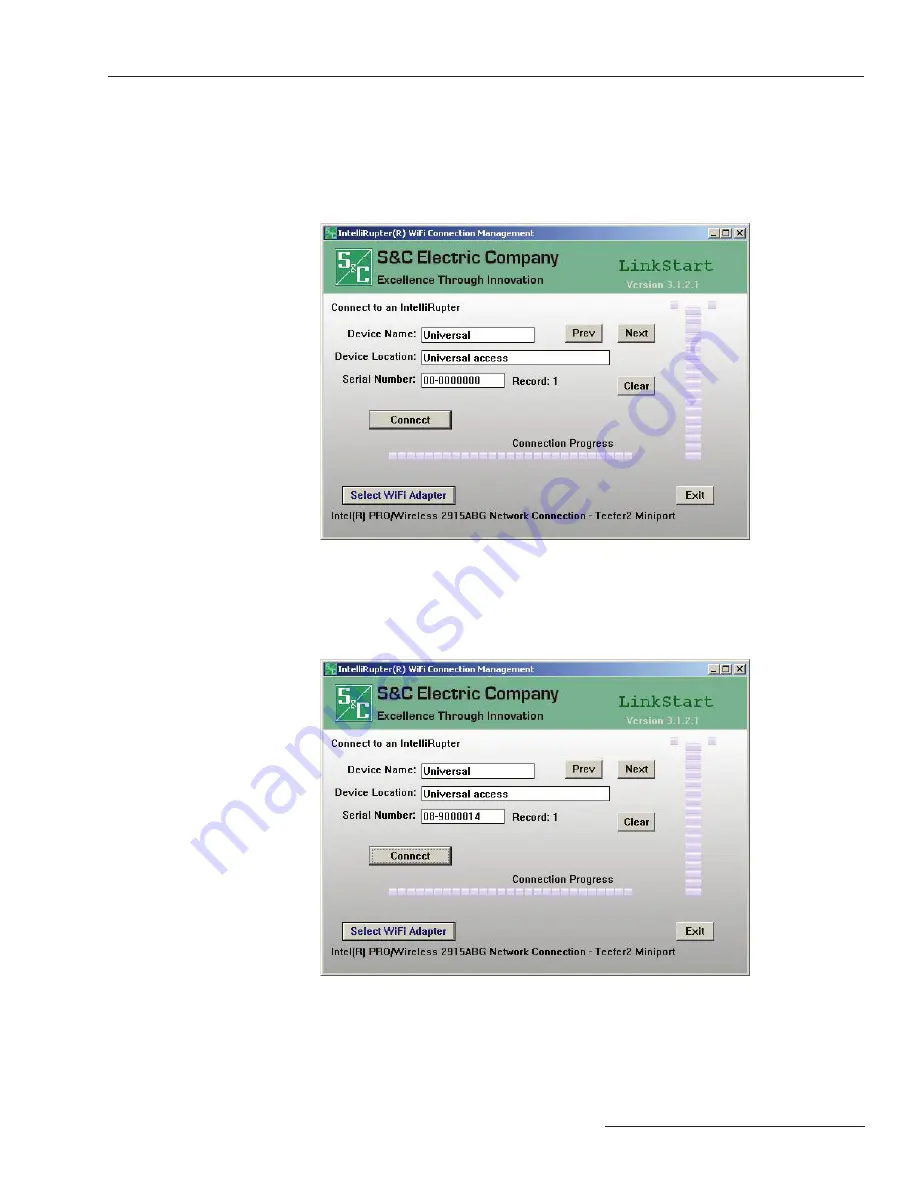
S&C Instruction Sheet 766-557 7
Establishing Wi-Fi Connection
The Wi-Fi transceiver provides secure wireless point-to-point communication to a wireless-
equipped personal computer operating under IEEE 802.11b standard. Transmission range
is typically 150 feet or less.
Click the IntelliLink software or LinkStart icon or select
Program Start
>
S&C Electric
>
LinkStart V3
on the personal computer
.
The LinkStart connection screen will appear.
See Figure 2.
Figure 2. LinkStart connection screen.
If the base memory module is unplugged:
The default universal access serial number
(00-0000000) will be used.
If the base memory module is plugged in:
Type in
its serial
number (in this example 08-9000014).
Click
Connect.
The Wi-Fi connection process will begin. See Figure 3.
Figure 3. Wi-Fi connection in progress.
Содержание IntelliRupter PulseCloser SDA-4650R2
Страница 24: ......






















