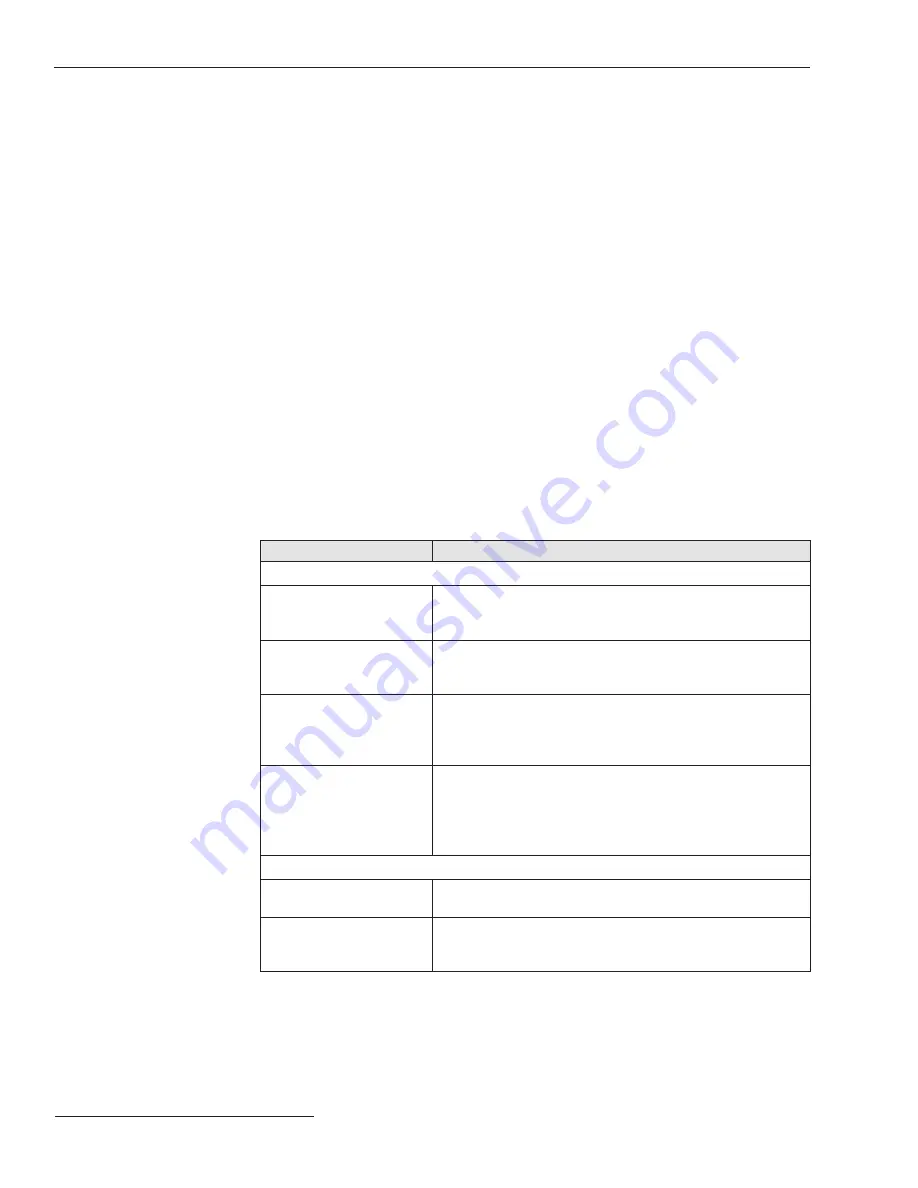
10
S&C Instruction Sheet 1042-511
Installation
IntelliTeam II System
Setup
Follow these steps to create an IntelliTeam II Automatic Restoration System:
STEP 1.
Create a layout of the source(s), switches, and line segments that will include teams.
Use a system map or similar diagram showing source and switch locations.
STEP 2.
Plan the communication system. For more information, see the manufacturer
documentation for the communication system.
STEP 3.
Identify and name the team(s). Form teams by including all automated switches that
border each line segment. Assign each team a name, up to 16 characters long. Also,
assign team designations for “Team 1” to “Team 8,” as needed on the
Setup>Team X
screens. Teams that share a team member must have different designations.
STEP 4.
Assign a DNP/RTU address for each team member. Each team member requires a
unique DNP/RTU address. Enter this information on the
Setup>Team
screen.
STEP 5.
Determine the switch/position number for each team member. Each team member
is associated with a switch/position number, for example, “Sw1” for a single overhead
switch. Pad-mounted switchgear may have more than two switches, and two
switches can constitute a team. For example, Team 1 could include switches 1 and
2, and Team 2 could include switches 2 and 3 in the same pad-mounted gear. Enter
this information on the
Setup>Team
screen.
STEP 6.
Note the normally
Open/Closed
state for each team member. Enter this information
on the
Setup>Team
screen.
STEP 7.
Create a layout of the source(s), switches, and line segments that includes the teams.
Every switch should have its sensors facing the normal source of the team.
There are six types of functionality for team members. See Table 1.
Table 1. Functionality Types for Team Members
Functionality
Description
Closed Switches
Source/Sub
Use this value when the normally closed source switch is the
first team member after the source/substation or is an S&C
IntelliTeam™ Interface Module on the source breaker relay.
Source
Use this value for one closed switch in the team through
which the line segment receives power, when the circuit is in
its normal configuration.
Load/Tie
A team may have zero, one, or multiple closed switches through
which loads on other line segments receive power. Use this
value when the switch, when closed, could be used to restore
power to the line segment indirectly from an alternate source.
Load
A team may have zero, one, or multiple closed switches through
which loads on other line segments receive power. Use this
value when the switch would not be involved when restoring
power to the line segment because the other line segments
have no alternate sources.
Open Switches
Tie/Sub
Use this value when the tie switch is the first team member
after the substation/source.
Tie
Use this value for zero, one, or multiple open switches in the
team that restore power to the line segment directly from an
alternate source when closed.
Содержание 5800 Series
Страница 27: ...S C Instruction Sheet 1042 511 27 Installation Diagrams...
Страница 28: ...28 S C Instruction Sheet 1042 511 Installation Diagrams...
Страница 29: ...S C Instruction Sheet 1042 511 29 Installation Diagrams...
Страница 30: ...30 S C Instruction Sheet 1042 511 Installation Diagrams...
Страница 31: ...S C Instruction Sheet 1042 511 31 Installation Diagrams...
Страница 32: ...32 S C Instruction Sheet 1042 511 Installation Diagrams...
Страница 33: ...S C Instruction Sheet 1042 511 33 Installation Diagrams...
Страница 34: ...34 S C Instruction Sheet 1042 511 Installation Diagrams...
Страница 35: ...S C Instruction Sheet 1042 511 35 Installation Diagrams...
Страница 36: ...36 S C Instruction Sheet 1042 511 Installation Diagrams...
Страница 37: ...S C Instruction Sheet 1042 511 37 Installation Diagrams...
Страница 38: ...38 S C Instruction Sheet 1042 511 Installation Diagrams...

























