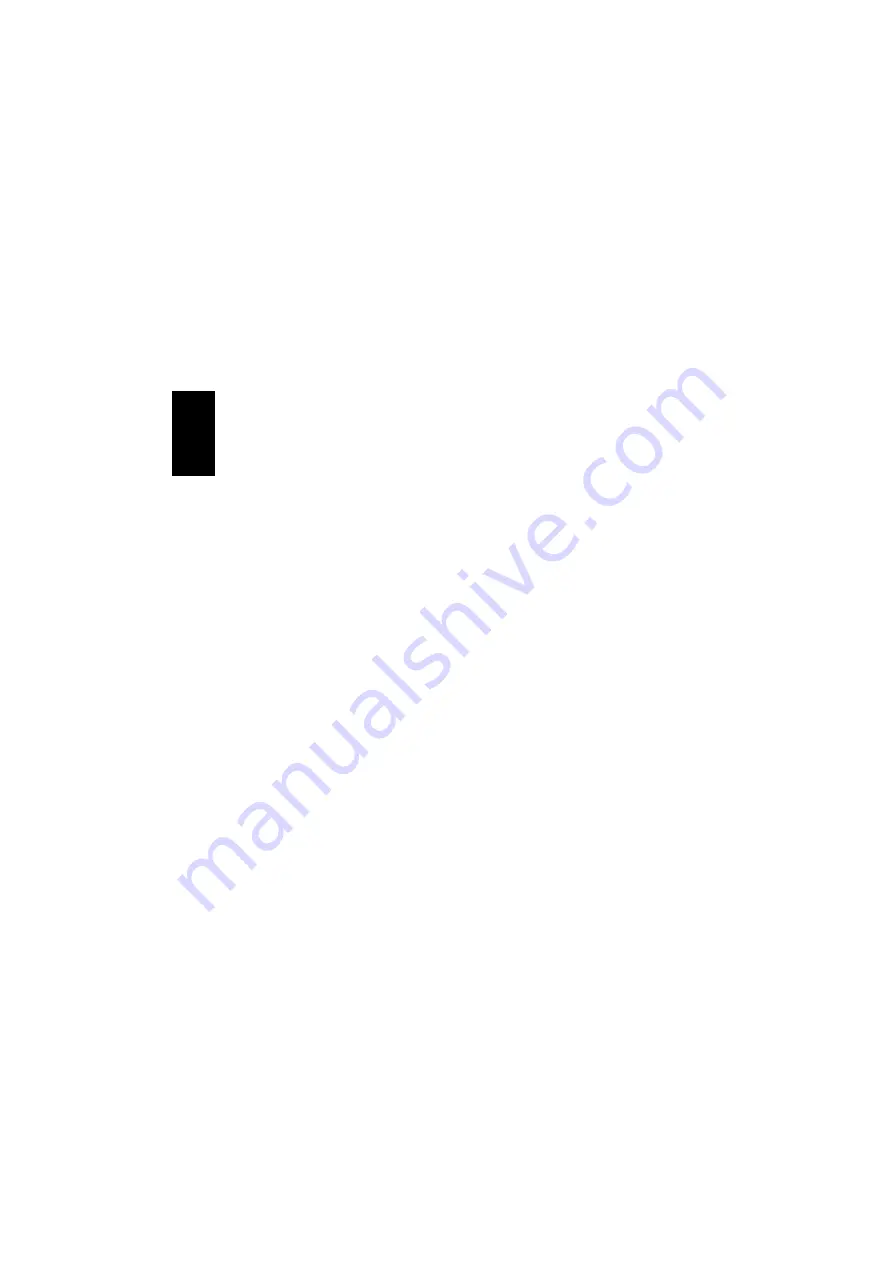
8
Pairing
As described above, many processes depend
on which Bluetooth
®
device you wish to
communicate with. It is therefore advisable
when pairing with a Bluetooth
®
device from
another manufacturer to consult the user
manual for it, in conjunction with this user
manual if necessary. If you wish to pair two
Bluetooth
®
devices, follow the procedure
below.
“Pairing” setup
1. Right-click the Bluetooth
®
icon in the
notification area and select
”Bluetooth
Setup Wizard”
.
2. Select
”I want to find a specific
Bluetooth device……”
. Click
”Next”
.
3. Click
“Search Again”
and wait for the
device to appear in the window above.
NB:
The device you are trying to connect to
must have the Bluetooth
®
function enabled
and be set to “Visible/Searchable”.
4. Select the device you wish to pair with
and click
”Next”
.
5. Enter a 4-digit code of your choice in the
“
PIN Code
” field, click
”Initiate
Pairing”
and follow the instructions for
the device.
6. Select the services you wish to use on
the device and click
”Finish”
. Click
”OK”
in the
”Shortcuts for the
selected…….”
dialog box.
The devices can now communicate with
each other.
It is possible to use a range of services
between the two devices (see also section
on this on page 5), including file transfer. To
transfer files between two devices, do the
following on the computer containing the
files:
1. Right-click the Bluetooth
®
icon in the
notification area and select
”Quick
Connect”
.
2. Select
”File Transfer”
and click
”Find
Devices…”
.
3. Select the computer/device you wish to
transfer files to and click
”Open”
.
4. You can now transfer files by dragging
them into this window or by using the
copy/paste function.
5. When copying starts, the receiving
device will request confirmation of the
file transfer. Follow the instructions
given.
6. Copying will then start.
Files transferred will be placed in what is
known as the public folder.
The location of the public folder can be
changed as follows:
•
Right-click on the Bluetooth
®
icon in the
menu bar and select
“Advanced
configuration”
. Click on the tab
“Local
services”
. When you double-click on
the
“File transfer”
field, you can
change the path as required under
“Bluetooth exchange folder location”
.
ENGLISH









































