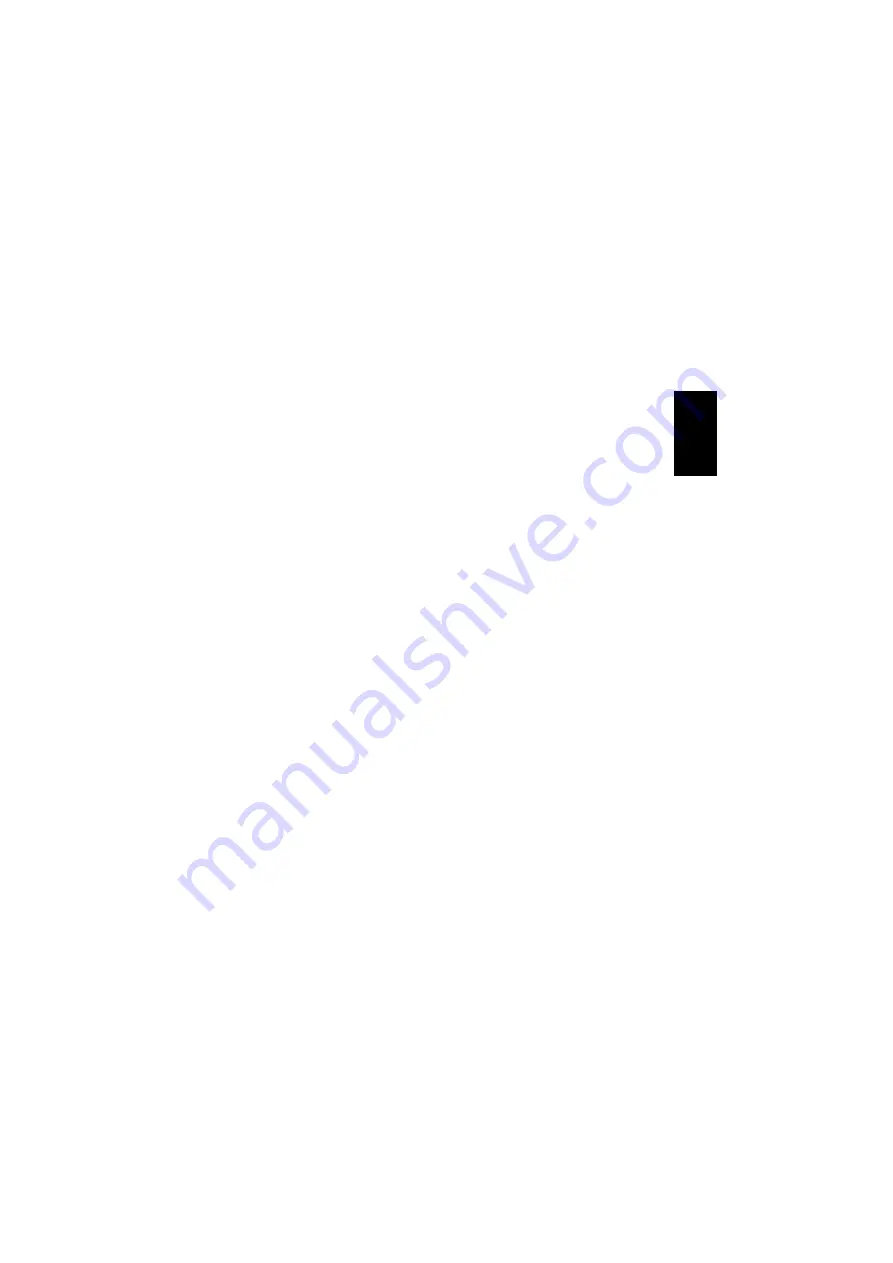
13
Client setup (computer)
Follow the procedure below to set up a
computer for Internet connection through a
Bluetooth
®
network access point.
1. Check that the computers are paired
with one another (see the section
“Pairing”
on page 7).
2. Right-click on the Bluetooth
®
icon in the
notification area and select
”Quick
Connect”
.
3. Select
”Network Access”
and click
”Find Devices…”
.
4. Select the computer/device you wish to
create a network connection to and click
”Connect”
.
5. The computer you are connecting to will
now request
”Service Authorization”
.
Click
”OK”
.
6. The network connection is then
established with access to the network
and Internet if an Internet connection is
available.
The computer providing network access
must be switched on and Windows must be
running.
•
In Windows 98/Me the icon for the
Bluetooth
®
connection is in “My
Computer” under “Dialup Networking”.
•
In Windows 2000, the icon for the
Bluetooth
®
connection is under
“Start”
,
“Settings”
and
“Dialup and Network
Connections”
.
•
In Windows XP, the icon for the
Bluetooth
®
connection is under
“Start”
,
“Settings”
and
“Network
Connections”
.
Troubleshooting
If you have problems connecting your
Sandberg USB to Bluetooth
®
Class 1 Link to
another device, check the following:
•
Check that the adapter is inserted into
the computer’s USB port, and that the
blue LED is on. Restart your computer if
requested.
•
Ensure that the devices are not out of
range. Place the devices closer together
if necessary.
•
Devices you attempt to connect to must
have Bluetooth
®
enabled and be
configured to accept contacts from other
Bluetooth
®
devices (this is the standard
configuration for the Sandberg USB to
Bluetooth
®
Class 1 Link).
For further help or assistance in connection
with your Sandberg product, see details on
the last but one page of these instructions.
Have fun with your Sandberg USB to
Bluetooth
®
Class 1 Link.
ENGLISH














































