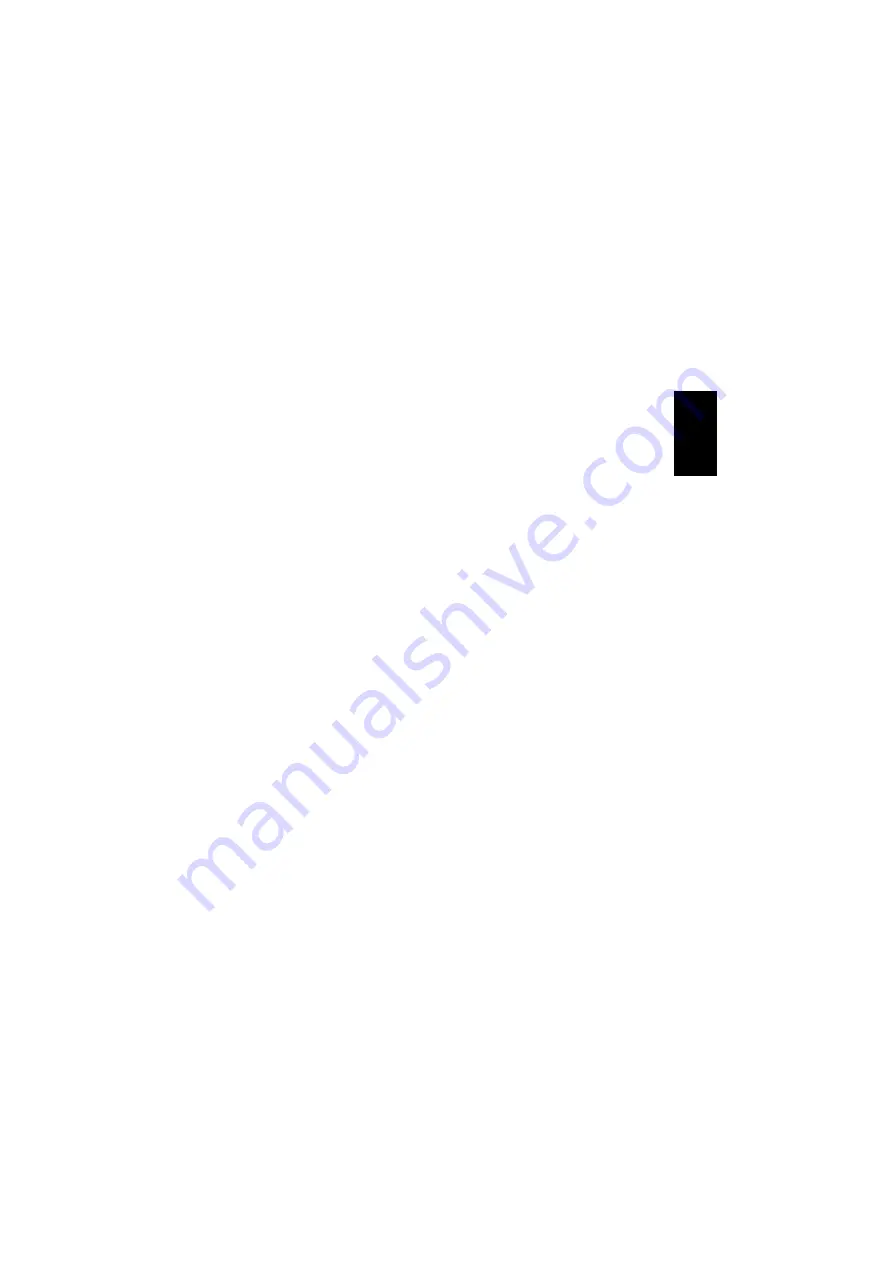
11
4. Click the
“Volume”
button under
“Sound playback”
or
“Sound recording”
to adjust the volume for speakers and
microphone respectively.
NB:
Ensure that the “
Mute all”
checkbox is
not selected.
Use Bluetooth
®
as a network
access point
If you have a stationary computer equipped
with Bluetooth
®
, it would be very useful to
use it as an access point for the local area
network or Internet from Bluetooth
®
-
equipped PDAs or laptop computers. This
allows you to connect to networks without
using cables.
NB:
To configure a computer as a
Bluetooth
®
access point,
“Internet
Connection Sharing”
must be enabled on
the computer through which the network is
accessed before you start to configure the
client (the device seeking network access
through the computer that serves as the
access point).
Configuring “Internet Connection
Sharing”
Windows
®
98SE
1. Click
“Start”
,
“Settings”
,
“Control
Panel”
and double-click
“Add or
Remove Programs”
.
2. Select the
“Windows Setup”
tab.
Double-click on
“Internet Tools”
and
check the component
“Internet
Connection Sharing”
. Click
“OK”
and
close the
“Add or Remove Programs
Properties”
dialog box by clicking
“OK”
.
(During installation you may need your
Windows CD-ROM.)
3. The
“Internet Connection Sharing”
wizard will start. Click
“Next”
.
4. Select the type of Internet connection
installed on the computer. Click
“Next”
.
5. Select your network adapter. Click
“Next”
.
6. Select the device
“Bluetooth LAN
access server driver”
. Click
“Next”
.
7. Windows will start creating a diskette
for the connection. Click
“Next”
.
8. It is not necessary to create a diskette
for network connection sharing. Click
“Cancel”
. Click
“Finish”
.
You need to restart your computer before
sharing is activated.
ENGLISH


























