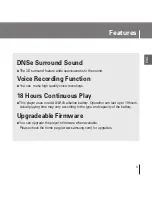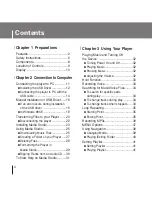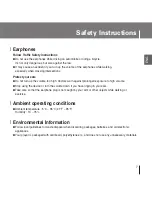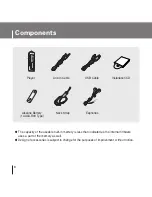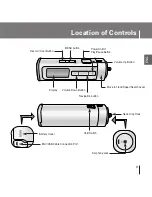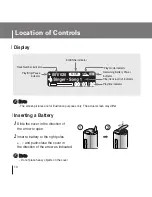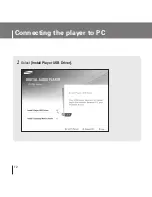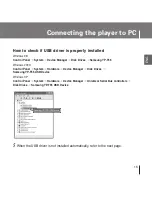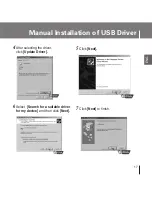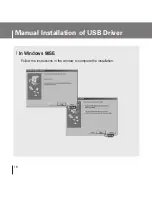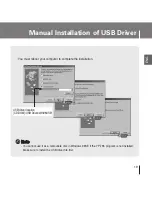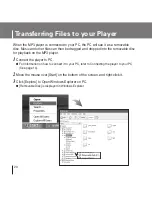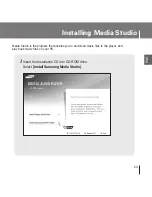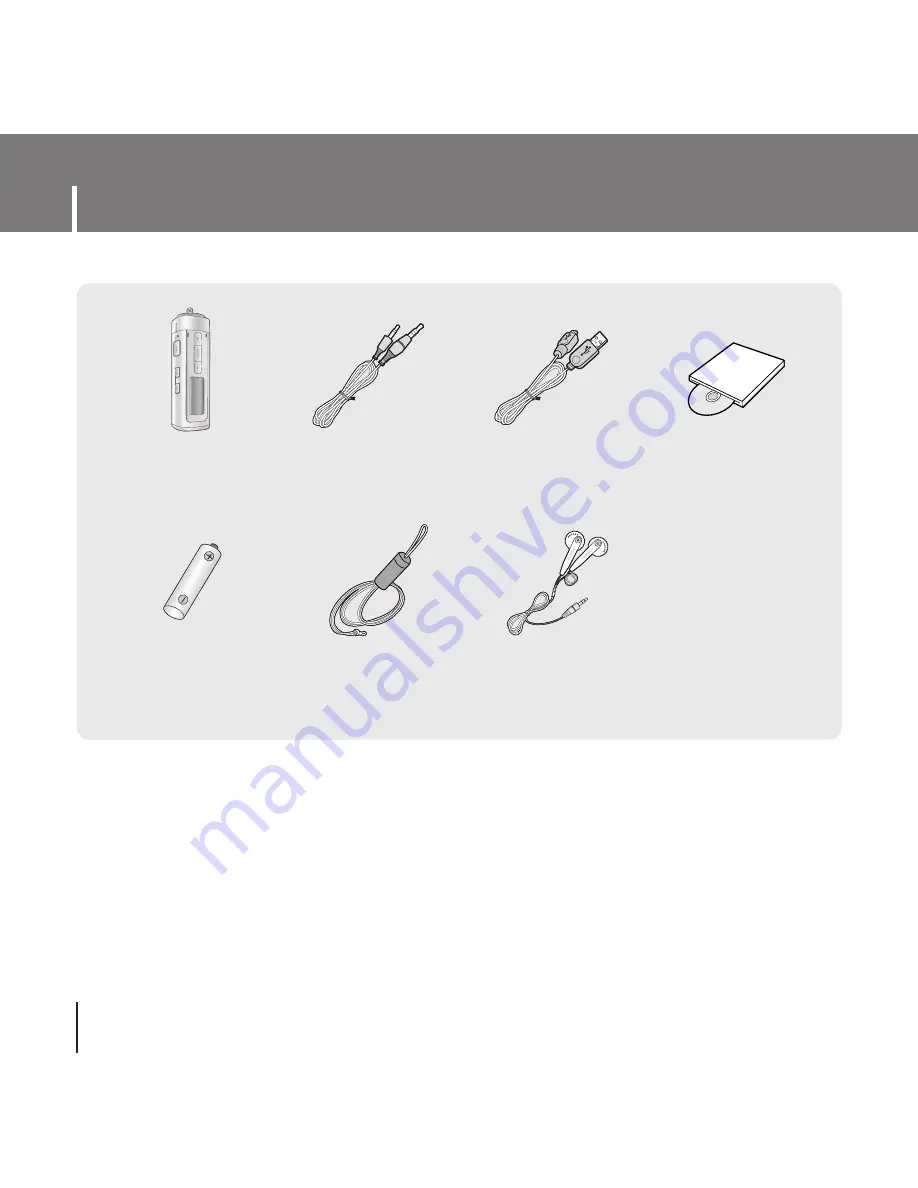
Components
8
●
The capacity of the useable built-in memory is less than indicated as the internal firmware
uses a part of the memory as well.
●
Design of accessories is subject to change for the purposes of improvement, without notice.
Player
Eaphones
Line In Cable
Installation CD
Alkaline Battery
(1 AAA/LR03 Type)
Neck Strap
USER
USB Cable
Содержание YP-T55
Страница 1: ......
Страница 12: ...Connecting the player to PC 12 2 Select Install Player USB Driver ...
Страница 13: ...13 Connecting the player to PC ENG 3 Follow the instructions in the window to complete the installation ...
Страница 66: ...Rev 1 0 ...