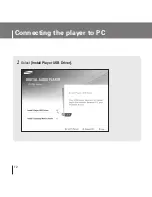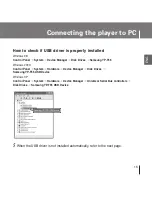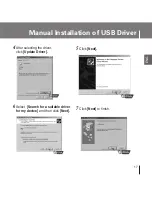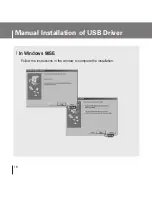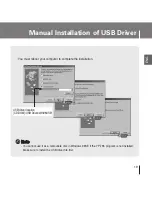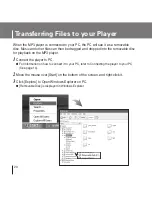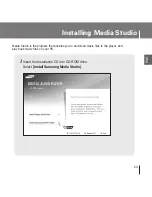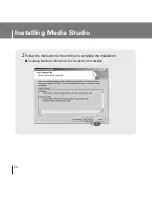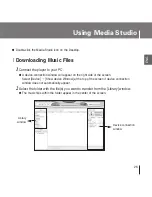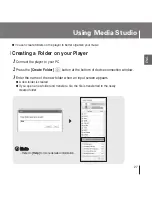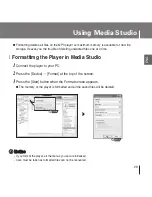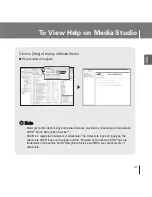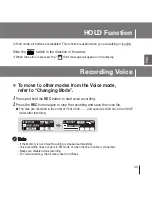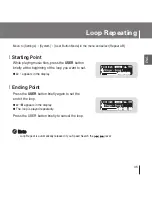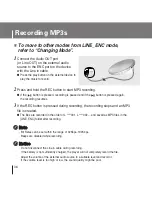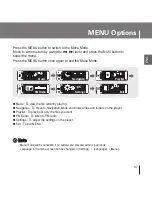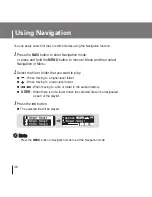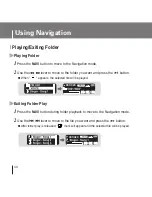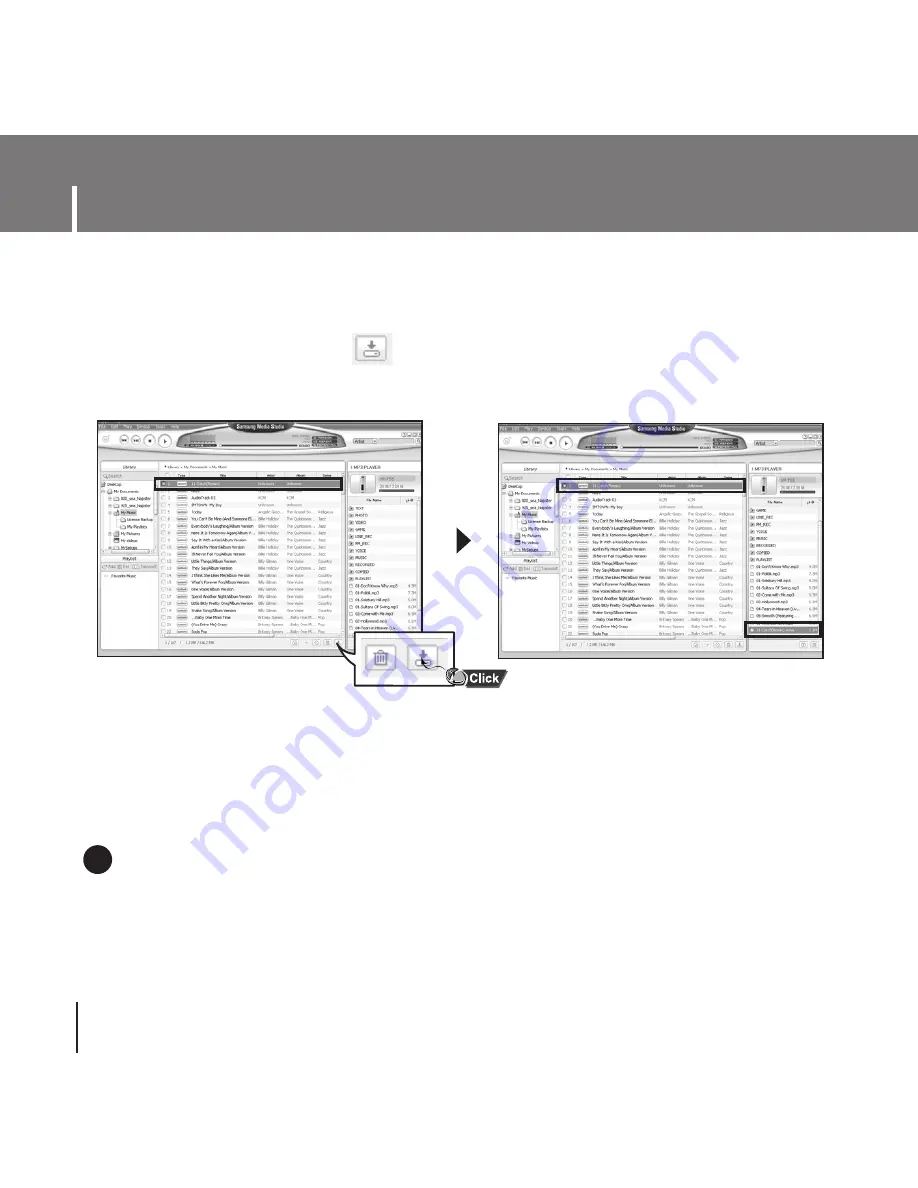Содержание YP-T55
Страница 1: ......
Страница 12: ...Connecting the player to PC 12 2 Select Install Player USB Driver ...
Страница 13: ...13 Connecting the player to PC ENG 3 Follow the instructions in the window to complete the installation ...
Страница 66: ...Rev 1 0 ...