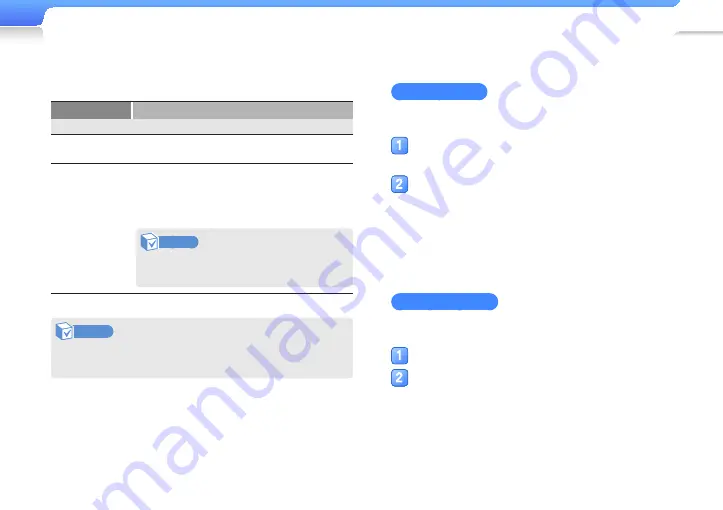
Customise settings >
Settings
95
Add an account
To add new Exchange or Google accounts,
From the <Accounts and sync> screen, tap <Add
account>.
Tap an account type:
■
Tap <Corporate> to add an Exchange account (see
"Register an email account" on page 48).
■
Tap <Google> to add a Google account (see "Register
a Google account" on page 50).
Manage accounts
To change types of data to synchronize or delete accounts,
From the account list, tap an account.
Tap types of data to synchronize.
■
To delete an account, select <Remove account>.
Accounts and sync
You can control data synchronization and mail accounts.
Menu
Description
General sync settings
Background
data
Set to synchronize data in the background
without opening synchronization applications.
Auto-sync
Set an application to automatically synchronize
data, such as when new email is received
or when your contacts are updated on your
registered email account.
Note
This option is available only after you
enable background data.
Note
Enabling background data and auto-sync will quickly
consume battery power.






























