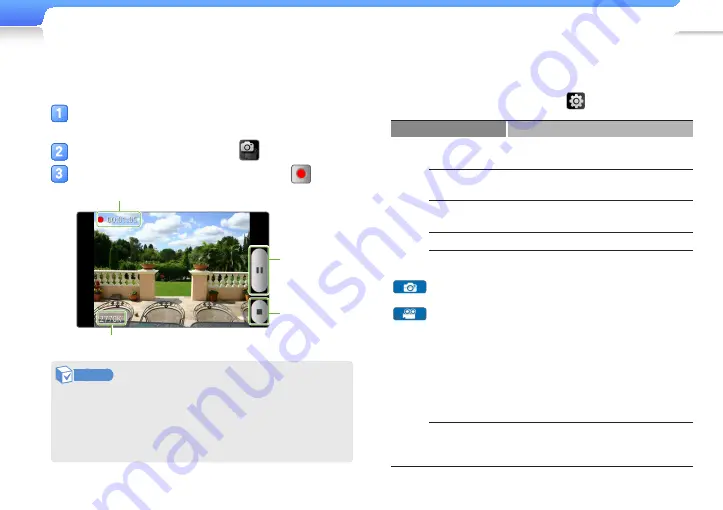
Use additional applications >
Camera
62
Customize camera settings
You can change the settings for capturing photos and recording
videos. From the preview screen, tap
.
Option
Description
Timer
Set the delay before the camera
automatically captures a photo.
Resolution
Set the image resolution. A higher
resolution setting will result in a larger file.
White balance
Select the lighting source that is
appropriate for the conditions.
Effects
Apply special effects.
Metering*
Set how the camera measures available
light in a scene.
- Cener-weighted: Measures light intensity
of the entire frame with emphasis placed
on the center (suitable for subjects in the
center of the scene).
- Spot: Measures light intensity only at the
center of the frame (suitable for subjects
with backlighting).
- Matrix: Measures light intensity at
several parts of the frame (suitable for
general photos).
Image quality*/
Video quality**
Set the quality level for photos and
videos. Higher quality images will result in
larger sizes.
Record a video
You can record videos with the camcorder feature.
From the home screen, tap <Camera>.
■
The screen switches to landscape mode.
From the preview screen, tap
.
Align your subject in the frame and tap
.
Elapsed time of the recording
Memory of the file currently being recorded.
Tap to
pause
recording.
Tap to
stop
recording.
Note
•
Recorded videos will be saved in the <DCIM>
→
<Camera> folder.
•
Tap an empty area of the touch screen to adjust brightness
and access settings. See "Camera setting screen" on
page 61.






























