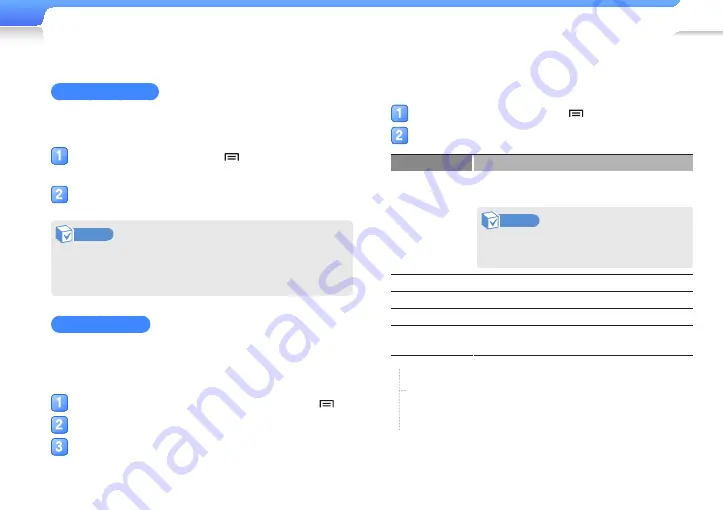
Play video and music >
Video
43
Insert a bookmark
You can insert a bookmark at the point you want and go to the
bookmark to play from that point.
While viewing a video, tap
to insert a
bookmark at any point.
Tap <Add Bookmark>.
Note
•
You can insert 5 bookmarks per video file.
•
The point at which you insert a bookmark within a video file
may not exactly match the bookmarked point.
Use a bookmark
After viewing a section you have set as a bookmark with a
preview screen, you can move to a scene in the section or
delete the bookmark.
While viewing a video with a bookmark, tap
.
Tap <Bookmarks>.
Tap a bookmarked scene.
■
To delete the bookmark, tap <Remove>.
■
To return to the previous screen, tap <Cancel>.
Use the video options
Set video playback options.
During video playback, tap
.
Use one or more of the following options.
Option
Description
Share video
Send, or share videos via email, Bluetooth, or
AllShare.
Note
You must create a WLAN connection to
use email or AllShare.
SoundAlive
Set sound effects for the currently playing video.
Add bookmark
Insert a bookmark at a particular point in a video.
Bookmarks
Play or delete a bookmark.
Details
Displays information about the currently playing
video.
More
Via Bluetooth
Connect to a Bluetooth headset you have
recently registered.






























