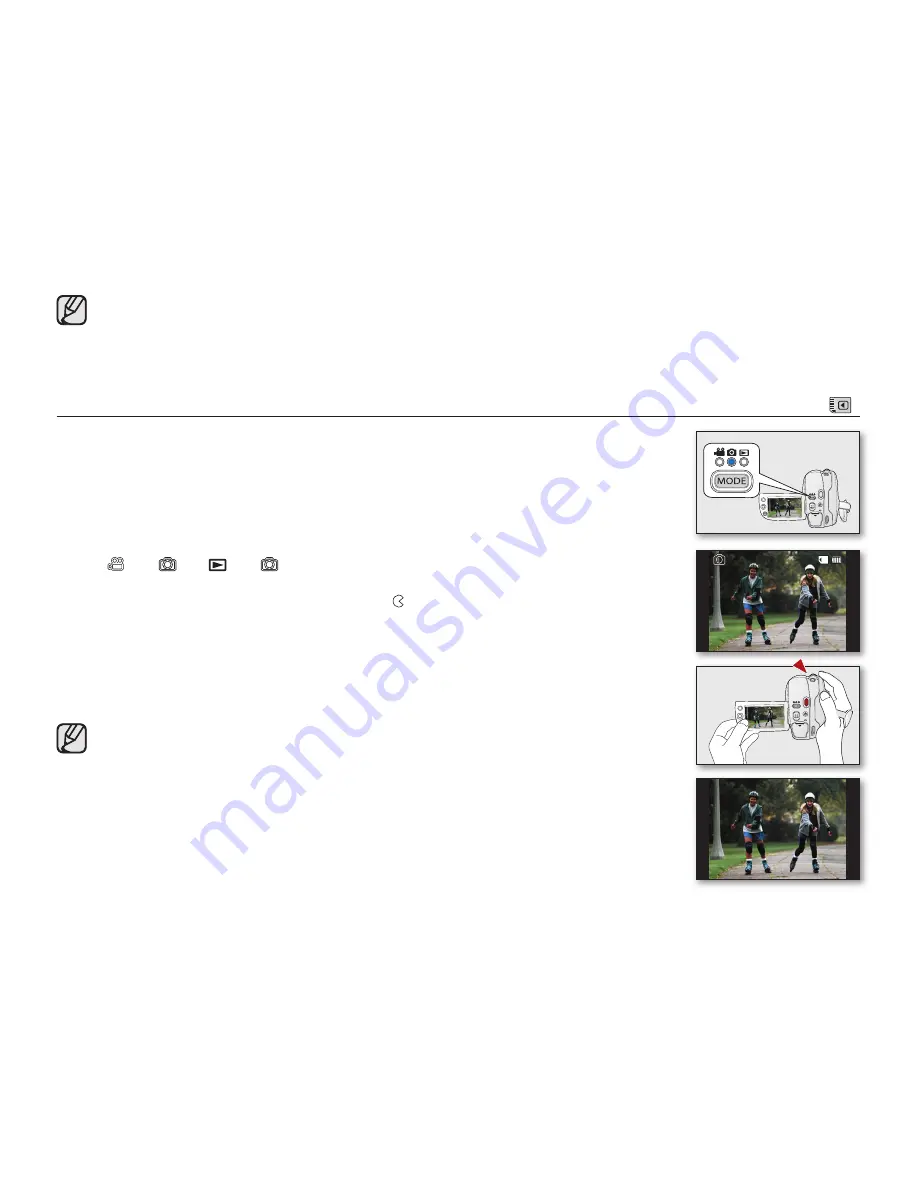
English _
65
• Do not operate the power switch or remove the memory card while accessing the storage media. Doing so may damage
the storage media or data on the storage.
• You can not use a locked memory card for recording. You will see a message saying recording is disabled due to the lock.
• Note that power failure during a recording such as disconnected DC power jack or exhausted battery may damage the file.
• Pressing the
Recording start/stop
button in the video or photo thumbnail view or during photo playback switches the
operation mode to STBY mode.
TAKING PHOTOS ONTO A MEMORY CARD
(
)
• This function is available in
CARD Photo Record
mode.
page 26
• You should set the
Storage mode
switch to
CARD
before recording onto a
memory card.
1.
Slide the
POWER
switch downwards to turn the DVD camcorder on.
• Set the
Storage mode
switch to
CARD
.
page 38
• Press the
MODE
button to set the
CARD Photo Record
mode.
• In the following case, you can simply use the
PHOTO
button to switch modes;
(
)
(
) or (
)
(
)
2.
Check the subject on the LCD screen. (Lens and LCD)
• Set the
Lens open/close
switch to open ( ).
page 15
• You can close-up the subject by using the zoom function.
page 44
3.
Press the
PHOTO
button to take a picture.
• The photo has been captured with the shutter sound.
The screen reviews the
recorded image briefly (1 second)
.
Returns to the STBY mode.
• While saving the photo image on the memory card, you cannot proceed with the next
recording.
• The number of photos that can be stored depends on the quality and size of the image.
page 63
• The photo image is taken only in the 4:3 aspect ratio on the memory card.
• Audio will not be recorded with the photo image on the memory card.
• Please check the protection tab setting on your memory card before recording.
You may not be able to record when it is locked.
• If focussing is difficult, use the manual focus function
page 80
• Do not operate the POWER switch or remove the memory card while accessing the storage
media. It may damage the storage media or data.
• Photos are actually wider than what appears on the LCD screen.
• The recorded photo size is 800X600(VP-DX205(i)/DX2050 only)1152x864(VP-DX210(i) only).
• Pressing the
PHOTO
button during video or photo playback or in the video or photo thumbnail
view switches the operation mode to STBY mode.
3570
(Photo Review)
















































