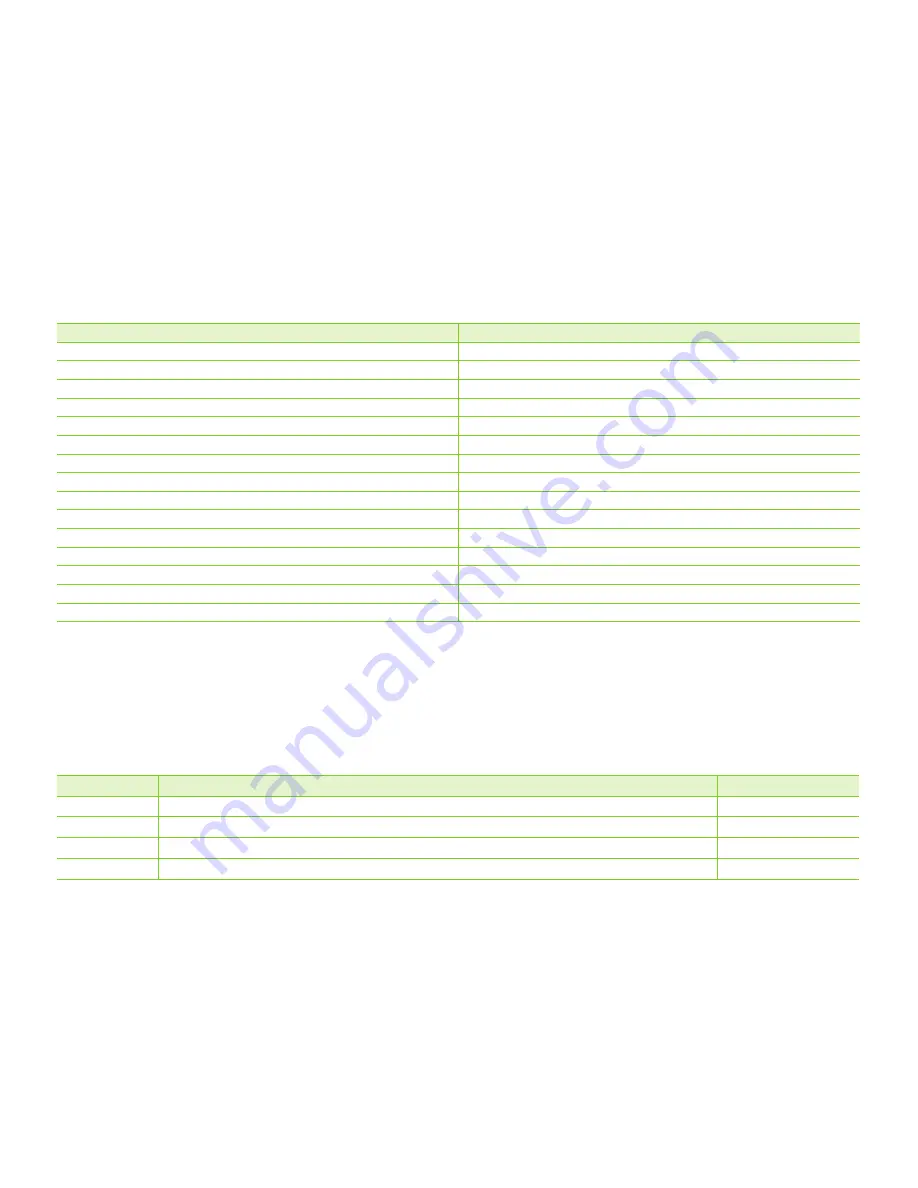
English _
93
Cities used to set the time zone
Cities
Cities
London, Lisbon
Adelaide
Rome, Paris, Berlin, Stockholm, Madrid, Frankfurt
Guam, Sydney, Brisbane
Athens, Helsinki, Cairo, Ankara
Solomon Islands
Moskva, Riyadh
Wellington, Fiji
Teheran
Samoa, Midway
Abu Dhabi, Muscat
Honolulu, Hawaii, Tahiti
Kabul
Alaska
Tashkent, Karachi
LA, San Francisco, Vancouver, Seattle
Calcutta, New Delhi
Denver, Phoenix, Salt Lake City
Almaty, Kathmandu
Chicago, Dallas, Houston, Mexico City
Dacca
New York, Miami, Washington D.C., Montreal, Atlanta
Yangon
Caracas, Santiago
Bangkok
Buenos Aires, Brasilia, Sao Paulo
Hong Kong, Beijing, Taipei, Singapore, Manila
Fernando de Noronha
Seoul, Tokyo, Pyongyang
Azores, Cape Verde
Date/Time Set
• This function is available in all operating modes.
• Set the current date and time so that they can be recorded correctly.
page 36~37
Date Type
• This function is available in all operating modes.
• You can select the date type to display.
Settings
Contents
On-screen display
2009/01/01
The date is displayed in the year/ month(two-digit)/ date.
2009/01/01
JAN/01/2009
The date is displayed in the order of month / date / year.
JAN/01/2009
01/JAN/2009
The date is displayed in the order of date / month / year.
01/JAN/2009
01/01/2009
The date is displayed in the date/ month(two-digit)/ year.
01/01/2009
















































