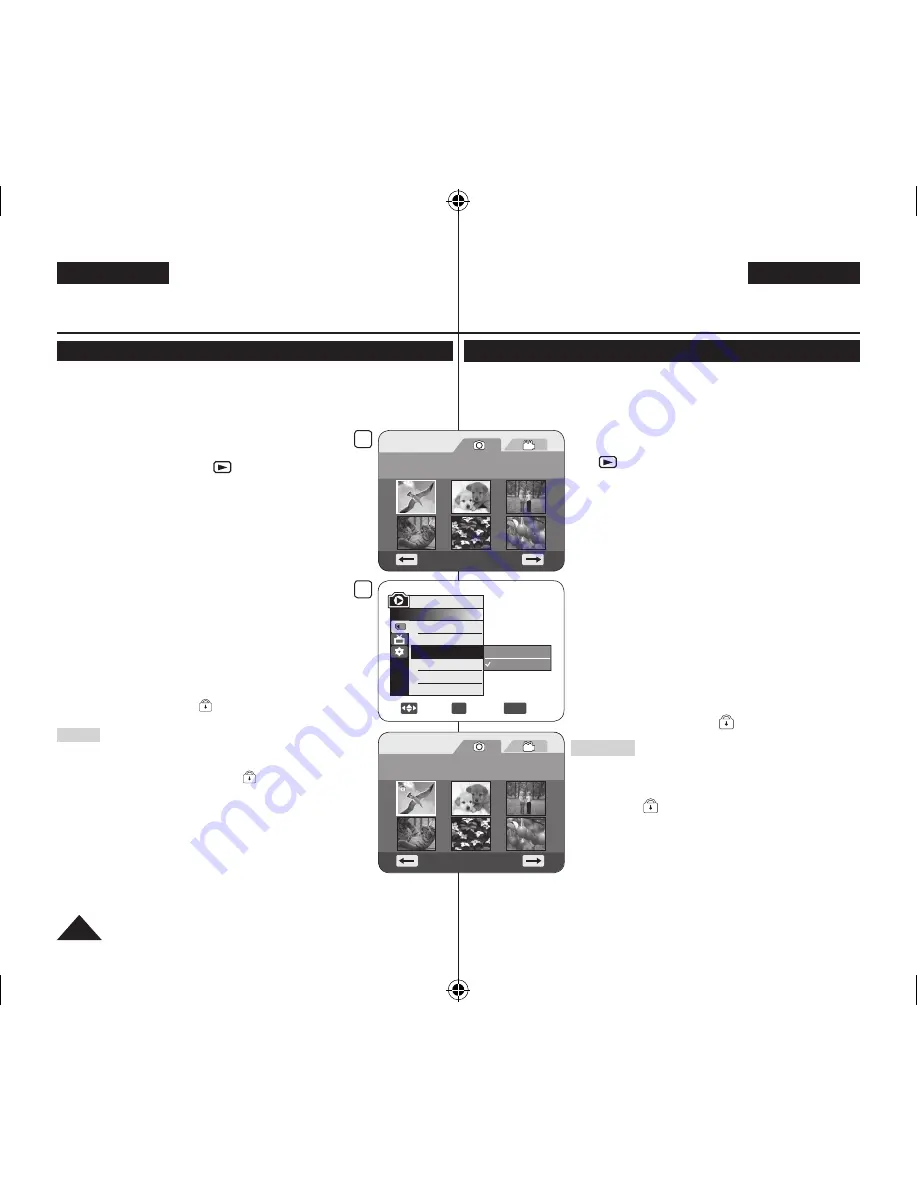
DEUTSCH
ENGLISH
96
Digitalkamera-Modus (nur VP-DC173(i)/DC175WB/DC175W(i)/DC575WB/DC575Wi)
Schutz vor versehentlichem Löschen (Schützen)
Die Funktion
Schützen
ist nur im
M.Play-Modus
verfügbar.
Seite 26
Wichtige Bilder können Sie vor versehentlichem Löschen schützen.
Wenn Sie das Speichermedium formatieren, werden alle Bilder
inklusive geschützter Bilder gelöscht.
1. Stellen Sie den
Moduswahlschalter
auf
[CARD]
.
2. Stellen Sie den
Betriebsart-Wähler
auf
[
(Player)]
.
Der Miniaturindex für Einzelbilder wird
angezeigt. Wenn auf der Speicherkarte keine
Bilder vorhanden sind, wird
<No file!> (Keine
Datei!)
angezeigt.
3. Markieren Sie mit dem
[Joystick]
die Bilder, die
geschützt werden sollen.
4. Drücken Sie die Taste
[MENU]
.
Das Menü wird angezeigt.
5. Wählen Sie mit dem
[Joystick]
die Option
<Memory> (Speicher)
, und drücken Sie
anschließend den
[Joystick]
.
6. Wählen Sie mit dem
[Joystick]
die Option
<Protect> (Schützen)
, und drücken Sie
anschließend den
[Joystick]
.
7. Wählen Sie mit dem
[Joystick]
die Option
<On>
(Ein)
, und drücken Sie anschließend den
[Joystick]
.
Um das Menü zu verlassen, drücken Sie die
Taste
[MENU]
.
Das Schutzsymbol (
) wird angezeigt.
Hinweise
Auf die Funktion
Schützen
können Sie direkt mit
der Taste
[Q.MENU]
zugreifen.
Seite 27
Geschützte Bilder sind bei der Anzeige mit dem
Symbol (
) versehen.
Wenn der Schreibschutz der Speicherkarte
aktiviert ist (LOCK), können Sie die
Löschschutzeinstellungen nicht verändern.
Digital Still Camera Mode (VP-DC173(i)/DC175WB/
DC175W(i)/DC575WB/DC575Wi only)
Protection from accidental Erasure (Protect)
The
Protect
function works only in
M.Player
Mode
.
page 26
You can protect important images from accidental erasure.
If you execute format, all images including protected images will be
erased.
1. Set the
[Mode]
switch to
[CARD]
.
2. Set the
[Power]
switch to
[
(Player)]
.
The thumbnail index of photo images appears.
If there are no recorded images on the Memory
Card,
<No file!>
is displayed.
3. Use the
[Joystick]
to select images to be protected.
4. Press the
[MENU]
button.
The menu list will appear.
5. Move the
[Joystick]
up or down to select
<Memory>
, then press the
[Joystick]
.
6. Move the
[Joystick]
up or down to select
<Protect>
, then press the
[Joystick]
.
7. Move the
[Joystick]
up or down to select
<On>
,
then press the
[Joystick]
.
To exit, press the
[MENU]
button.
The protection icon ( ) is displayed.
Notes
You can directly access the
Protect
function by
using the
[Q.MENU]
.
page 27
Protected images will show the ( ) mark when
they are displayed.
If the write protection tab on the Memory Card is set
to LOCK, you cannot set image protection.
7
Move
OK
Select
MENU
Exit
Off
On
M.Player Mode
►Memory
Delete
Delete All
Protect
Print Mark
Format
3
Photo
100-0001
[1/10]
Photo
100-0001
[1/10]
AD68-01230V_uk_de_R2.indb 96
2007-05-03 ソタネト 7:58:27
















































