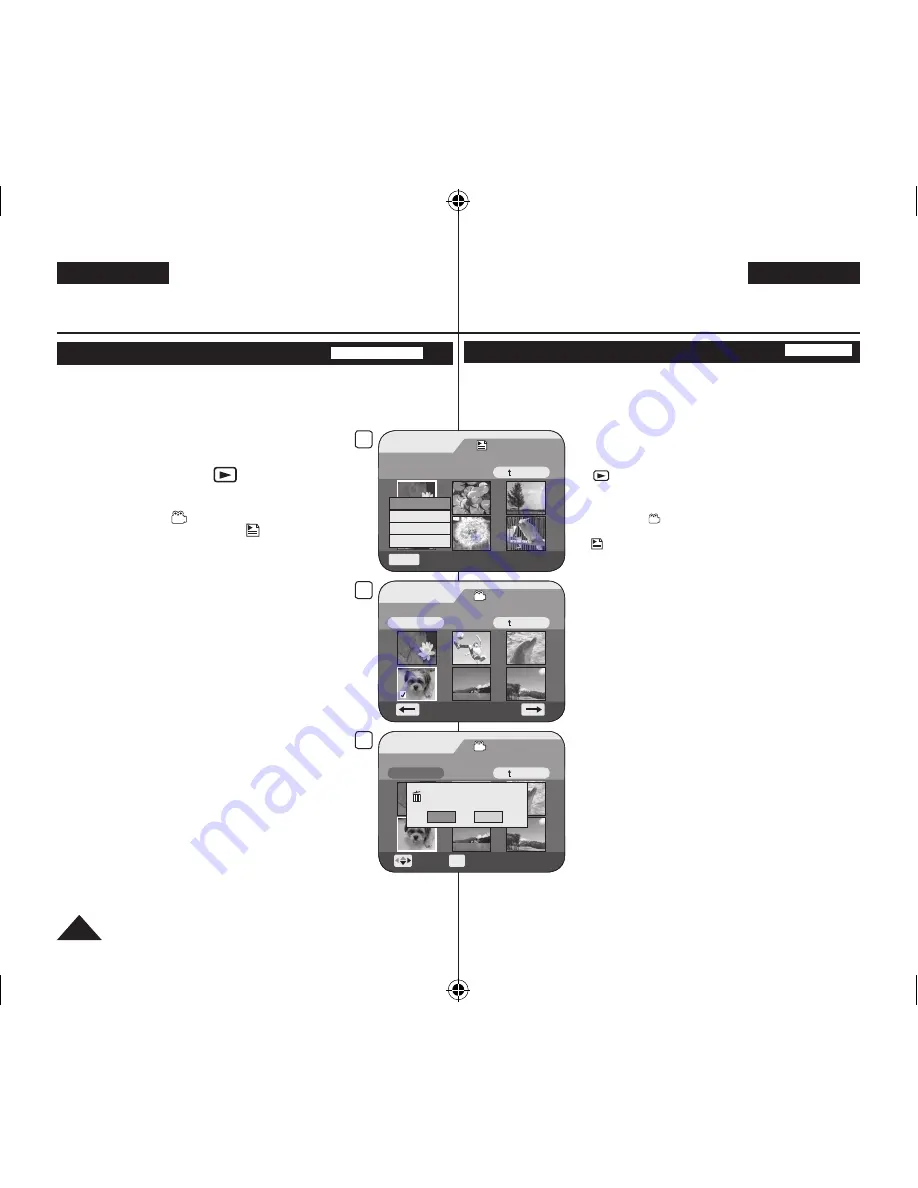
DEUTSCH
ENGLISH
72
DVD-Camcorder: Wiedergabeliste
Szenen zur Wiedergabeliste hinzufügen (Szene-Hinzufügen)
DVD-RW(VR-Modus)
Diese Funktion ist nur im
Player-Modus
verfügbar.
Seite 26
Sie können einer Wiedergabeliste weitere Szenen hinzufügen.
Diese Bearbeitungsfunktion ist nur auf einer DVD-RW (VR-Modus) verfügbar. Die
DVD-RW sollte vor der Aufnahme im VR-Modus formatiert werden.
Seite 42
1. Stellen Sie den
Moduswahlschalter
auf
[DISC]
(nur VP-DC173(i)/DC175WB/DC175W(i)/DC575WB/DC575Wi).
2. Stellen Sie den
Betriebsart-Wähler
auf
[
(Player)]
.
Der Miniaturindex-Bildschirm wird angezeigt.
3. Bewegen Sie den
[Joystick]
nach oben, um das Symbol für den
Miniaturindex ( ) zu markieren. Bewegen Sie den
[Joystick]
anschließend nach rechts, um das Symbol für die Wiedergabeliste
( ) zu markieren.
Die Szenen der Wiedergabeliste werden als Miniaturindex
angezeigt.
4. Wählen Sie mit dem
[Joystick]
die Wiedergabeliste aus, der Sie
Szenen hinzufügen möchten. Drücken Sie anschließend den
[Joystick]
.
Die in der Wiedergabeliste vorhandenen Szenen werden
angezeigt.
5. Drücken Sie die Taste
[Q.MENU]
.
6. Wählen Sie mit dem
[Joystick]
den Menüpunkt
<Add>
(Hinzufügen)
aus. Drücken Sie anschließend den
[Joystick]
.
Die Liste mit Szenen, die Sie zur Wiedergabeliste hinzufügen
können, wird angezeigt.
7. Wählen Sie mit dem
[Joystick]
die Szenen aus der Titelliste aus,
die Sie zur Wiedergabeliste hinzufügen möchten. Drücken Sie
anschließend den
[Joystick]
.
Die ausgewählten Szenen werden mit <
> gekennzeichnet.
8. Wählen Sie mit dem
[Joystick]
den Menüpunkt
<Execute>
(Ausfüh.)
aus. Drücken Sie anschließend den
[Joystick]
.
<Want to add?> (Wirklich hinzufügen?)
wird angezeigt.
9. Wählen Sie mit dem
[Joystick]
<Yes> (Ja)
aus. Drücken Sie
anschließend den
[Joystick]
.
Die Meldung
<Now adding...> (Wird hinzugefügt)
wird
angezeigt.
Die ausgewählten Szenen werden zur Wiedergabeliste
hinzugefügt. Neu hinzugefügte Szenen werden am Ende der
Wiedergabeliste angezeigt.
DVD Camcorder: Playlist
Adding Scenes to Playlist (Scene-Add)
DVD-RW(VR mode)
This function works only in
Player
Mode
.
page 26
You can add more scenes in an existing playlist.
The editing function only works on a DVD-RW (VR Mode).
You should format the DVD-RW to VR Mode before recording.
page 42
1. Set the
[Mode]
switch to
[DISC]
. (VP-DC173(i)/
DC175WB/DC175W(i)/DC575WB/DC575Wi only)
2. Set the
[Power]
switch to
[
(Player)]
.
The thumbnail index screen appears.
3. Move the
[Joystick]
up to highlight the thumbnail
index screen icon ( ), then move the
[Joystick]
right to highlight the playlist icon ( ).
The playlist scenes will be displayed in the form
of a thumbnail index.
4. Use the
[Joystick]
to select the playlist to which you
wish to add scenes, then press the
[Joystick]
.
The scenes inside the playlist will appear.
5. Press the
[Q.MENU]
button.
6. Move the
[Joystick]
up or down to select
<Add>
,
then press the
[Joystick]
.
The title scenes to be added to the playlist will
appear.
7. Use the
[Joystick]
to select the title scenes to be
added to the playlist, then press the
[Joystick]
.
The selected scenes will be marked with <
>.
8. Move the
[Joystick]
up to select
<Execute>
, then
press the
[Joystick]
.
The message
<Want to add?>
will appear.
9. Move the
[Joystick]
left or right to select
<Yes>
,
then press the
[Joystick]
.
The message
<Now adding...>
will appear.
The selected scenes will be added to the playlist.
The new scene will be added as the last scene.
Edit > Add
Execute
Back
Want to add?
Yes
No
Move
OK
Select
8
Edit > Add
Execute
Back
[4/9]
7
6
Playlist
Scene
Q.MENU
Exit
Back
[1/7]
Add
Delete
Partial Delete
Move
[4/9]
AD68-01230V_uk_de_R2.indb 72
2007-05-03 ソタネト 7:57:36






























