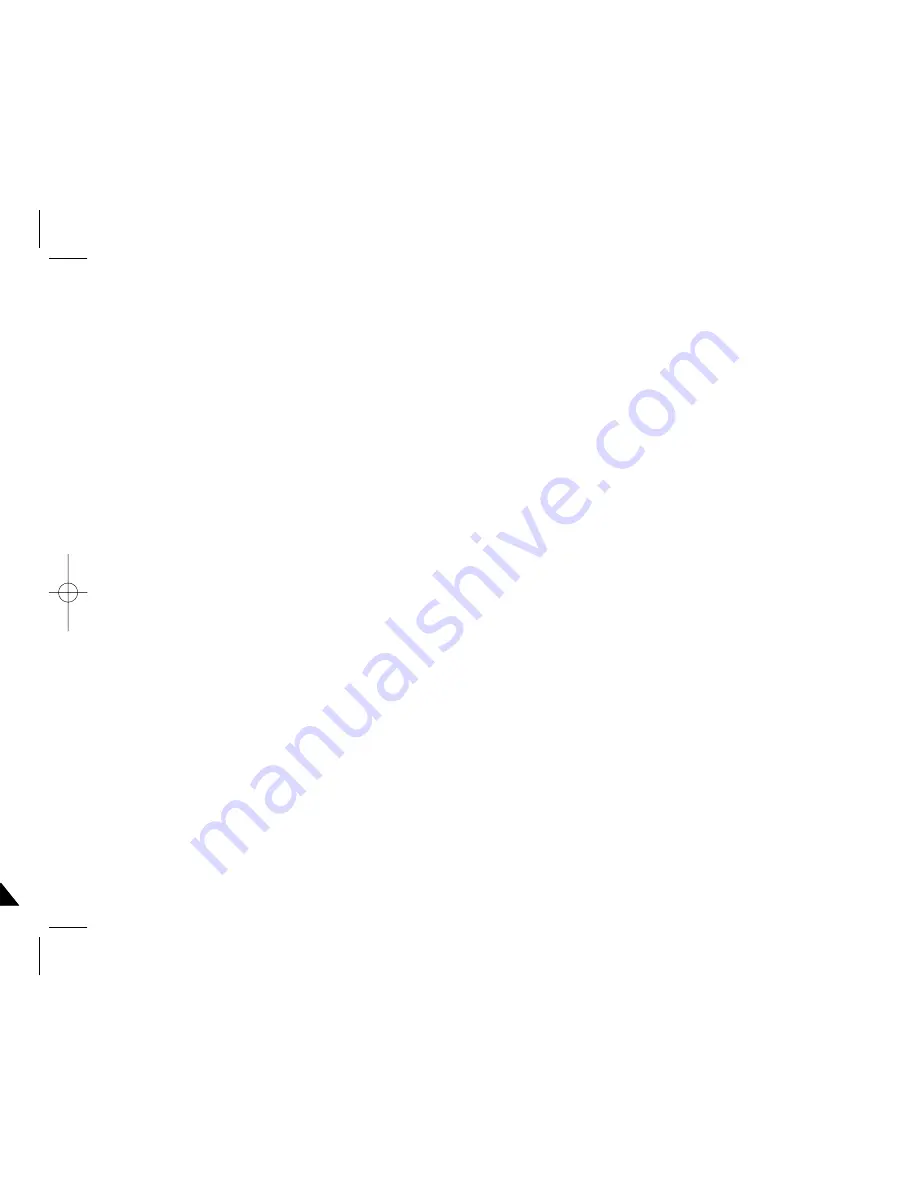
USB interface
(VP-D21/D21i only)
81
81
ENGLISH
DEUTSCH
USB-Schnittstelle
(nur VP-D21/D21i)
Installing DVC Media 5.1 Program
DVC Media 5.1 installieren
✤
DVC Media 5.1 User's Manual is included on the accompanying
CD(D:\help\) in adobe's Portable Document Format(PDF)
The user's manual can be viewed using Acrobat Reader software, which
is also included on the CD.
(The Acrobat Reader is a freeware product of AdobeSystems,Inc.)
✤
Do not connect the camcorder to PC before installing the program.
✤
If another camera or scanner is connected, please disconnect it in advance.
✤
This explanation is based on Windows
®
98SE OS.
✤
If your model does not have a Memory Stick slot, you do not need to install the
MS Formatter.
✤
On a model without a Memory Stick slot, some features of the DVC Media 5.1
will not work.
Program installation
1.
Insert the software CD into CD-ROM drive.
-
Installation selection screen appears on the monitor.
2.
If the installation selection screen does not appear after
inserting the CD click “Run” on the Windows “Start”
menu and execute SETUP.EXE file to begin installation.
-
When CD-ROM drive is set to “D:drive”, type
“D:/setup.exe” and press Enter.
3.
Click the icons listed below to install the selected software.
■
The program automatically checks and installs the
driver.
■
DVC Driver: USB PC CAMERA Driver
USB Streaming Driver
■
DVC Media 5.1
■
DirectX 9.0a
■
Windows Media Player 9.0
■
Editing Software
Using the “PC camera” function
✤
You can use this camcorder as a PC CAMERA.
✤
When you connect to a Web site that can provide video chatting functions,
you can use your camcorder for such functions.
✤
When you use the voice input at video chatting (or net-meeting) function,
connect the external microphone to the soundcard of PC.
✤
Using the camcorder with PC installed Net-meeting program, you can
conduct video conference.
✤
The PC CAMERA's screen size is 160x120 pixels.
✤
If PC is connected with the USB to the camcorder, the buttons which
excepts the POWER SWITCH, ZOOM SWITCH and NIGHT-CAPTURE
SWITCH are not operated.
1.
Set the mode switch to Tape, set the power switch to CAM.
2.
Connect one end of the USB cable to the USB jack on the camcorder and the
other end to the USB connector on your computer.
✤
Das Benutzerhandbuch zu DVC Media 5.1 ist auf der mitgelieferten CD-ROM
(D:\help\) im Dateiformat PDF (Adobe Portable Document Format) enthalten.
Zum Öffnen der Datei ist der Adobe Acrobat Reader erforderlich. Dieses
Freeware-Produkt von Adobe Systems, Inc. ist ebenfalls auf der mitgelieferten
CD-ROM enthalten.
✤
Installieren Sie die erforderliche Software, bevor Sie den Camcorder an den PC anschließen.
✤
Falls eine andere Kamera oder ein Scanner an den PC angeschlossen ist, trennen
Sie diese Verbindung vorher.
✤
Die folgende Anleitung gilt für das Betriebssystem Windows
®
98 SE.
✤
Wenn Ihr Modell keinen Memory-Stick-Steckplatz hat, müssen Sie MS Formatter
nicht installieren.
✤
Bei Modellen ohne Memory-Stick-Steckplatz sind einige Funktionen von DVC Media
5.1 nicht ausführbar.
Programminstallation
1. Legen Sie die Software-CD-ROM in das CD-ROM-Laufwerk ein.
- Auf dem Bildschirm erscheint das Installationsfenster.
2. Wenn sich das Installationsfenster nach dem
Einlegen der CD-ROM nicht automatisch öffnet, klicken Sie
in der Windows Taskleiste auf “Start”.
Klicken Sie anschließend auf “Ausführen”, um die Datei
SETUP.EXE auszuführen.
- Wenn Ihrem CD-ROM-Laufwerk der Buchstabe “D:”
zugewiesen ist, geben Sie im Feld “Öffnen” Folgendes
ein: “D:/Setup.exe”. Bestätigen Sie mit der Eingabetaste.
3. Klicken Sie auf das Symbol für die Software-
Komponente, die Sie installieren möchten.
(Die Anwendung überprüft automatisch die benötigten
Treiber und installiert diese auf dem PC.)
■
DVC Driver: Kameratreiber für USB-Anschluss
USB Streaming-Treiber
■
DVC Media 5.1
■
DirectX 9.0a
■
Windows Media Player 9.0
■
Bildbearbeitungssoftware
Funktion PC CAMERA (PC-KAMERA) verwenden
✤
Sie können diesen Camcorder als PC-Kamera verwenden.
✤
Sie können Ihren Camcorder als Webcam für Websites mit Video-Chat-Funktionen
verwenden. Voraussetzung dafür ist, dass Sie eine Verbindung zu einer
entsprechenden Website herstellen.
✤
Um bei Video-Chats bzw. Videokonferenzen auch Ton übertragen zu können,
schließen Sie das externe Mikrofon an die Soundkarte des PCs an.
✤
Wenn Sie den Camcorder zusammen mit einem auf dem PC installierten Net-Meeting-
Programm verwenden, können Sie Videokonferenzen abhalten.
✤
Die Bildschirmgröße der PC-Kamera beträgt 160
✕
120 Pixel.
✤
Wenn der Camcorder per USB an den PC angeschlossen ist, sind alle Tasten außer
dem Betriebsmodus-Schalter, dem Zoomeinsteller und dem Schalter für
Nachtaufnahmen (NIGHT-CAPTURE) deaktiviert.
1.
Stellen Sie den Funktionsschalter auf TAPE und den Betriebsmodus-Schalter auf CAM.
2.
Schließen Sie ein Ende des USB-Kabels an die USB-Buchse des Camcorders und das
andere Kabelende an den USB-Anschluss Ihres Computers an.
3.
00658E D20-UK+GER (60~90) 1/31/04 8:55 AM Page 81
Содержание VP-D19
Страница 1: ...en 5 ...
Страница 2: ......
Страница 3: ...3 3 ...
Страница 4: ......
Страница 5: ...5 5 ...
Страница 6: ......
Страница 7: ...7 7 ...
Страница 8: ......
Страница 9: ...9 9 ...
Страница 10: ......
Страница 11: ...11 11 ...
Страница 12: ......
Страница 13: ...13 13 ...
Страница 14: ......
Страница 15: ...15 15 ...
Страница 16: ......
Страница 17: ...17 17 r ...
Страница 18: ......
Страница 19: ...19 19 ...
Страница 20: ......
Страница 21: ...21 21 ...
Страница 22: ......
Страница 23: ...23 23 ...
Страница 24: ......
Страница 25: ...25 25 ...
Страница 26: ......
Страница 27: ...27 27 ...
Страница 28: ......
Страница 29: ...9 9 ...
Страница 30: ......
Страница 31: ...1 1 ...
Страница 32: ......
Страница 33: ...3 3 ...
Страница 34: ......
Страница 35: ...5 5 ...
Страница 36: ......
Страница 37: ...7 7 ...
Страница 38: ......
Страница 39: ...9 9 ...
Страница 40: ......
Страница 41: ...1 1 ...
Страница 42: ......
Страница 43: ...3 3 ...
Страница 44: ......
Страница 45: ...5 5 ...
Страница 46: ......
Страница 47: ...7 7 ...
Страница 48: ......
Страница 49: ...9 9 ...
Страница 50: ......
Страница 51: ...1 1 ...
Страница 52: ......
Страница 53: ...3 3 ...
Страница 54: ......
Страница 55: ...5 5 ...
Страница 56: ......
Страница 57: ...7 7 ...
Страница 58: ......
Страница 59: ...9 9 ...
Страница 60: ......
Страница 61: ...61 61 ...
Страница 62: ......
Страница 63: ...63 63 ...
Страница 64: ......
Страница 65: ...65 65 ...
Страница 66: ......
Страница 67: ...67 67 ...
Страница 68: ......
Страница 69: ...69 69 ...
Страница 70: ......
Страница 71: ...71 71 ...
Страница 72: ......
Страница 73: ...73 73 ...
Страница 74: ......
Страница 75: ...75 75 ...
Страница 76: ......
Страница 77: ...77 77 ...
Страница 78: ......
Страница 79: ...79 79 ...
Страница 80: ......
Страница 81: ...81 81 e ...
Страница 82: ......
Страница 83: ...83 83 ...
Страница 84: ......
Страница 85: ...85 85 ...
Страница 86: ......
Страница 87: ...87 87 ...
Страница 88: ......
Страница 89: ...89 89 ...
Страница 90: ...E kte den ...
























