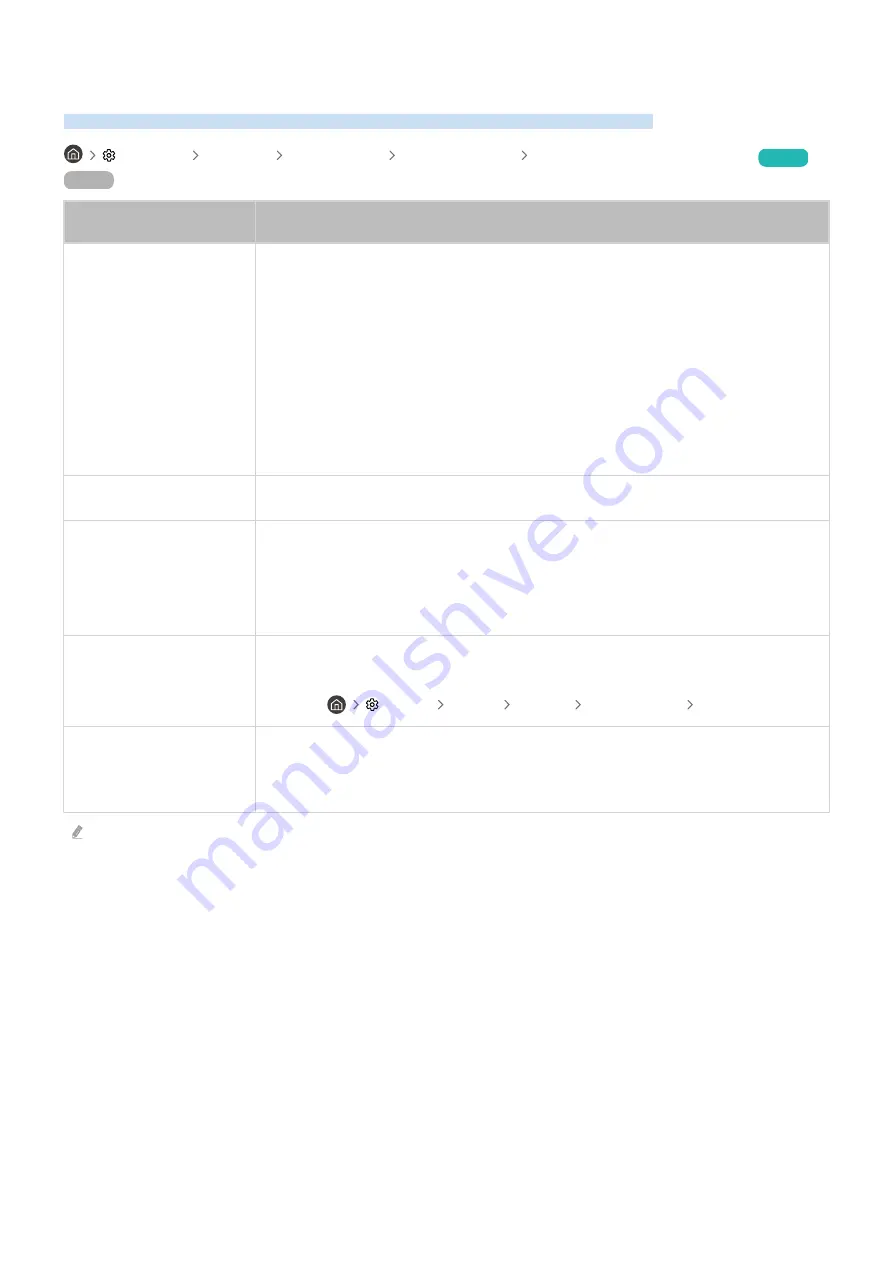
Network
Try the following solutions if you are having issues with connecting the TV to the internet.
Settings Support Device Care Self Diagnosis Smart Hub Connection Test
Try Now
Try Now
There is something wrong
with the TV
Try this!
Wireless internet
connection has failed.
Unable to connect to the
wireless router.
Make sure there are no items that can generate electromagnetic waves positioned between
the TV and the wireless router.
Verify that the access points has been turned on and then try turning it off and back on
again. (Requires 2 to 3 minutes)
If a security key is required, make sure it has been entered correctly.
If unable to establish a wireless internet connection, connect the TV to the wireless router
via a cable.
If the TV is able to connect to the internet normally via the cable connection, there might be
a problem with the wireless router. In this case, try using a different wireless router.
Wireless internet
connection has failed.
Check your LAN cable connection. If the LAN cable is connected, see if the router has been
turned on and then try turning it off and back on again.
Failed to automatically
configure IP.
Unable to connect to the
network.
Ensure that the network cable is connected and the router is powered on.
Turn the router off and back on again. (Requires 2 to 3 minutes)
Unplug the TV’s power cord and plug it back in or long-press the power button for at least 3
seconds.
Connected to the local
network but unable to
access the internet.
1.
Make sure the WAN cable is connected to the router's WAN port.
2.
Check the DNS settings under
IP Settings
.
–
Settings
General
Network
Network Status
IP Settings
The network has been
configured successfully but
unable to access the
internet.
Contact your internet service provider for more information.
Wired networks are not supported by some models.
- 131 -
















































