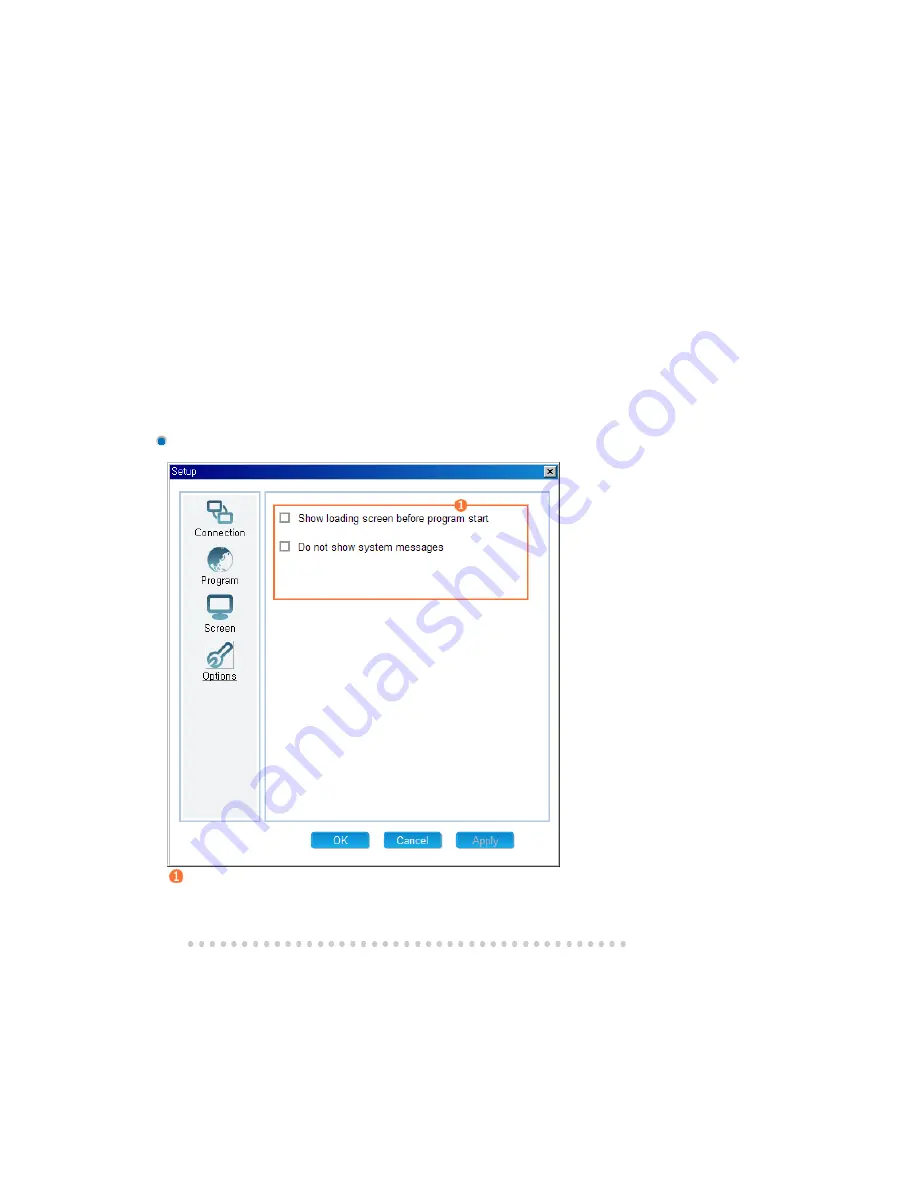
{
Background: Sets the background for the entire screen.
{
File: Sets the logo screen to be displayed on the background. (A flash, photo, or movie
file can be set.)
2 Schedule
folder
z
Sets the directory which the content to be scheduled is downloaded to and managed in and
manages the size of the disk.
{
Target: Sets the target directory.
(You should set a directory on the D: drive or a removable disk, as the C: drive is used
for the system.)
{
Space: Sets the disk size limit used for the schedule.Between 10% to 90% of the
available free space can be set.
3 Local schedule
z
Sets the options required when you perform a schedule using a USB device instead of the
network.
{
Copy and Play from a removable disk
: Copies the schedule that exists on a USB device to the schedule folder and then
plays the copied schedule. You can remove the USB device after copying it.
{
Play directly from a removable disk
: Plays the schedule that exists on a USB device directly. If you remove the USB
device, the schedule exits.
Options Tab
Other Options
z
Show loading screen before program start: Displays a loading screen from the time after
your computer is booted to the time before the main program starts.
z
Do not show system message: Do not show the system messages generated by Windows.
Содержание SyncMaster 400CXN
Страница 1: ...SyncMaster 400CXN 460CXN LCD Display User Manual ...
Страница 18: ...LCD Display Head Introduction ...
Страница 46: ...6 Choose a folder to install the MagicInfo Pro program 7 Click Install Using the Software ...
Страница 76: ......
Страница 88: ...Hot Key z Ctrl C Copies the selected message to the clipboard so that you can paste it to another location ...
Страница 181: ...Play Plays a movie file Full Size Plays a movie file in full screen Adjusting the LCD Display ...
Страница 183: ...Schedule View Displays a schedule TCP IP Changes the TCP IP settings Adjusting the LCD Display ...
Страница 225: ...Appendix ...
















































