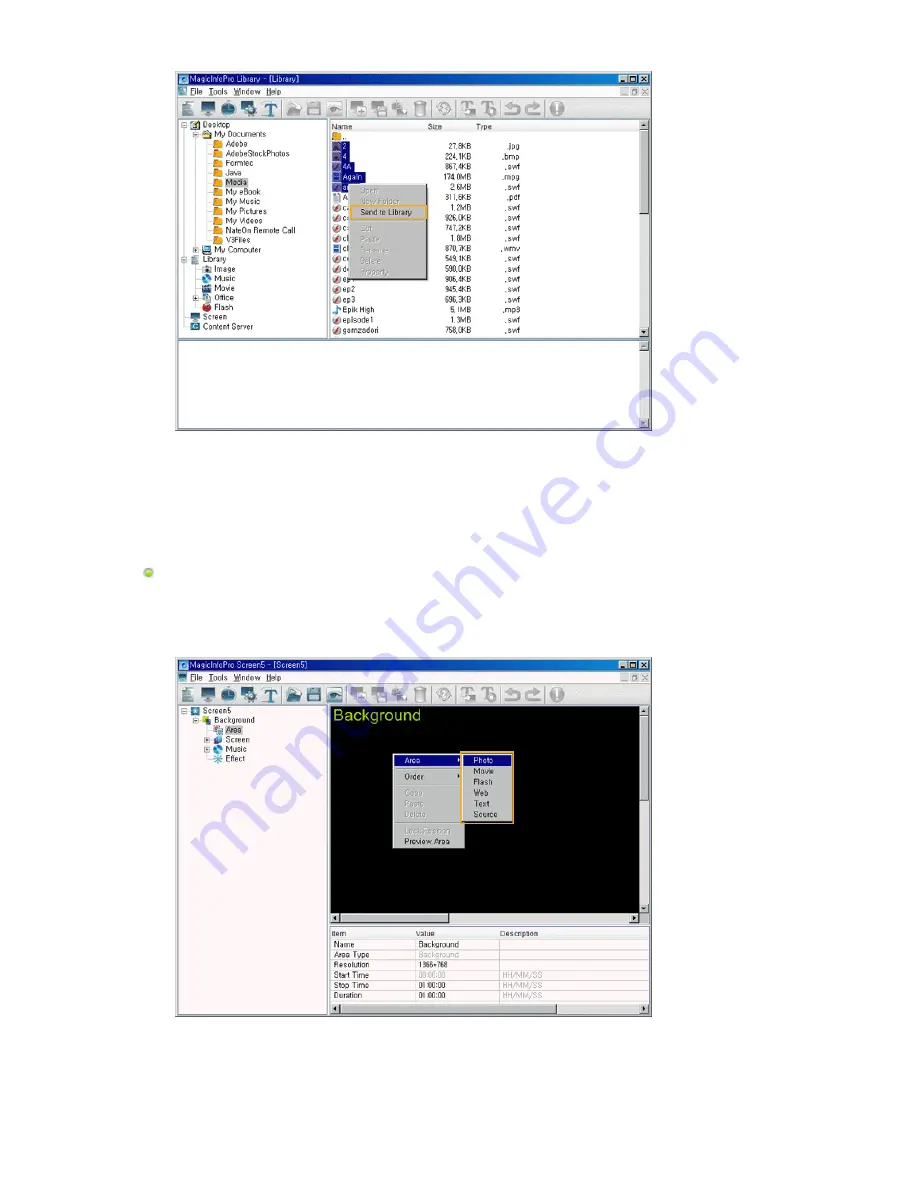
4. The registered library files are used by the monitor when the Operating Mode of the monitor is set to
Player or is used when registering a screen.
Registering a Screen
1. Select Screen from the File menu to open a Screen View.
2. Right-click on the background view. Click on the Area and click either Photo, Movie, Flash, Web, Text,
or Source from the displayed menu.
3. When the mouse pointer changes to the crosshair (+) icon, drag it to the Edit View to set the area for
the file to be displayed.
4. When an area is set, tree items are added to the Tree View in the same order as shown under the
Background item. The added tree items differ depending on the file type selected in step 2. You can
select a file by selecting a screen item and then selecting an item below the Background item.
Содержание SyncMaster 400CXN
Страница 1: ...SyncMaster 400CXN 460CXN LCD Display User Manual ...
Страница 18: ...LCD Display Head Introduction ...
Страница 46: ...6 Choose a folder to install the MagicInfo Pro program 7 Click Install Using the Software ...
Страница 76: ......
Страница 88: ...Hot Key z Ctrl C Copies the selected message to the clipboard so that you can paste it to another location ...
Страница 181: ...Play Plays a movie file Full Size Plays a movie file in full screen Adjusting the LCD Display ...
Страница 183: ...Schedule View Displays a schedule TCP IP Changes the TCP IP settings Adjusting the LCD Display ...
Страница 225: ...Appendix ...






























