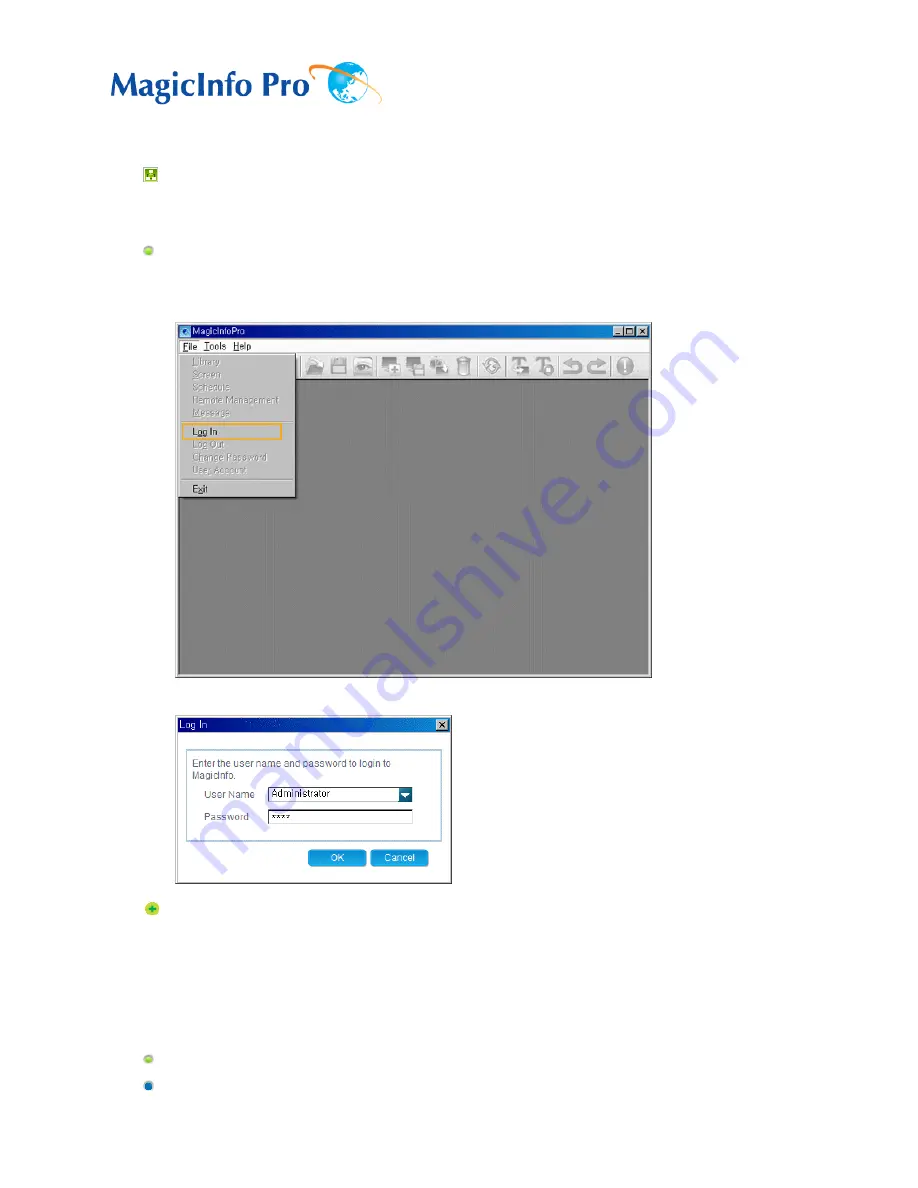
What is MagicInfo Pro?
|
Using MagicInfo Pro
|
Library
|
Screen
|
Schedule
Remote Management
|
Message
|
Option
|
Client / Contents
Server
|
Troubleshooting
Using MagicInfo Pro
Running MagicInfo Pro
1. Click Programs -> MagicInfo Pro -> MagicInfo Pro.
2. When MagicInfo Pro runs, select Log In from the File menu.
3. Enter the user name and password and click OK.
If you log in for the first time, select 'Administrator' as enter the user name and the password you
set when installing the program. (For information on how to install MagicInfo Pro, refer to Installing
MagicInfo Pro, Using the Software.)
Connecting a Monitor to a Server
Setting Up a Server
1. Click Option from the Tools menu to open the Server Setup window.
Содержание SyncMaster 400CXN
Страница 1: ...SyncMaster 400CXN 460CXN LCD Display User Manual ...
Страница 18: ...LCD Display Head Introduction ...
Страница 46: ...6 Choose a folder to install the MagicInfo Pro program 7 Click Install Using the Software ...
Страница 76: ......
Страница 88: ...Hot Key z Ctrl C Copies the selected message to the clipboard so that you can paste it to another location ...
Страница 181: ...Play Plays a movie file Full Size Plays a movie file in full screen Adjusting the LCD Display ...
Страница 183: ...Schedule View Displays a schedule TCP IP Changes the TCP IP settings Adjusting the LCD Display ...
Страница 225: ...Appendix ...






























